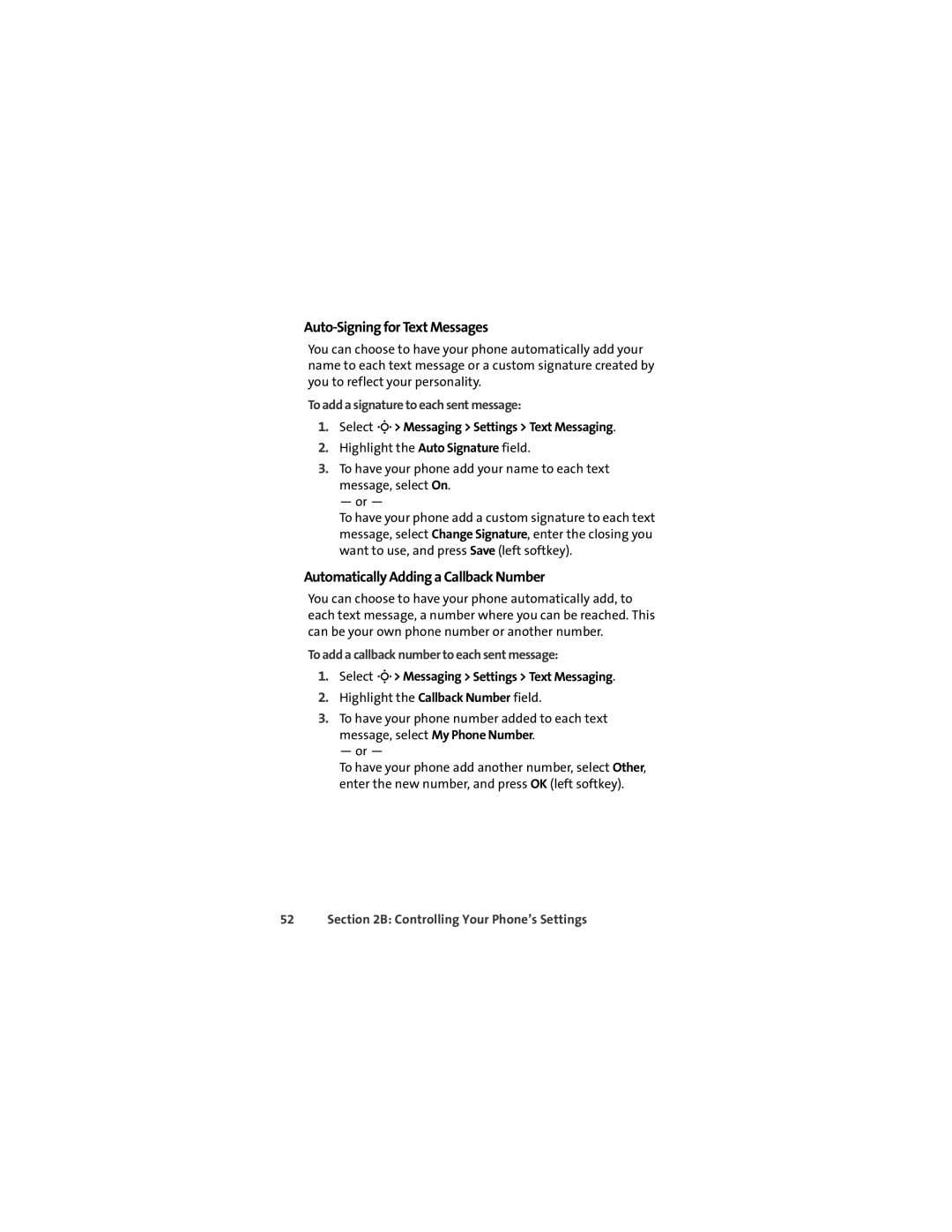Auto-Signing for Text Messages
You can choose to have your phone automatically add your name to each text message or a custom signature created by you to reflect your personality.
To add a signature to each sent message:
1.Select M> Messaging > Settings > Text Messaging.
2.Highlight the Auto Signature field.
3.To have your phone add your name to each text message, select On.
— or —
To have your phone add a custom signature to each text message, select Change Signature, enter the closing you want to use, and press Save (left softkey).
Automatically Adding a Callback Number
You can choose to have your phone automatically add, to each text message, a number where you can be reached. This can be your own phone number or another number.
To add a callback number to each sent message:
1.Select M> Messaging > Settings > Text Messaging.
2.Highlight the Callback Number field.
3.To have your phone number added to each text
message, select My Phone Number.
— or —
To have your phone add another number, select Other, enter the new number, and press OK (left softkey).