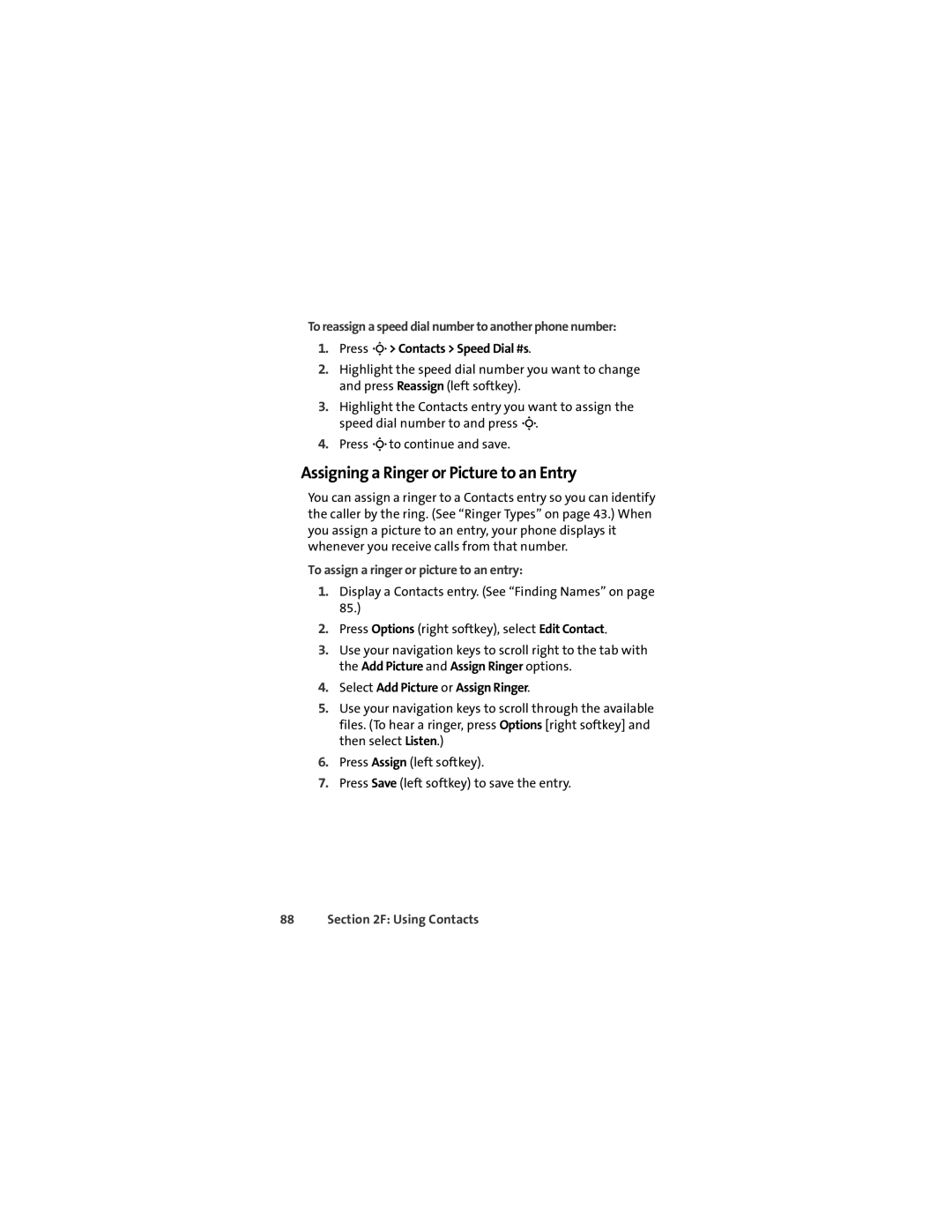To reassign a speed dial number to another phone number:
1.Press M> Contacts > Speed Dial #s.
2.Highlight the speed dial number you want to change and press Reassign (left softkey).
3.Highlight the Contacts entry you want to assign the speed dial number to and press M.
4.Press Mto continue and save.
Assigning a Ringer or Picture to an Entry
You can assign a ringer to a Contacts entry so you can identify the caller by the ring. (See “Ringer Types” on page 43.) When you assign a picture to an entry, your phone displays it whenever you receive calls from that number.
To assign a ringer or picture to an entry:
1.Display a Contacts entry. (See “Finding Names” on page 85.)
2.Press Options (right softkey), select Edit Contact.
3.Use your navigation keys to scroll right to the tab with the Add Picture and Assign Ringer options.
4.Select Add Picture or Assign Ringer.
5.Use your navigation keys to scroll through the available files. (To hear a ringer, press Options [right softkey] and then select Listen.)
6.Press Assign (left softkey).
7.Press Save (left softkey) to save the entry.