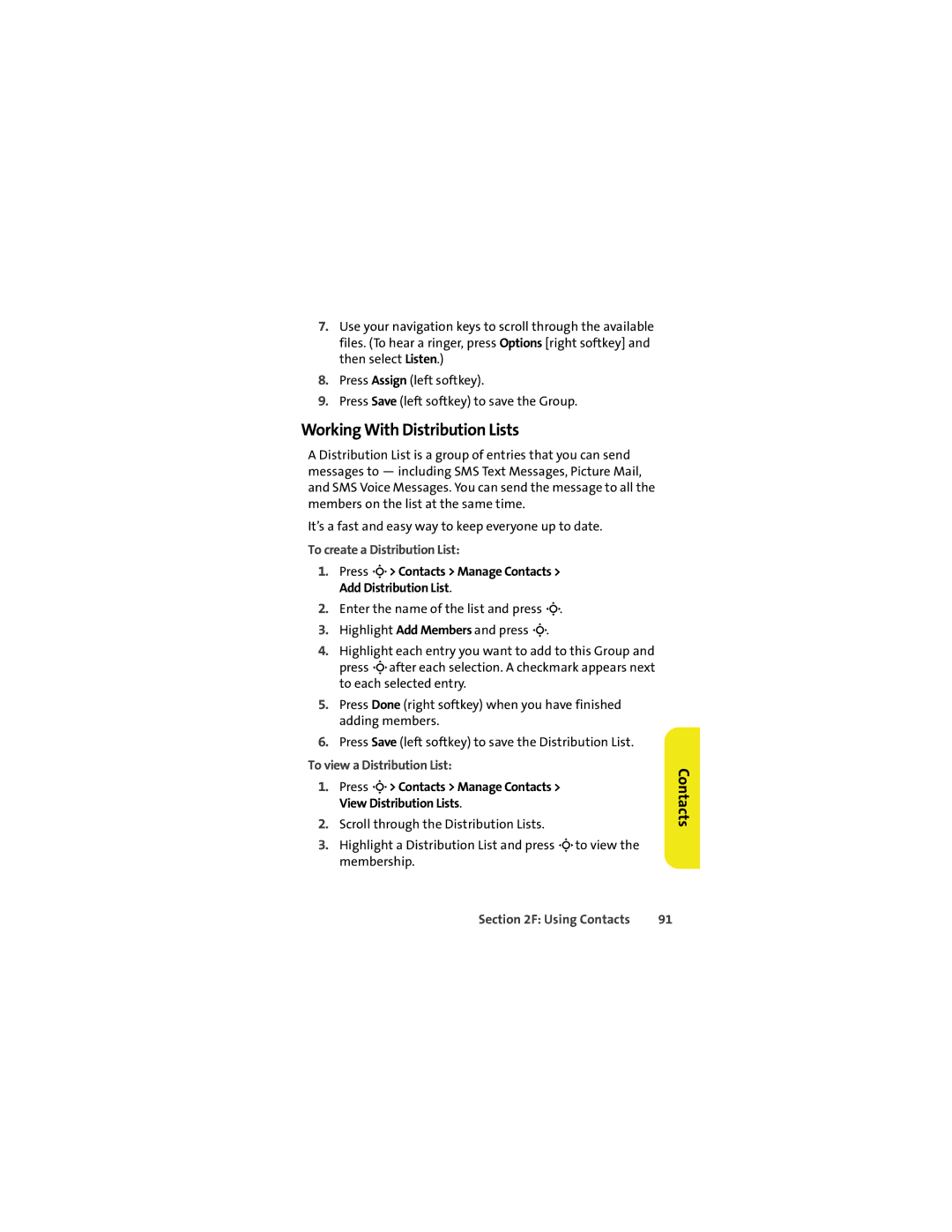7.Use your navigation keys to scroll through the available files. (To hear a ringer, press Options [right softkey] and then select Listen.)
8.Press Assign (left softkey).
9.Press Save (left softkey) to save the Group.
Working With Distribution Lists
A Distribution List is a group of entries that you can send messages to — including SMS Text Messages, Picture Mail, and SMS Voice Messages. You can send the message to all the members on the list at the same time.
It’s a fast and easy way to keep everyone up to date.
To create a Distribution List:
1.Press M> Contacts > Manage Contacts > Add Distribution List.
2.Enter the name of the list and press M.
3.Highlight Add Members and press M.
4.Highlight each entry you want to add to this Group and press Mafter each selection. A checkmark appears next to each selected entry.
5.Press Done (right softkey) when you have finished adding members.
6.Press Save (left softkey) to save the Distribution List.
To view a Distribution List:
1.Press M> Contacts > Manage Contacts > View Distribution Lists.
2.Scroll through the Distribution Lists.
3.Highlight a Distribution List and press Mto view the membership.
Contacts
Section 2F: Using Contacts | 91 |