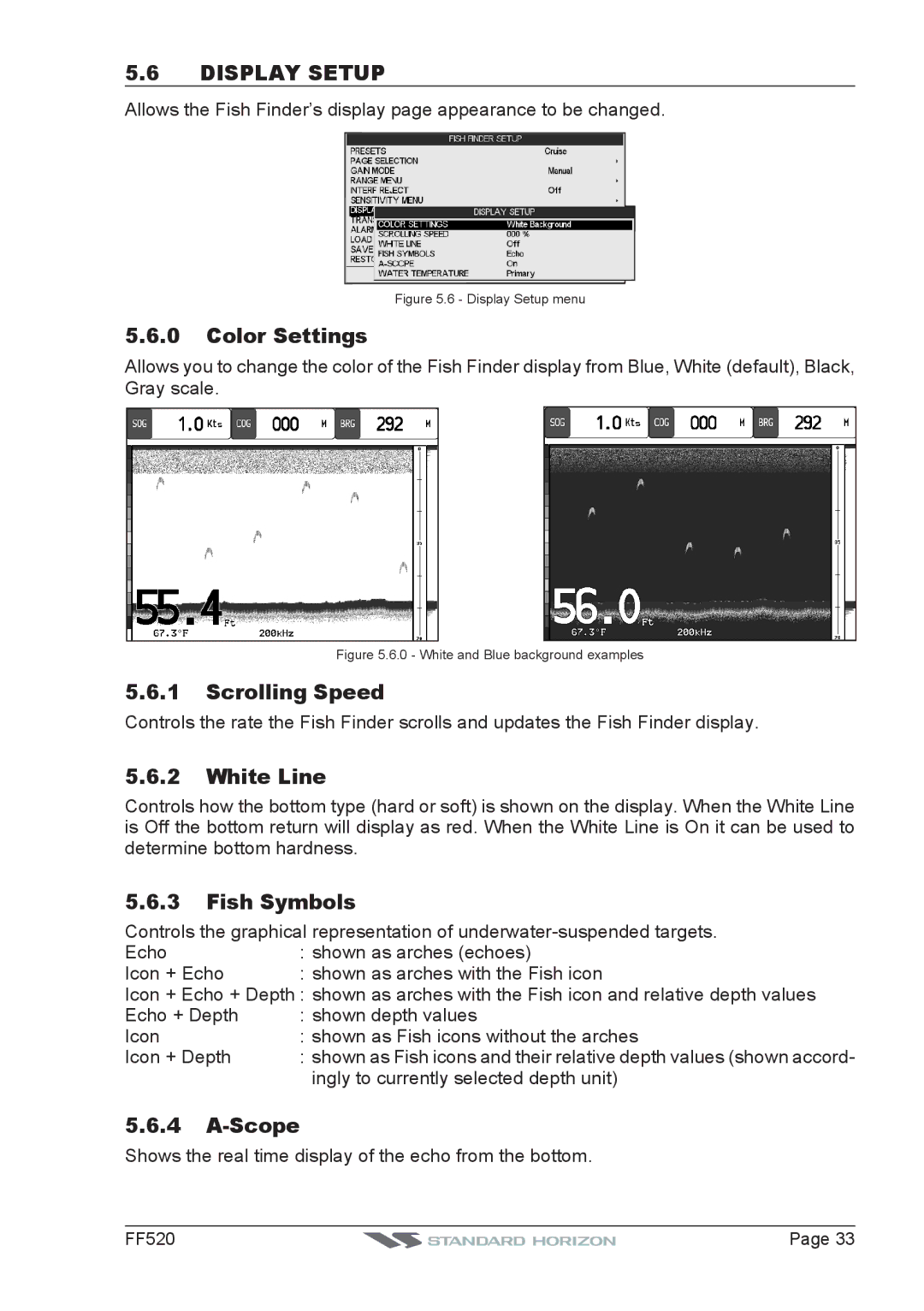5.6DISPLAY SETUP
Allows the Fish Finder’s display page appearance to be changed.
Figure 5.6 - Display Setup menu
5.6.0Color Settings
Allows you to change the color of the Fish Finder display from Blue, White (default), Black, Gray scale.
Figure 5.6.0 - White and Blue background examples
5.6.1Scrolling Speed
Controls the rate the Fish Finder scrolls and updates the Fish Finder display.
5.6.2White Line
Controls how the bottom type (hard or soft) is shown on the display. When the White Line is Off the bottom return will display as red. When the White Line is On it can be used to determine bottom hardness.
5.6.3Fish Symbols
Controls the graphical representation of
Echo | : shown as arches (echoes) |
Icon + Echo | : shown as arches with the Fish icon |
Icon + Echo + Depth : shown as arches with the Fish icon and relative depth values | |
Echo + Depth | : shown depth values |
Icon | : shown as Fish icons without the arches |
Icon + Depth | : shown as Fish icons and their relative depth values (shown accord- |
| ingly to currently selected depth unit) |
5.6.4
Shows the real time display of the echo from the bottom.
FF520 |
| Page 33 |
|