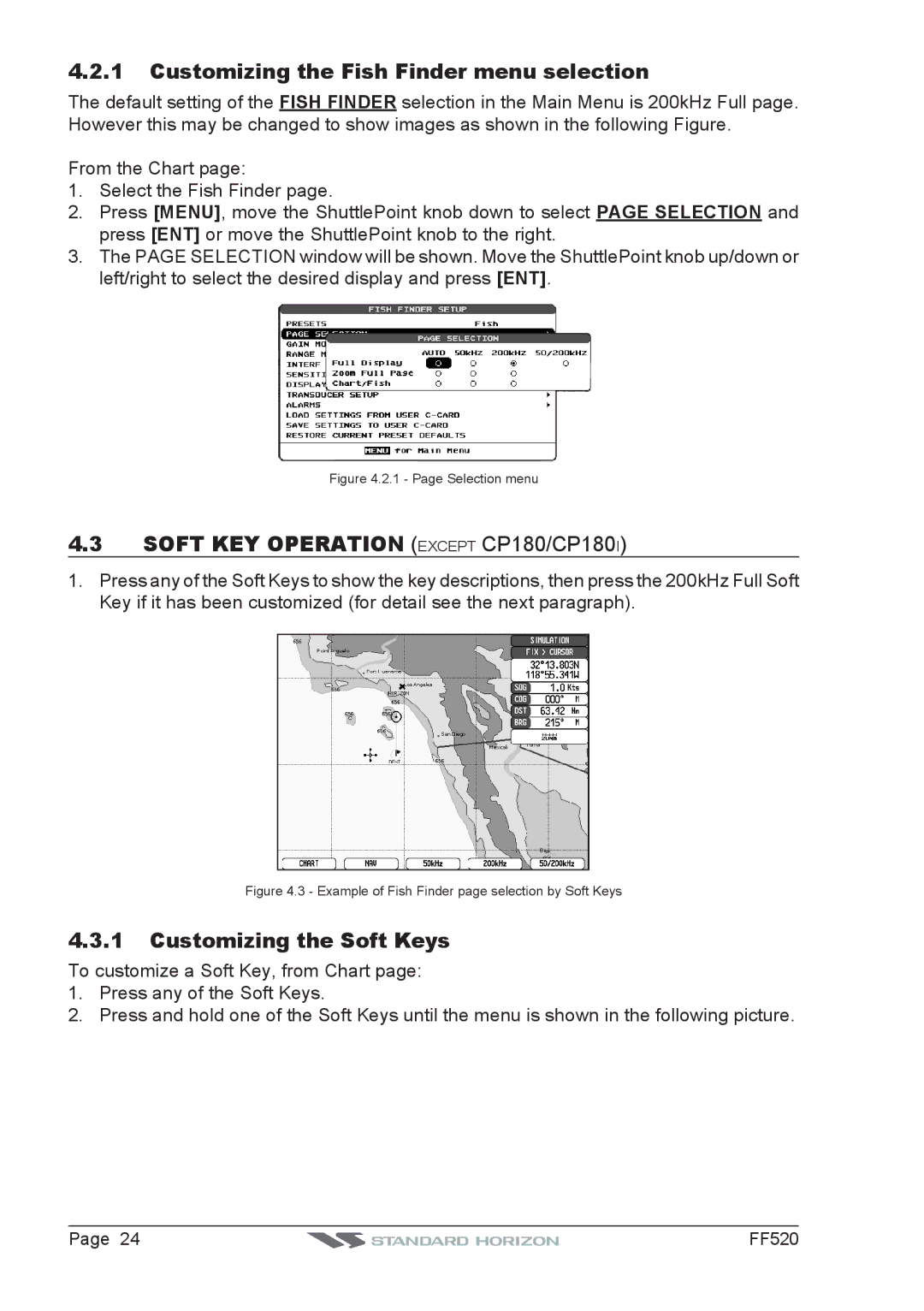4.2.1Customizing the Fish Finder menu selection
The default setting of the FISH FINDER selection in the Main Menu is 200kHz Full page. However this may be changed to show images as shown in the following Figure.
From the Chart page:
1.Select the Fish Finder page.
2.Press [MENU], move the ShuttlePoint knob down to select PAGE SELECTION and press [ENT] or move the ShuttlePoint knob to the right.
3.The PAGE SELECTION window will be shown. Move the ShuttlePoint knob up/down or left/right to select the desired display and press [ENT].
Figure 4.2.1 - Page Selection menu
4.3SOFT KEY OPERATION (EXCEPT CP180/CP180I)
1.Press any of the Soft Keys to show the key descriptions, then press the 200kHz Full Soft Key if it has been customized (for detail see the next paragraph).
Figure 4.3 - Example of Fish Finder page selection by Soft Keys
4.3.1Customizing the Soft Keys
To customize a Soft Key, from Chart page:
1.Press any of the Soft Keys.
2.Press and hold one of the Soft Keys until the menu is shown in the following picture.
Page 24 | FF520 |