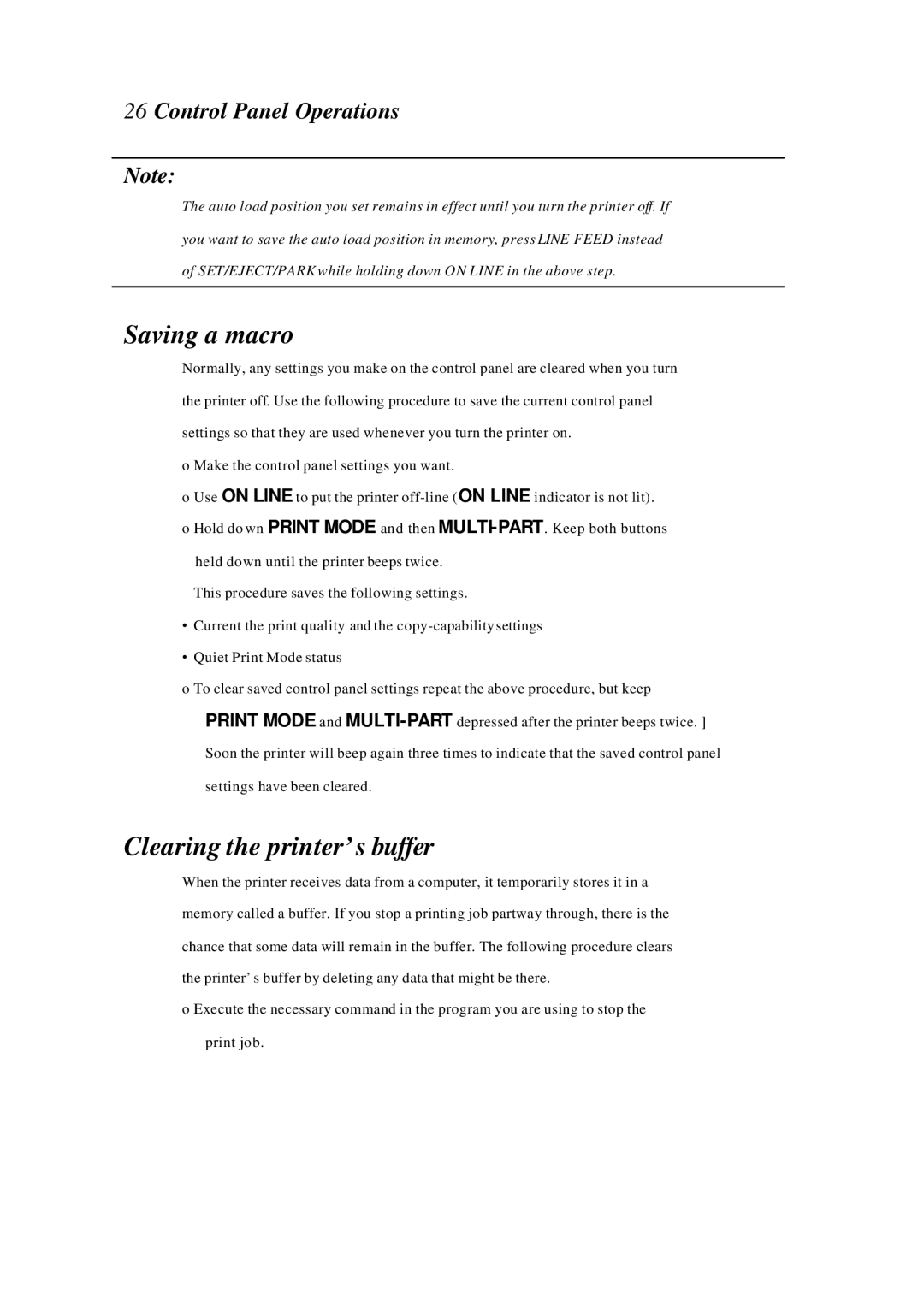26 Control Panel Operations
Note:
The auto load position you set remains in effect until you turn the printer off. If you want to save the auto load position in memory, press LINE FEED instead of SET/EJECT/PARK while holding down ON LINE in the above step.
Saving a macro
Normally, any settings you make on the control panel are cleared when you turn the printer off. Use the following procedure to save the current control panel settings so that they are used whenever you turn the printer on.
o Make the control panel settings you want.
oUse ON LINE to put the printer
held down until the printer beeps twice. This procedure saves the following settings.
•Current the print quality and the
•Quiet Print Mode status
o To clear saved control panel settings repeat the above procedure, but keep PRINT MODE and
Clearing the printer’s buffer
When the printer receives data from a computer, it temporarily stores it in a memory called a buffer. If you stop a printing job partway through, there is the chance that some data will remain in the buffer. The following procedure clears the printer’s buffer by deleting any data that might be there.
o Execute the necessary command in the program you are using to stop the print job.