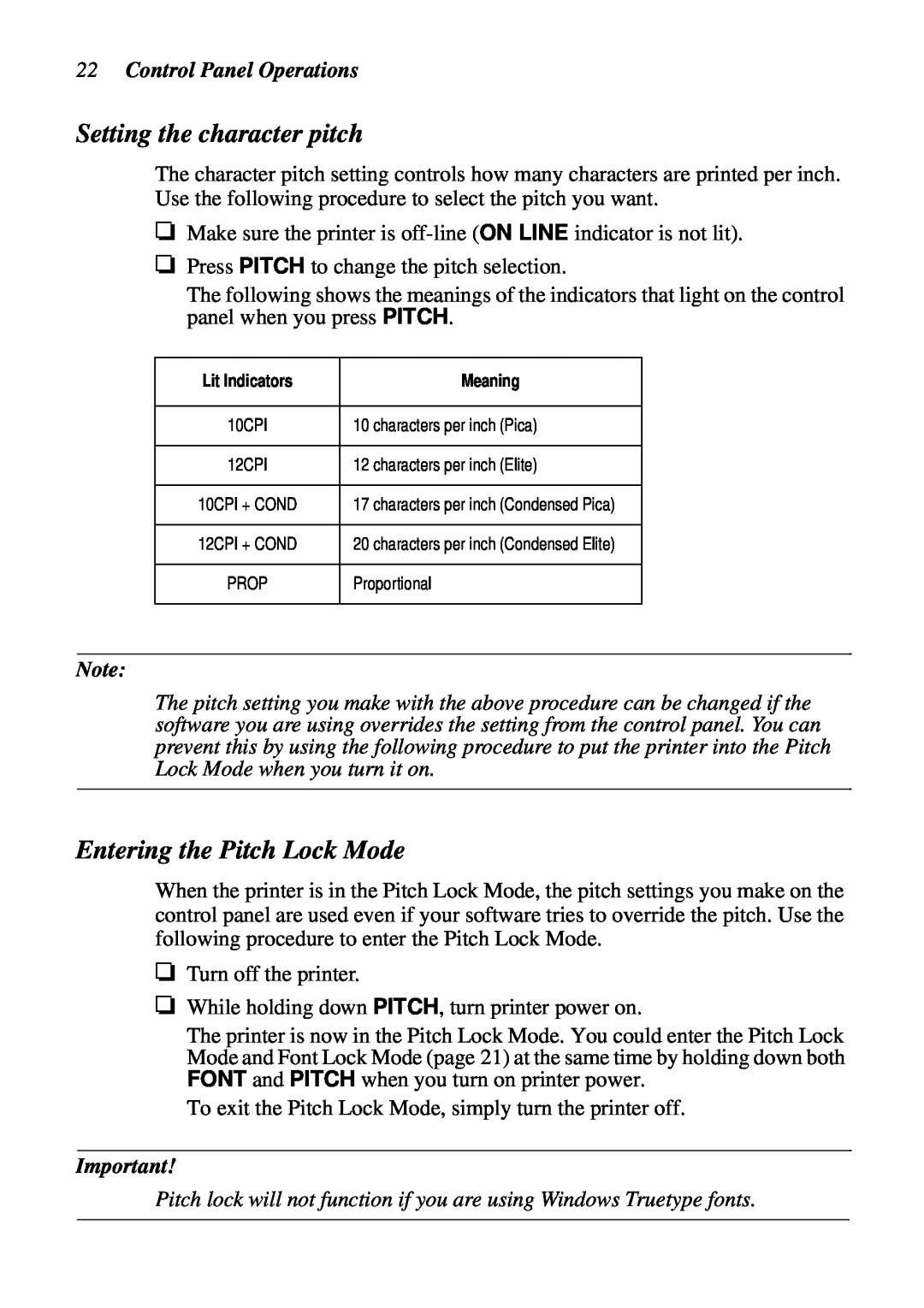LC-1511 LC-1521
USER’S MANUAL
DOT MATRIX PRINTERS
CE Manufacturers Declaration of Conformity
Federal Communications Commission
Radio Frequency Interference Statement
EC Council Directive 89/336/EEC of 3 May
Trademark acknowledgments
About this manual
ribbon cassette installation, loading paper, connecting to
Chapter 1 Printer Setup
Chapter 2 Control Panel Operations
Contents
Chapter 5 Using the Printer with Windows 3.1
Chapter 3 Using the EDS Mode
Chapter 4 User Setup Utility
Chapter 6 Using the printer with Windows 95
Appendix A Troubleshooting Appendix B Specifications
Chapter 8 Using the Printer with MS-DOS
Chapter 10 Optional Accessories
Chapter 9 Paper Handling
Page
Chapter 1 Printer Setup
Choosing a place for the printer
2 Printer Setup
Unpacking the printer
General guide
General guide
4 Printer Setup
Opening the front cover
Removing the protective materials
Removing the protective materials
Installing the platen knob
Installing the ribbon cassette
6 Printer Setup
Installing the ribbon cassette
Tension knob
Ribbon cassette Cut-out
8 Printer Setup
Removing the ribbon cassette
Installing the paper guide
Installing the paper guide
10 Printer Setup
Standing up the paper guide
Connecting to a power outlet and turning power on and off
Connecting to a power outlet and turning power on and off
12 Printer Setup
Loading fanfold paper
Loading fanfold paper
14 Printer Setup
Loading fanfold paper
Turn on the printer
16 Printer Setup
Printing on fanfold paper
Parking fanfold paper
Unparking fanfold paper
Parking fanfold paper
Using the tear-off function
Connecting to your computer
18 Printer Setup
Connecting to your computer
Switching between on-line and off-line
Chapter 2 Control Panel Operations
Entering the Font Lock Mode
Font lock will not function if you are using Windows Truetype fonts
Selecting a font
Selecting a font
Entering the Pitch Lock Mode
Setting the character pitch
Pitch lock will not function if you are using Windows Truetype fonts
22 Control Panel Operations
Form feed fanfold paper
Line feed
Paper eject cut-sheet paper
Micro feed
Selecting the Quiet Print Mode
Setting the top of form position
Tear-off function fanfold paper
24 Control Panel Operations
Changing the auto load position
Changing the auto load position
Saving a macro
Clearing the printer’s buffer
26 Control Panel Operations
Initializing the printer
Entering the Multi-part Mode
Chapter 3 Using the EDS Mode
About EDS Mode settings
Entering the EDS Mode
Selecting a bank
Selecting a switch
Changing a switch setting
Selecting a bank
30 Using the EDS Mode
Printing the current switch settings
Checking the settings of switches in a bank
Exiting the EDS Mode
BANK A Switch 1 Emulation
EDS Mode Settings
EDS Mode Settings
Switch 2 Character Table
BANK B Switch 1 Graphics Direction
32 Using the EDS Mode
Switch 6 Multi-Part Mode
Switch 2 Auto Tear-off Long
Switch 6 Quiet
BANK C Switches 1, 2 Print Mode
Switches 3, 4, 5 Print Pitch
EDS Mode Settings
Switch 5 CR Centering Position
34 Using the EDS Mode
BANK D Switches 1, 2, 3, 4 Page Length
BANK E Switches 1, 2, 3, 4, 5 Code Page/International Character Set
EDS Mode Settings
Canadian French
Country
36 Using the EDS Mode
Name
Remarks
Commonly used for DOS
EDS Mode Settings
#928
#772
38 Using the EDS Mode
BANK F Switches 1, 2, 3, 4, 5 NLQ Font Selection
EDS Mode Settings
Chapter 4 User Setup Utility
Installing the User Setup Utility
Starting the User Setup Utility
Starting the User Setup Utility
Changing the General, Font, Paper and Adjust Settings
42 User Setup Utility
To select a window
To select a setting box
Adjusting the dot alignment
Adjusting the dot alignment
To change a setting
Changing the printer port
Saving setup data in a configuration file
44 User Setup Utility
Port Lpt1 Com1 Com2
Exiting the User Setup Utility
Importing setup data from a configuration file
Returning to default settings
Using the Help menu
Chapter 5 Using the Printer with Windows
Setting up for printing with Microsoft Windows
Setting up for printing with Microsoft Windows 3.1
48 Using the Printer with Windows
Getting ready to print
Printing a document
Printing a document
Installing TrueType fonts
50 Using the Printer with Windows
Selecting fonts in Windows applications
Selecting fonts in Windows applications
Chapter 6 Using the printer with Windows
Setting up the printer in Windows
Setting up the printer in Windows 95
54 Using the printer with Windows
Preparing to print
Preparing to print
the Microsoft Windows 95 User’s Guide
56 Using the printer with Windows
Printing a document
Printing a document
Printing a document
To print from any Windows 95 application, proceed as follows
58 Using the printer with Windows
Installing TrueType fonts
Chapter 7 Using the Printer with OS/2 Warp
Setting up for printing with OS/2 Warp
60 Using the Printer with OS/2 Warp
Getting ready to print
Printing a document
Chapter 8 Using the Printer with MS-DOS
Setting up for printing with MS-DOS
Cut-Sheet Paper Manual Feed
Chapter 9 Paper Handling
Selecting paper types
Cut-Sheet Paper with Optional Automatic Sheet Feeder
4.5″ to 16.5″ / 114 to 419mm
Adjusting for paper thickness
Adjusting for paper thickness
Backing sheet
Automatic fanfold feeding
Manual sheet feeding
64 Paper Handling
Clearing paper jams
Clearing paper jams
Chapter 10 Optional Accessories
Automatic Sheet Feeder SF-15HA
Preparing the printer
Pull Tractor Unit PT-15HA
Serial Interface Unit IS-8H192 and IS-32H768
Pull Tractor Unit PT-15HA
68 Optional Accessories
Specifications IS-8H192
Specifications IS-32H768
Serial-to-Parallel Converter SPC-8K
Serial-to-Parallel Converter SPC-8K
Specifications
Appendix A Troubleshooting
Testing the printer
Short test
Hexadecimal dump
Hexadecimal dump
Long test
72 Troubleshooting
DOT ADJUSTMENT SETTING DRAFT
Adjusting the dot alignment
Problem
Troubleshooting guide
Troubleshooting guide
Possible Cause
74 Troubleshooting
Problem
Possible Cause
Troubleshooting guide
Problem
Possible Cause
76 Troubleshooting
Problem
Possible Cause
Troubleshooting guide
Problem
Possible Cause
78 Troubleshooting
Problem
Possible Cause
To check the default printer selection
Checking system software settings in Windows
Checking system software settings in Windows
To check the driver setup
Checking system software settings in MS-DOS
80 Troubleshooting
To check the port
Appendix B Specifications
Cut-sheet manual feeding
82 Specifications
Paper
Cut-sheet with optional automatic sheet feeder
Monochrome Y9WH, Black only
Appendix C Interface Pin Outs
Parallel Interface
Optional Serial Interface IS-8H192 and SPC-8K
Appendix D Character Sets
Standard Italic Character Set International Character Set
86 Character Sets
IBM Character Set #2 Code Page #437 IBM-PC Character Set #1
Code Page #850 Multi-lingual
IBM Special Character Set
Code Page #860 Portuguese
Code Page #861 Icelandic
Code Page #866 Russian
88 Character Sets
Code Page #863 Canadian French
Code Page #865 Nordic
Code Page #3843 Polish
Code Page #3841 Gost-Russian
Code Page #3844 CS2
Code Page #3845 Hungarian
Code Page #3848 Brazil-ABICOMP
90 Character Sets
Code Page #3846 Turkish
Code Page #3847 Brazil-ABNT
Code Page #851 Greek
Code Page #1001 Arabic
Code Page #737 Greek
Other characters are the same as those for Code Page #437
Code Page #2001 Lithuanian-KBL
92 Character Sets
Code Page #869 Greek
Code Page #928 Greek
Code Page #3001 Estonian1
Code Page #774 Lithuanian
Code Page #3002 Estonian2
Code Page #3011 Latvian1
Code Page #3031 Hebrew
94 Character Sets
Code Page #3012 Latvian2
Code Page #3021 Bulgarian
Font and Character Set Control Commands
Appendix E Printer Control Codes
Print Pitch Control Commands
Top/Bottom Margin and Vertical Tab Commands
96 Printer Control Codes
Special Print Mode Commands
Bit Image Graphic Commands
Form Feed and Related Commands
Horizontal Print Position Control Commands
Line Spacing Commands
Download Character Commands
98 Printer Control Codes
Description
Horizontal Print Position Control Commands Continued
Other Commands
Mode
Appendix F Glossary
adjustment lever
Switch settings
Centronics cable
Appendix G Control Panel Operation Guide
Page
Page
Page
Page
Customer service information
Customer response