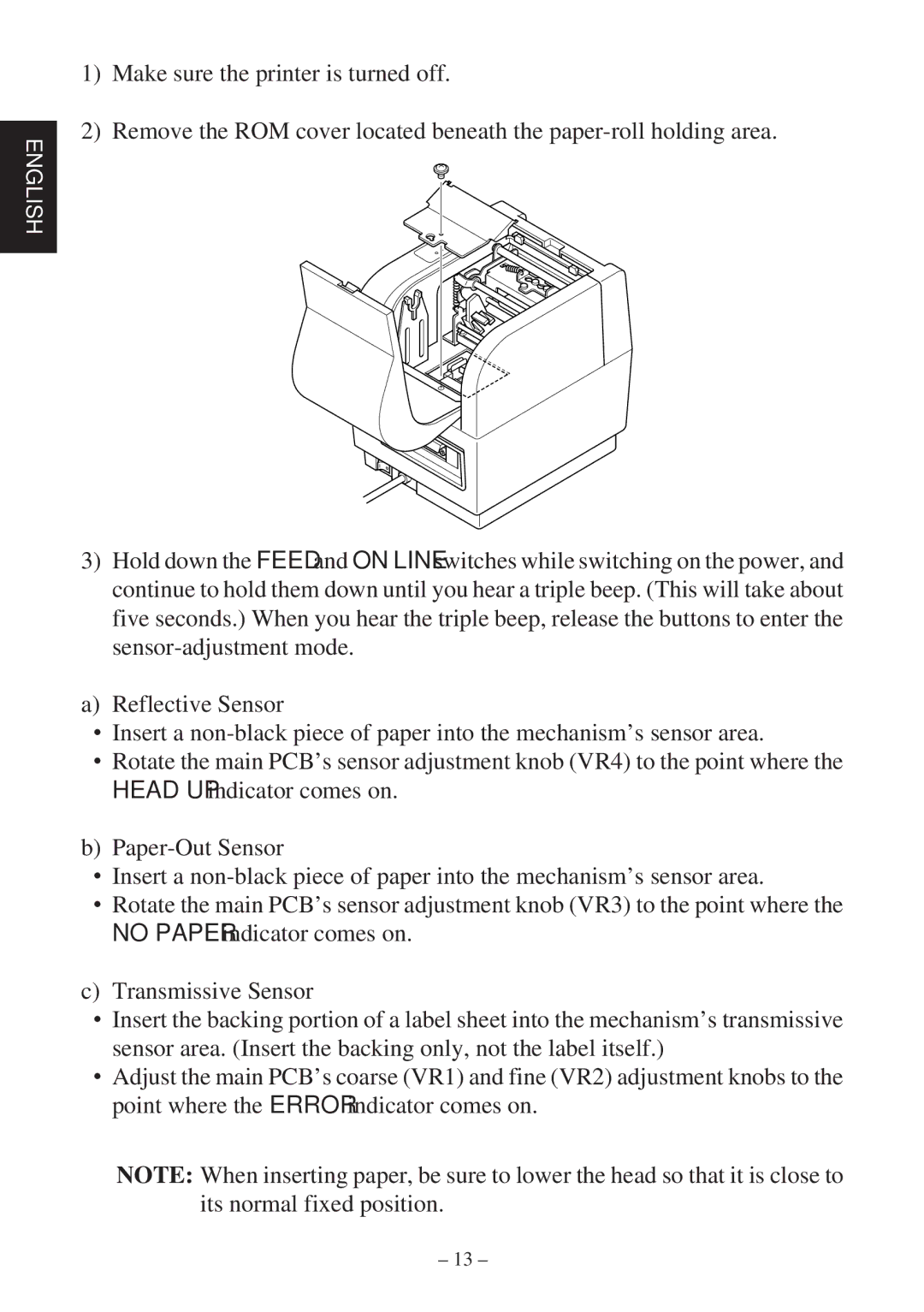TSP400Z Series specifications
The Star Micronics TSP400Z Series is an advanced line of thermal receipt printers designed for high-performance and reliability in various retail and hospitality environments. Known for its durability and ease of use, the TSP400Z is equipped with a variety of features that make it an ideal choice for businesses seeking to enhance their transaction processes.One of the standout features of the TSP400Z is its high-speed printing capability. The printer can achieve print speeds of up to 250 mm per second, ensuring that transactions are processed quickly, which is vital in busy environments. This efficiency helps reduce customer wait times and increases overall satisfaction. Additionally, the printer supports a wide range of paper widths, accommodating various applications and enabling businesses to customize their printing solutions.
The TSP400Z series utilizes advanced thermal printing technology, which eliminates the need for ink or toner, resulting in lower maintenance costs and reduced downtime. The printer is designed with a special auto-cutter feature that ensures clean cuts and precise receipts, further enhancing the user experience. Its drop-in and print paper loading system minimizes setup time, allowing staff to quickly and efficiently reload paper rolls without hassle.
Moreover, the TSP400Z is compatible with a broad range of operating systems, including Windows, Android, and iOS, making it versatile for different business needs. Its Bluetooth and USB connectivity options simplify integration with existing systems, enabling seamless operation across various devices.
Another key characteristic of the TSP400Z is its compact, space-saving design, which is particularly beneficial for businesses with limited counter space. The printer features multiple mounting options, including vertical or horizontal positioning, giving users flexibility in setup.
In addition to its technical specifications, the TSP400Z series focuses on durability. It is designed to withstand the rigors of high-volume printing, with a long lifespan and a robust build that ensures consistent performance even in challenging environments.
In summary, the Star Micronics TSP400Z Series combines speed, efficiency, and reliability with user-friendly features. Its advanced thermal technology, broad compatibility, and compact design make it an excellent choice for businesses looking to improve their printing solutions while enhancing customer service. With the TSP400Z, businesses can streamline their operations and focus on delivering quality service to their customers.