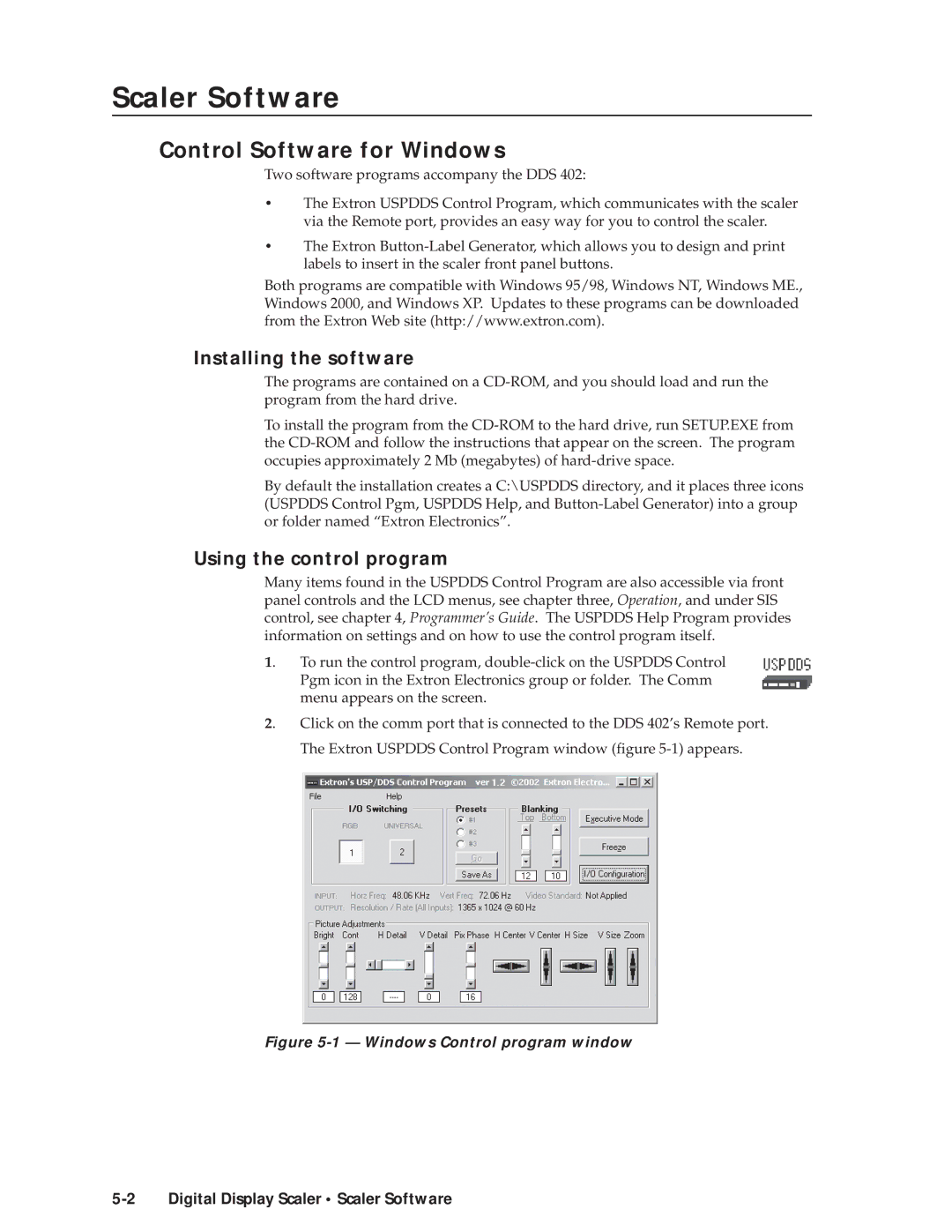Scaler Software
Control Software for Windows
Two software programs accompany the DDS 402:
•The Extron USPDDS Control Program, which communicates with the scaler via the Remote port, provides an easy way for you to control the scaler.
•The Extron
Both programs are compatible with Windows 95/98, Windows NT, Windows ME., Windows 2000, and Windows XP. Updates to these programs can be downloaded from the Extron Web site (http://www.extron.com).
Installing the software
The programs are contained on a
To install the program from the
By default the installation creates a C:\USPDDS directory, and it places three icons (USPDDS Control Pgm, USPDDS Help, and
Using the control program
Many items found in the USPDDS Control Program are also accessible via front panel controls and the LCD menus, see chapter three, Operation, and under SIS control, see chapter 4, Programmer’s Guide. The USPDDS Help Program provides information on settings and on how to use the control program itself.
1. | To run the control program, |
| Pgm icon in the Extron Electronics group or folder. The Comm |
| menu appears on the screen. |
2. | Click on the comm port that is connected to the DDS 402’s Remote port. |
| The Extron USPDDS Control Program window (figure |