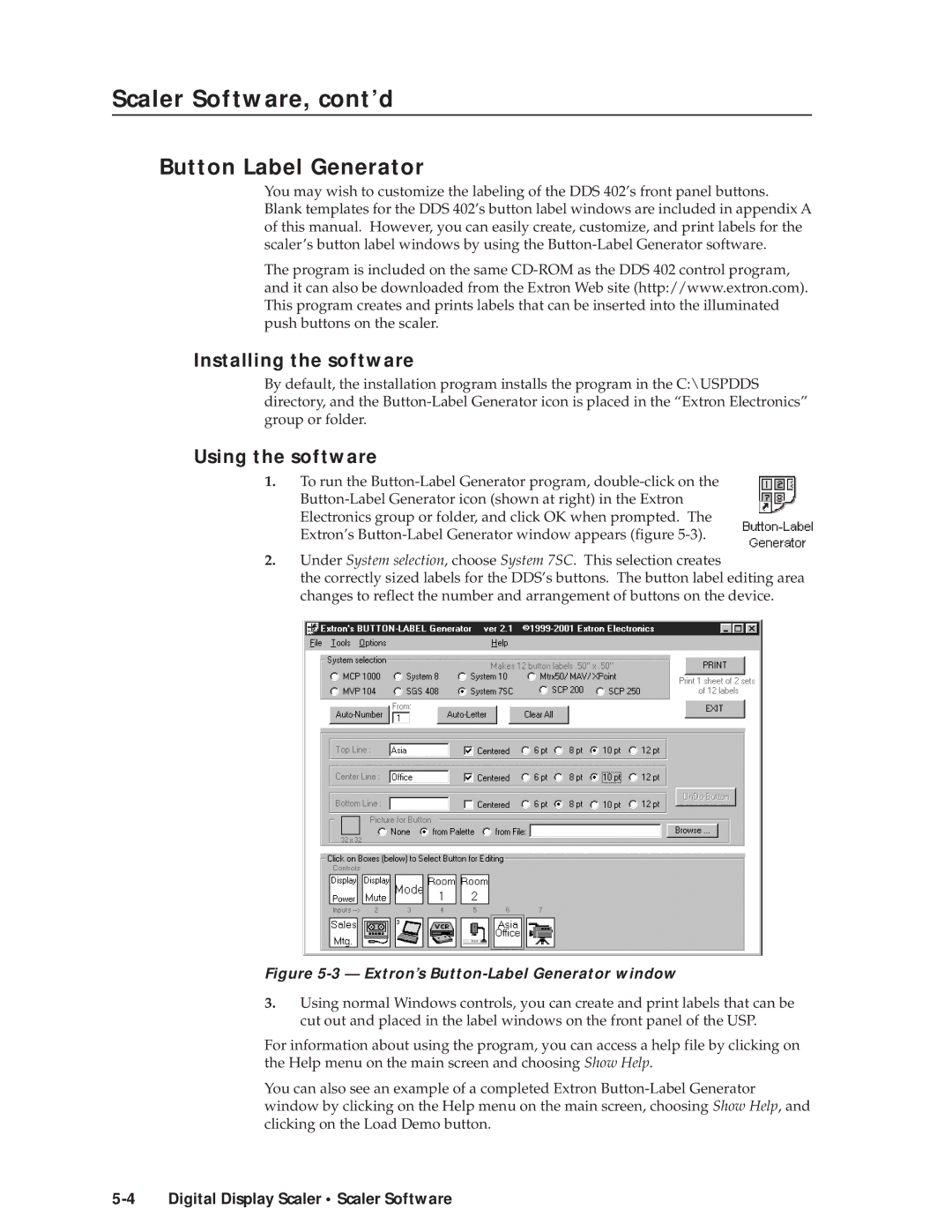Scaler Software, cont’d
Button Label Generator
You may wish to customize the labeling of the DDS 402’s front panel buttons. Blank templates for the DDS 402’s button label windows are included in appendix A of this manual. However, you can easily create, customize, and print labels for the scaler’s button label windows by using the
The program is included on the same
Installing the software
By default, the installation program installs the program in the C:\USPDDS directory, and the
Using the software
1.To run the
2.Under System selection, choose System 7SC. This selection creates
the correctly sized labels for the DDS’s buttons. The button label editing area changes to reflect the number and arrangement of buttons on the device.
Figure 5-3 — Extron’s Button-Label Generator window
3.Using normal Windows controls, you can create and print labels that can be cut out and placed in the label windows on the front panel of the USP.
For information about using the program, you can access a help file by clicking on the Help menu on the main screen and choosing Show Help.
You can also see an example of a completed Extron