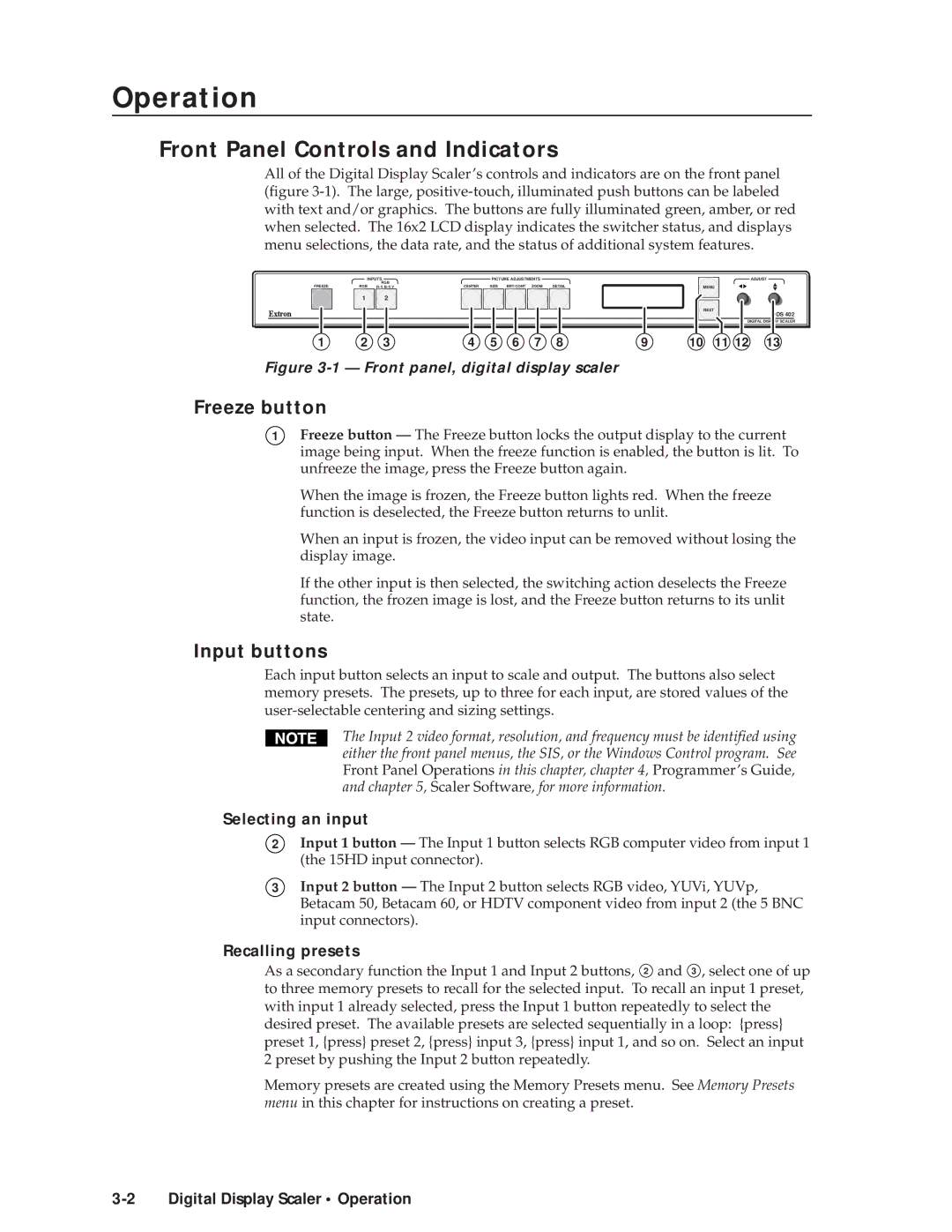Operationeration, cont’d
Front Panel Controls and Indicators
All of the Digital Display Scaler’s controls and indicators are on the front panel (figure
| INPUTS |
| PICTURE ADJUSTMENTS |
| ||
FREEZE | RGB | RGB | CENTER | SIZE | BRT/CONT ZOOM | DETAIL |
| 1 | 2 |
|
|
|
|
MENU
NEXT
ADJUST
DDS 402
DIGITAL DISPLAY SCALER
1 | 2 | 3 | 4 | 5 | 6 | 7 | 8 | 9 | 10 | 11 12 | 13 |
Figure 3-1 — Front panel, digital display scaler
Freeze button
1Freeze button — The Freeze button locks the output display to the current image being input. When the freeze function is enabled, the button is lit. To unfreeze the image, press the Freeze button again.
When the image is frozen, the Freeze button lights red. When the freeze function is deselected, the Freeze button returns to unlit.
When an input is frozen, the video input can be removed without losing the display image.
If the other input is then selected, the switching action deselects the Freeze function, the frozen image is lost, and the Freeze button returns to its unlit state.
Input buttons
Each input button selects an input to scale and output. The buttons also select memory presets. The presets, up to three for each input, are stored values of the
The Input 2 video format, resolution, and frequency must be identified using either the front panel menus, the SIS, or the Windows Control program. See Front Panel Operations in this chapter, chapter 4, Programmer’s Guide, and chapter 5, Scaler Software, for more information.
Selecting an input
2
3
Input 1 button — The Input 1 button selects RGB computer video from input 1 (the 15HD input connector).
Input 2 button — The Input 2 button selects RGB video, YUVi, YUVp, Betacam 50, Betacam 60, or HDTV component video from input 2 (the 5 BNC input connectors).
Recalling presets
As a secondary function the Input 1 and Input 2 buttons, 2 and 3 , select one of up to three memory presets to recall for the selected input. To recall an input 1 preset, with input 1 already selected, press the Input 1 button repeatedly to select the desired preset. The available presets are selected sequentially in a loop: {press} preset 1, {press} preset 2, {press} input 3, {press} input 1, and so on. Select an input 2 preset by pushing the Input 2 button repeatedly.
Memory presets are created using the Memory Presets menu. See Memory Presets menu in this chapter for instructions on creating a preset.