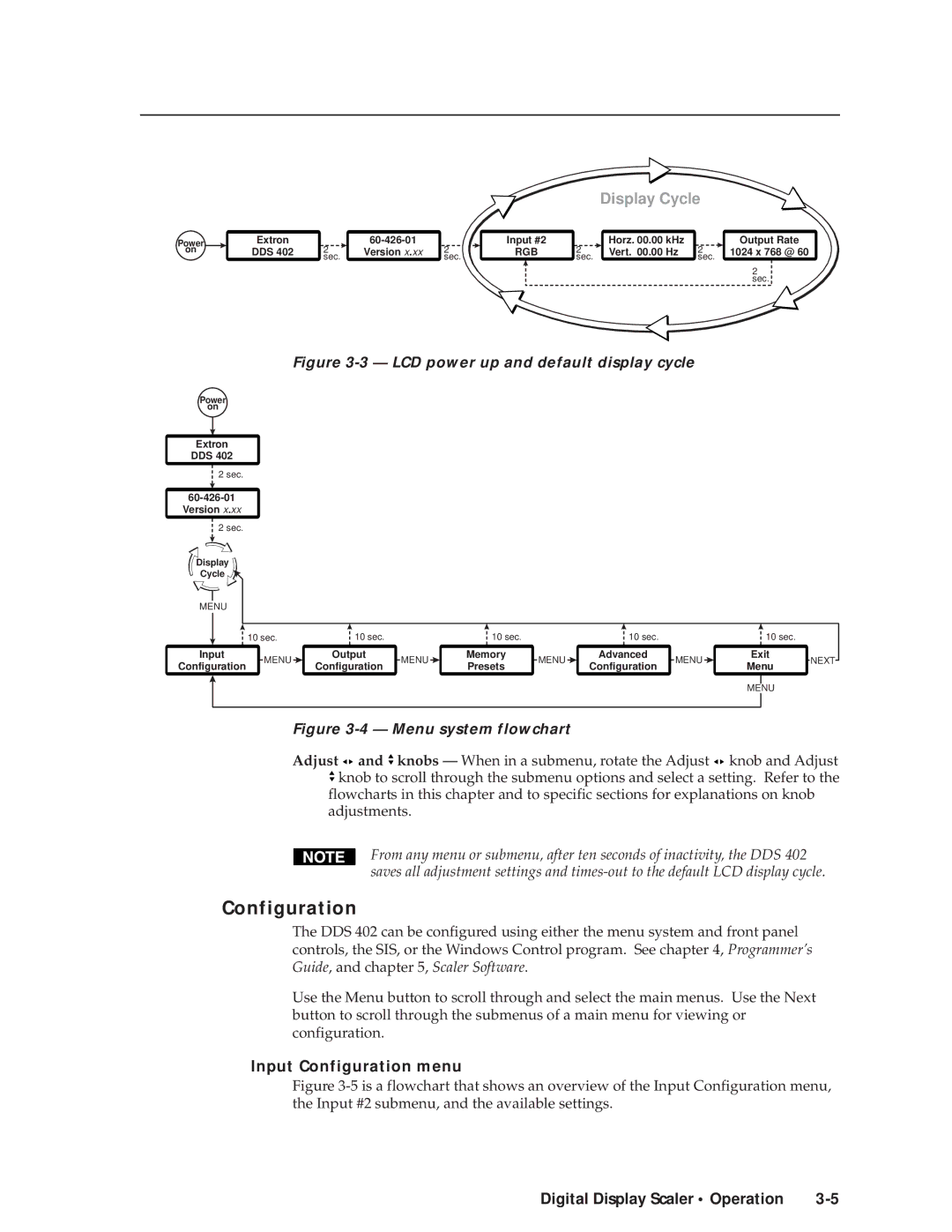|
|
|
|
|
|
| Display Cycle |
| |
Power | Extron |
|
| Input #2 |
| Horz. 00.00 kHz |
| Output Rate | |
on | DDS 402 | 2 | Version x.xx | 2 | RGB | 2 | Vert. 00.00 Hz | 2 | 1024 x 768 @ 60 |
|
| sec. |
| sec. |
| sec. |
| sec. |
|
|
|
|
|
|
|
|
|
| 2 |
|
|
|
|
|
|
|
|
| sec. |
Figure 3-3 — LCD power up and default display cycle
Power
on
Extron
DDS 402
2 sec.
60-426-01
Version x.xx
2 sec.
Display
Cycle
MENU
|
| 10 sec. | 10 sec. |
| 10 sec. |
| 10 sec. |
|
| 10 sec. |
| |
Input | MENU | Output | MENU | Memory | MENU | Advanced | MENU | Exit | NEXT | |||
Configuration | Configuration | Presets | Configuration | Menu | ||||||||
|
|
|
|
| ||||||||
|
|
|
|
|
|
|
|
|
|
|
| |
|
|
|
|
|
|
|
|
|
|
|
| |
|
|
|
|
|
|
|
|
| MENU |
| ||
|
|
|
|
|
|
|
|
|
|
|
| |
Figure 3-4 — Menu system flowchart
Adjust ![]()
![]() and
and ![]() knobs — When in a submenu, rotate the Adjust
knobs — When in a submenu, rotate the Adjust ![]()
![]() knob and Adjust
knob and Adjust ![]() knob to scroll through the submenu options and select a setting. Refer to the
knob to scroll through the submenu options and select a setting. Refer to the
flowcharts in this chapter and to specific sections for explanations on knob adjustments.
From any menu or submenu, after ten seconds of inactivity, the DDS 402 saves all adjustment settings and
Configuration
The DDS 402 can be configured using either the menu system and front panel controls, the SIS, or the Windows Control program. See chapter 4, Programmer’s Guide, and chapter 5, Scaler Software.
Use the Menu button to scroll through and select the main menus. Use the Next button to scroll through the submenus of a main menu for viewing or configuration.
Input Configuration menu
Figure 3-5 is a flowchart that shows an overview of the Input Configuration menu, the Input #2 submenu, and the available settings.
Digital Display Scaler • Operation |