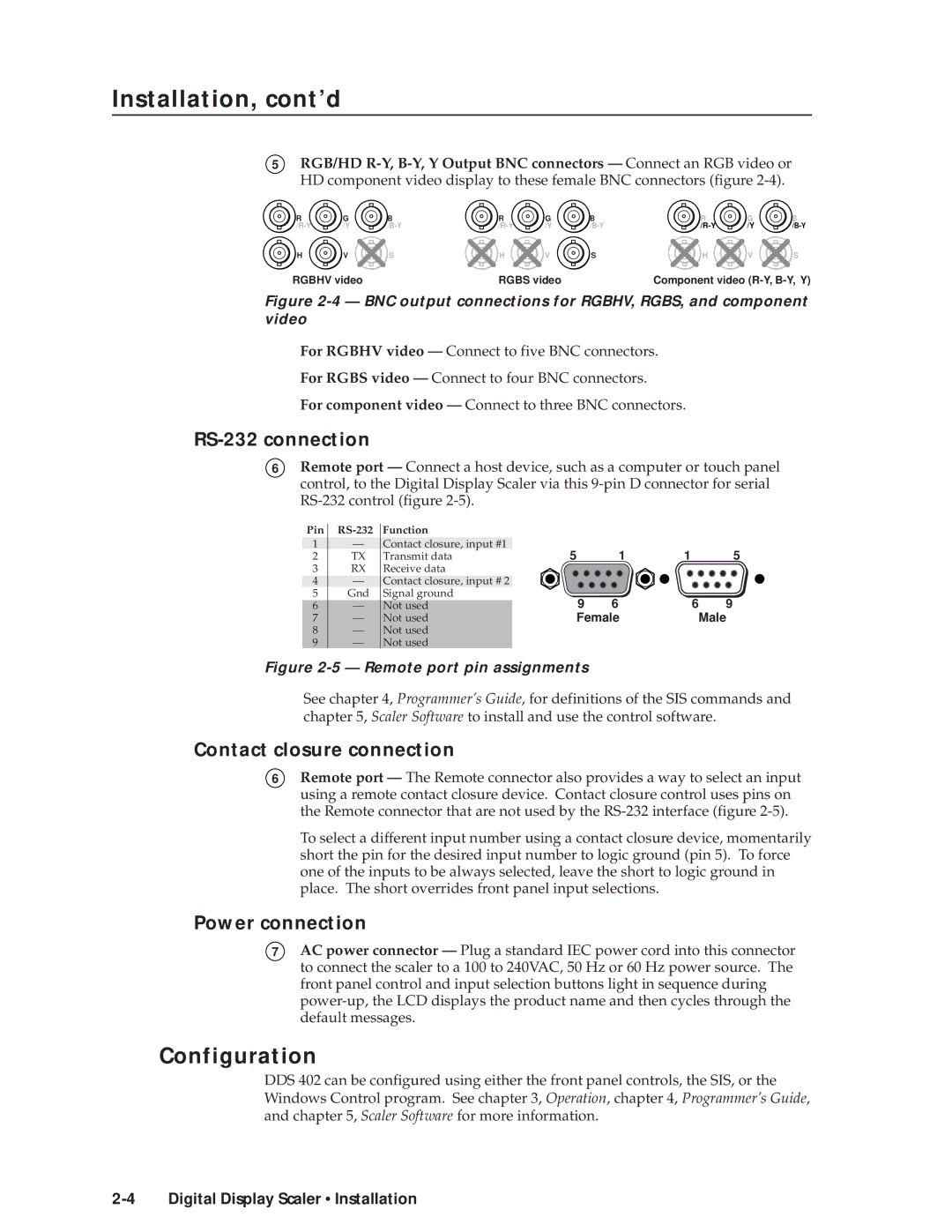Installation, cont’d
5RGB/HD
R | G | B | R | G | B | R | G | B |
/Y | /Y | /Y |
H | V | S | H | V | S | H | V | S |
RGBHV video |
| RGBS video |
| Component video | ||||
Figure 2-4 — BNC output connections for RGBHV, RGBS, and component video
For RGBHV video — Connect to five BNC connectors.
For RGBS video — Connect to four BNC connectors.
For component video — Connect to three BNC connectors.
RS-232 connection
6Remote port — Connect a host device, such as a computer or touch panel control, to the Digital Display Scaler via this
Pin |
| Function |
1 | — | Contact closure, input #1 |
2 | TX | Transmit data |
3 | RX | Receive data |
4 | — | Contact closure, input # 2 |
5 | Gnd | Signal ground |
6 | — | Not used |
7 | — | Not used |
8 | — | Not used |
9 | — | Not used |
5 | 1 | 1 | 5 |
9 | 6 | 6 | 9 |
Female | Male | ||
Figure 2-5 — Remote port pin assignments
See chapter 4, Programmer’s Guide, for definitions of the SIS commands and chapter 5, Scaler Software to install and use the control software.
Contact closure connection
6Remote port — The Remote connector also provides a way to select an input using a remote contact closure device. Contact closure control uses pins on the Remote connector that are not used by the
To select a different input number using a contact closure device, momentarily short the pin for the desired input number to logic ground (pin 5). To force one of the inputs to be always selected, leave the short to logic ground in place. The short overrides front panel input selections.
Power connection
7AC power connector — Plug a standard IEC power cord into this connector to connect the scaler to a 100 to 240VAC, 50 Hz or 60 Hz power source. The front panel control and input selection buttons light in sequence during
Configuration
DDS 402 can be configured using either the front panel controls, the SIS, or the Windows Control program. See chapter 3, Operation, chapter 4, Programmer’s Guide, and chapter 5, Scaler Software for more information.