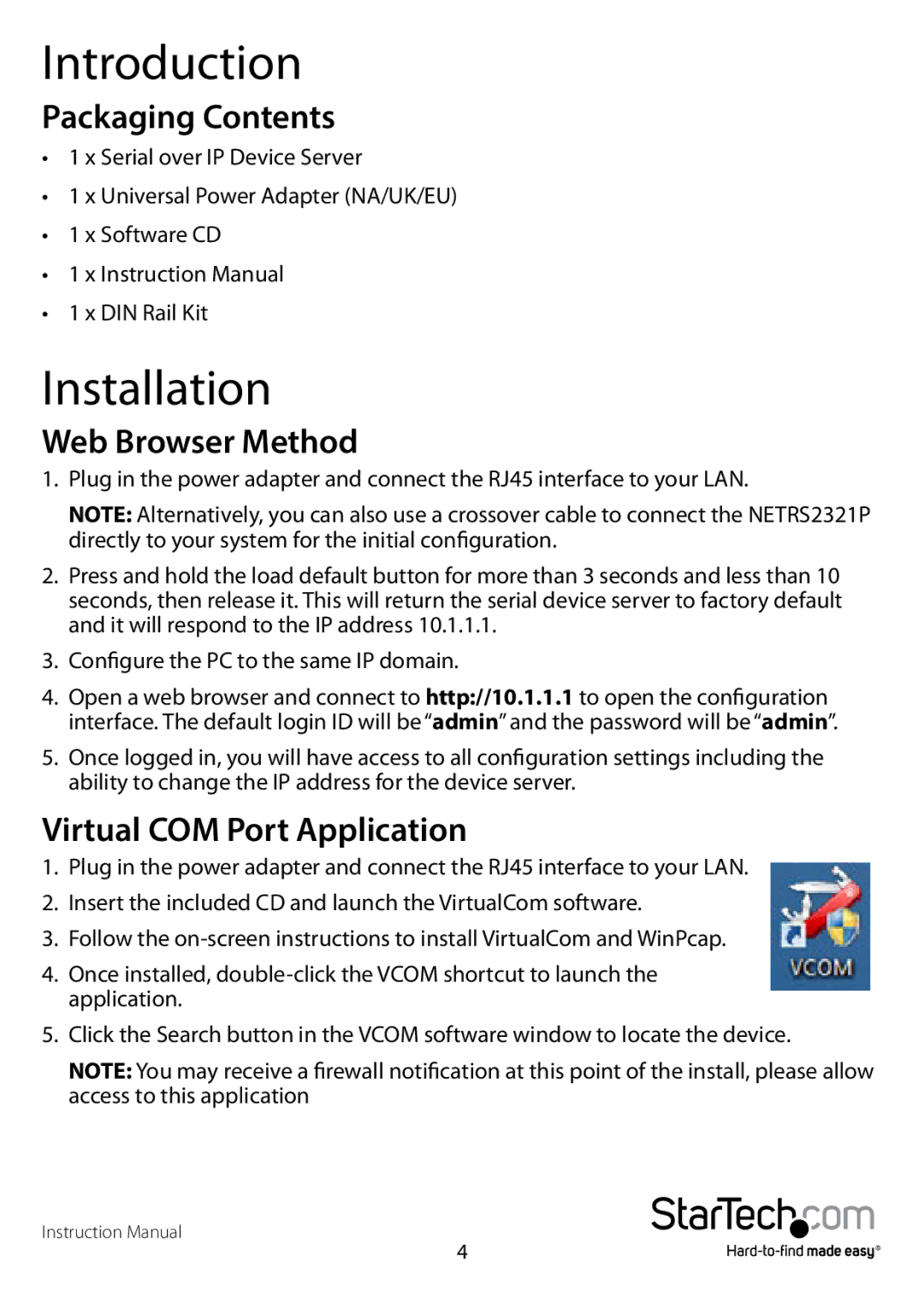Introduction
Packaging Contents
•1 x Serial over IP Device Server
•1 x Universal Power Adapter (NA/UK/EU)
•1 x Software CD
•1 x Instruction Manual
•1 x DIN Rail Kit
Installation
Web Browser Method
1.Plug in the power adapter and connect the RJ45 interface to your LAN.
NOTE: Alternatively, you can also use a crossover cable to connect the NETRS2321P directly to your system for the initial configuration.
2.Press and hold the load default button for more than 3 seconds and less than 10 seconds, then release it. This will return the serial device server to factory default and it will respond to the IP address 10.1.1.1.
3.Configure the PC to the same IP domain.
4.Open a web browser and connect to http://10.1.1.1 to open the configuration interface. The default login ID will be “admin” and the password will be “admin”.
5.Once logged in, you will have access to all configuration settings including the ability to change the IP address for the device server.
Virtual COM Port Application
1.Plug in the power adapter and connect the RJ45 interface to your LAN.
2.Insert the included CD and launch the VirtualCom software.
3.Follow the
4.Once installed,
5.Click the Search button in the VCOM software window to locate the device.
NOTE: You may receive a firewall notification at this point of the install, please allow access to this application
Instruction Manual
4