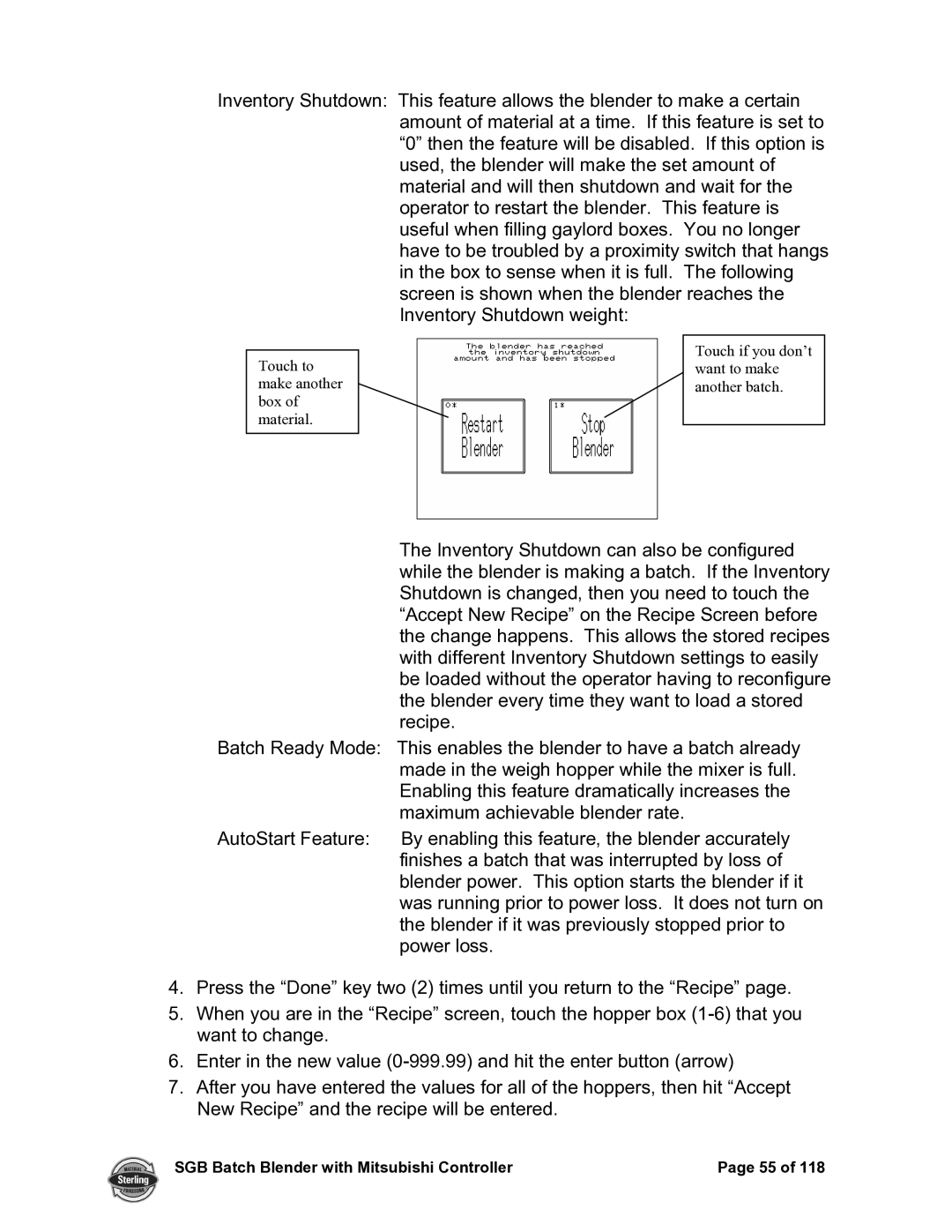A0567659 specifications
Sterling A0567659 is a premium-grade product designed to meet the needs of various industrial applications. As an exceptional piece of equipment, it reflects advancements in engineering and technology, ensuring high performance and reliability.One of the key features of the Sterling A0567659 is its robust construction. Built using high-quality materials, it withstands harsh working conditions, making it suitable for demanding environments. Its durable design minimizes wear and tear, leading to a longer lifespan and reduced maintenance costs. This resilience is complemented by sophisticated corrosion resistance, ensuring that the product remains functional even in challenging climates.
Another notable characteristic of the Sterling A0567659 is its advanced technological integration. The product comes equipped with cutting-edge automation technologies that enhance its operational efficiency. These advancements enable streamlined processes, reducing the room for error and increasing overall productivity. Users benefit from intuitive interfaces that facilitate easy monitoring and control, allowing for quick adjustments and data analysis in real-time.
The Sterling A0567659 also prioritizes energy efficiency. With rising energy costs and increasing environmental concerns, this product has been designed to consume less power without compromising performance. Its innovative design incorporates features such as optimized airflow and heat management, resulting in lower operational costs and a reduced carbon footprint.
Safety is another critical aspect of the Sterling A0567659. Equipped with comprehensive safety features, including emergency shut-off systems and user-friendly operational protocols, it ensures that operators can work confidently and without risk. These safety measures comply with international standards, making it a reliable choice for businesses prioritizing workplace safety.
In terms of versatility, the Sterling A0567659 is suitable for a wide range of applications across multiple industries. From automotive to manufacturing and beyond, it adapts well to various operational needs. Its customizable options mean that businesses can tailor the product to their specific requirements, ultimately enhancing performance and optimizing workflow.
In summary, the Sterling A0567659 is a formidable asset for any industrial operation, merging durability, advanced technology, energy efficiency, and safety features into one cohesive unit. Its versatility and reliability make it an excellent investment for companies looking to enhance their productivity and maintain competitiveness in today's fast-paced market.