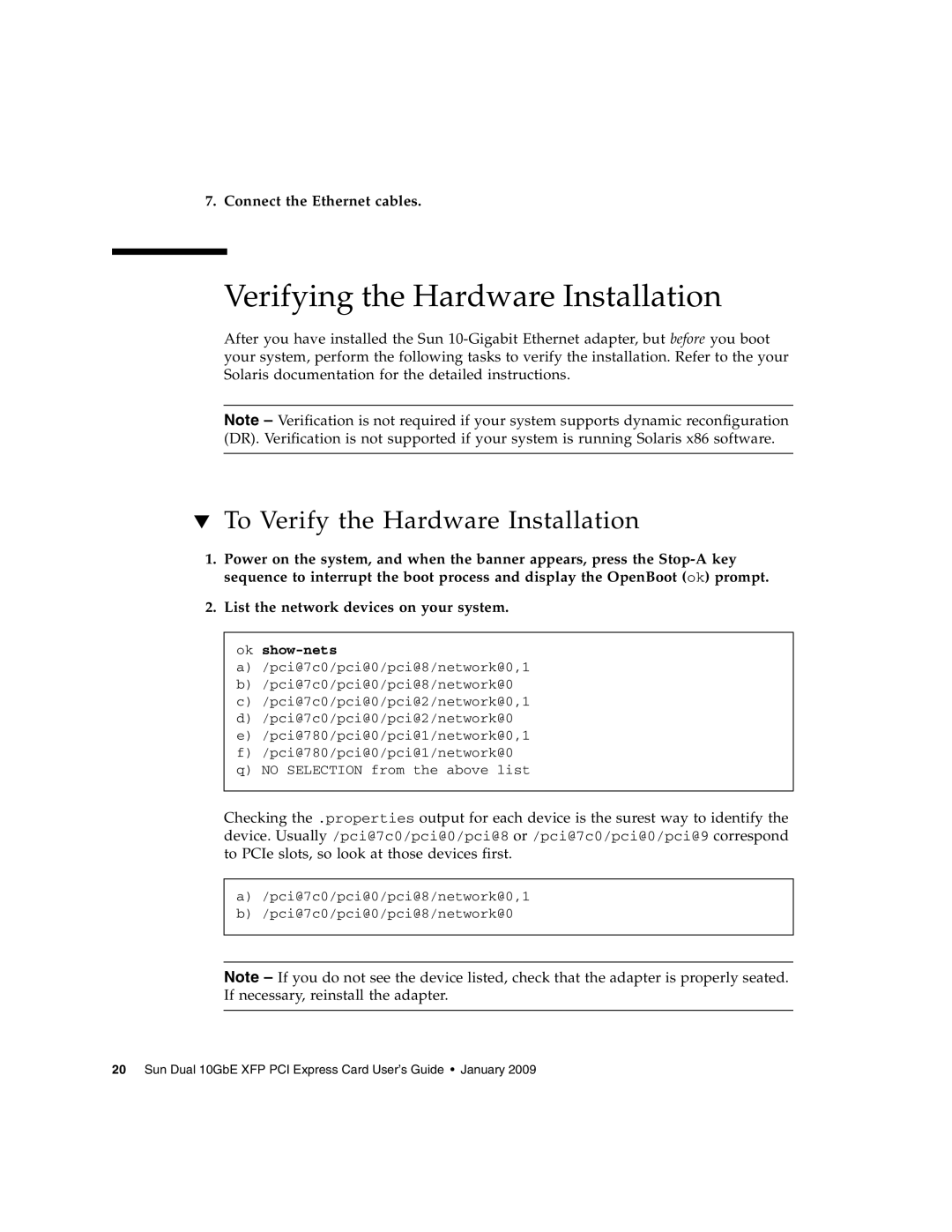7. Connect the Ethernet cables.
Verifying the Hardware Installation
After you have installed the Sun
Note – Verification is not required if your system supports dynamic reconfiguration (DR). Verification is not supported if your system is running Solaris x86 software.
▼To Verify the Hardware Installation
1.Power on the system, and when the banner appears, press the
2.List the network devices on your system.
ok show-nets
a)/pci@7c0/pci@0/pci@8/network@0,1
b)/pci@7c0/pci@0/pci@8/network@0
c)/pci@7c0/pci@0/pci@2/network@0,1
d)/pci@7c0/pci@0/pci@2/network@0
e)/pci@780/pci@0/pci@1/network@0,1
f)/pci@780/pci@0/pci@1/network@0
q)NO SELECTION from the above list
Checking the .properties output for each device is the surest way to identify the device. Usually /pci@7c0/pci@0/pci@8 or /pci@7c0/pci@0/pci@9 correspond to PCIe slots, so look at those devices first.
a)/pci@7c0/pci@0/pci@8/network@0,1
b)/pci@7c0/pci@0/pci@8/network@0
Note – If you do not see the device listed, check that the adapter is properly seated. If necessary, reinstall the adapter.