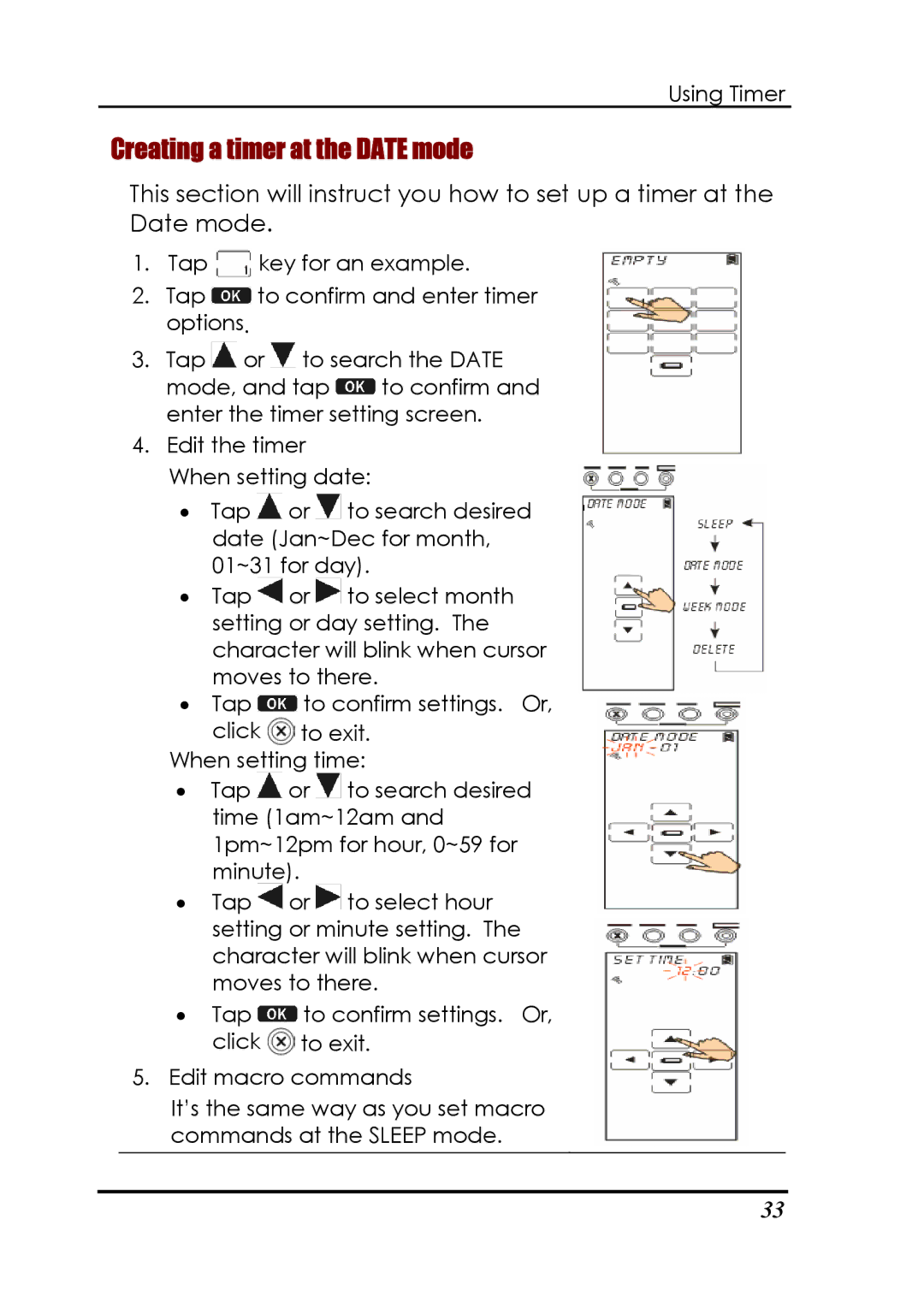Using Timer
Creating a timer at the DATE mode
This section will instruct you how to set up a timer at the Date mode.
1.Tap ![]() key for an example.
key for an example.
2.Tap ![]() to confirm and enter timer options.
to confirm and enter timer options.
3.Tap ![]() or
or ![]() to search the DATE
to search the DATE
mode, and tap ![]() to confirm and enter the timer setting screen.
to confirm and enter the timer setting screen.
4.Edit the timer
When setting date:
•Tap ![]() or
or ![]() to search desired date (Jan~Dec for month, 01~31 for day).
to search desired date (Jan~Dec for month, 01~31 for day).
•Tap ![]() or
or ![]() to select month setting or day setting. The character will blink when cursor moves to there.
to select month setting or day setting. The character will blink when cursor moves to there.
•Tap ![]() to confirm settings. Or,
to confirm settings. Or,
click ![]() to exit. When setting time:
to exit. When setting time:
•Tap ![]() or
or ![]() to search desired time (1am~12am and 1pm~12pm for hour, 0~59 for minute).
to search desired time (1am~12am and 1pm~12pm for hour, 0~59 for minute).
•Tap ![]() or
or ![]() to select hour setting or minute setting. The character will blink when cursor moves to there.
to select hour setting or minute setting. The character will blink when cursor moves to there.
•Tap ![]() to confirm settings. Or, click
to confirm settings. Or, click ![]() to exit.
to exit.
5.Edit macro commands
It’s the same way as you set macro commands at the SLEEP mode.
33