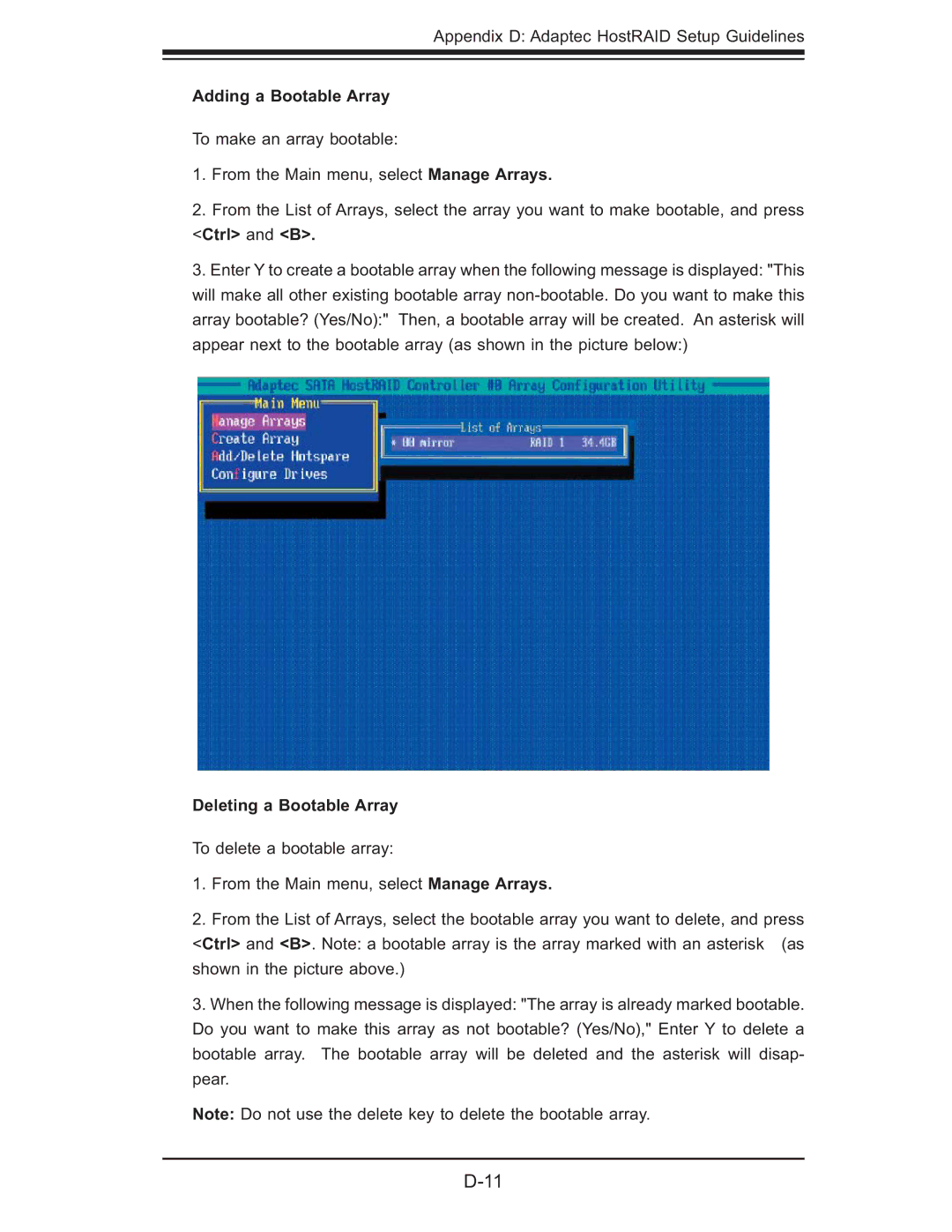Appendix D: Adaptec HostRAID Setup Guidelines
Adding a Bootable Array
To make an array bootable:
1.From the Main menu, select Manage Arrays.
2.From the List of Arrays, select the array you want to make bootable, and press <Ctrl> and <B>.
3.Enter Y to create a bootable array when the following message is displayed: "This will make all other existing bootable array
Deleting a Bootable Array
To delete a bootable array:
1.From the Main menu, select Manage Arrays.
2.From the List of Arrays, select the bootable array you want to delete, and press
<Ctrl> and <B>. Note: a bootable array is the array marked with an asterisk (as shown in the picture above.)
3.When the following message is displayed: "The array is already marked bootable. Do you want to make this array as not bootable? (Yes/No)," Enter Y to delete a bootable array. The bootable array will be deleted and the asterisk will disap- pear.
Note: Do not use the delete key to delete the bootable array.