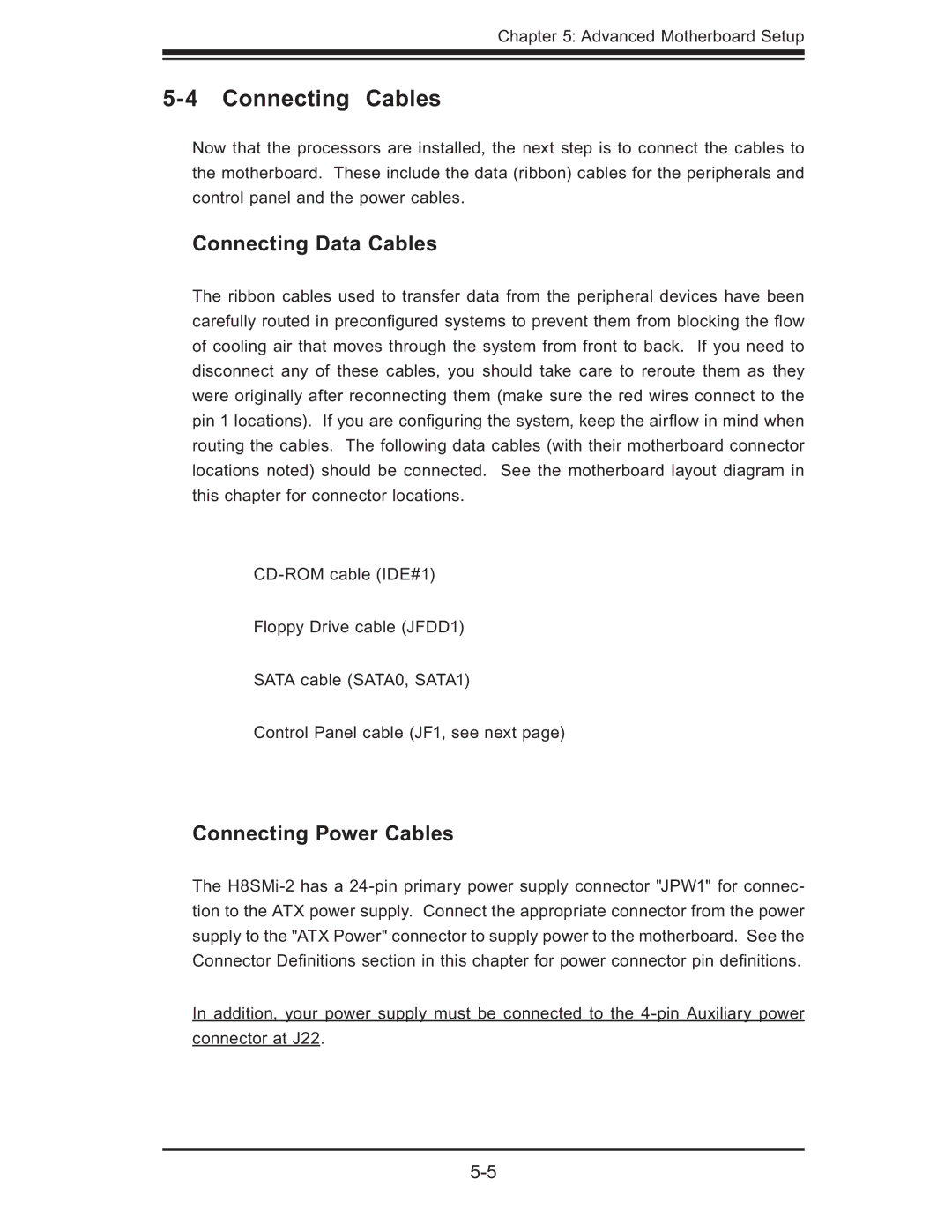Chapter 5: Advanced Motherboard Setup
5-4 Connecting Cables
Now that the processors are installed, the next step is to connect the cables to the motherboard. These include the data (ribbon) cables for the peripherals and control panel and the power cables.
Connecting Data Cables
The ribbon cables used to transfer data from the peripheral devices have been carefully routed in preconfi gured systems to prevent them from blocking the fl ow of cooling air that moves through the system from front to back. If you need to disconnect any of these cables, you should take care to reroute them as they were originally after reconnecting them (make sure the red wires connect to the pin 1 locations). If you are confi guring the system, keep the airfl ow in mind when routing the cables. The following data cables (with their motherboard connector locations noted) should be connected. See the motherboard layout diagram in this chapter for connector locations.
Floppy Drive cable (JFDD1)
SATA cable (SATA0, SATA1)
Control Panel cable (JF1, see next page)
Connecting Power Cables
The
In addition, your power supply must be connected to the