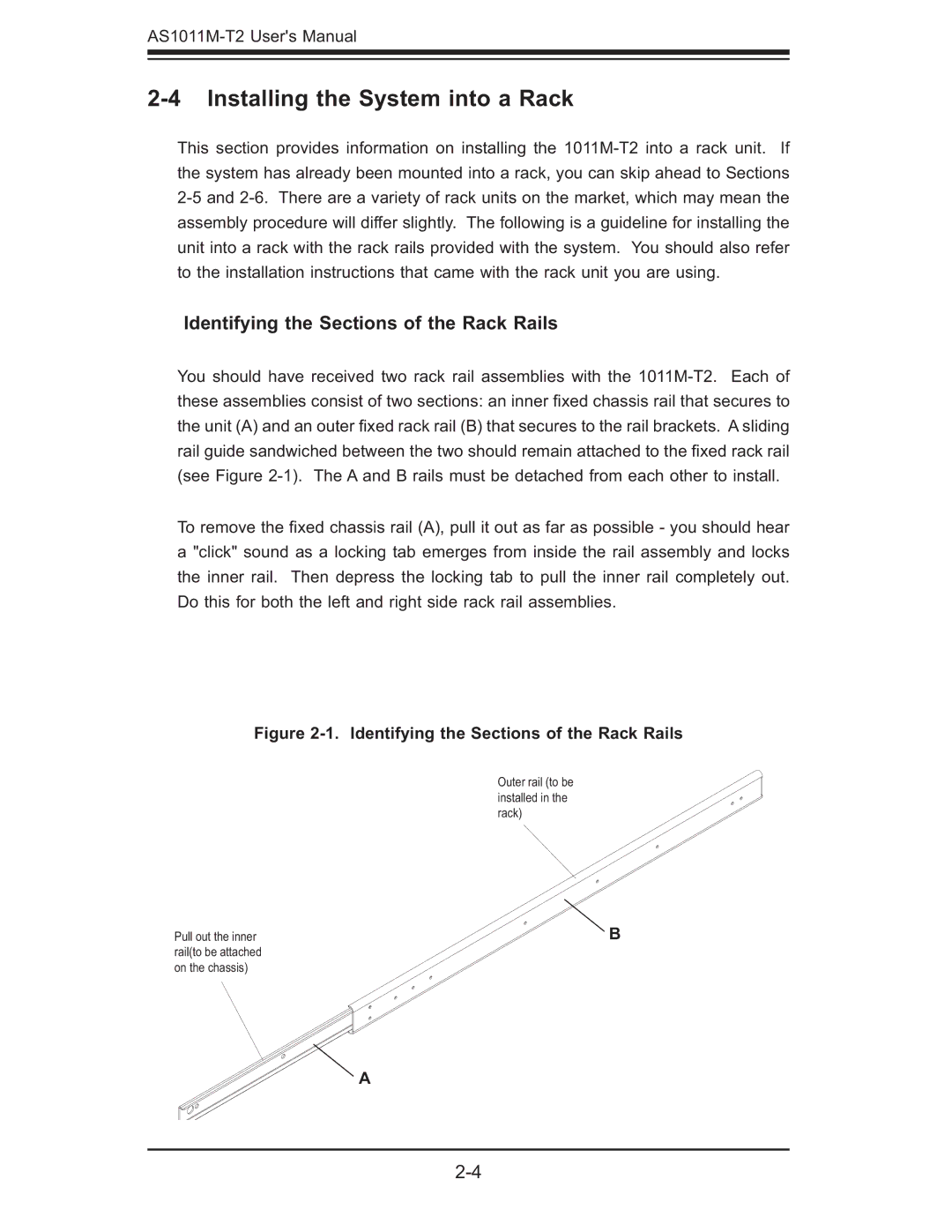2-4 Installing the System into a Rack
This section provides information on installing the
Identifying the Sections of the Rack Rails
You should have received two rack rail assemblies with the
To remove the fi xed chassis rail (A), pull it out as far as possible - you should hear a "click" sound as a locking tab emerges from inside the rail assembly and locks the inner rail. Then depress the locking tab to pull the inner rail completely out. Do this for both the left and right side rack rail assemblies.
Figure 2-1. Identifying the Sections of the Rack Rails
Outer rail (to be installed in the rack)
Pull out the inner | B |
rail(to be attached |
|
on the chassis) |
|
A