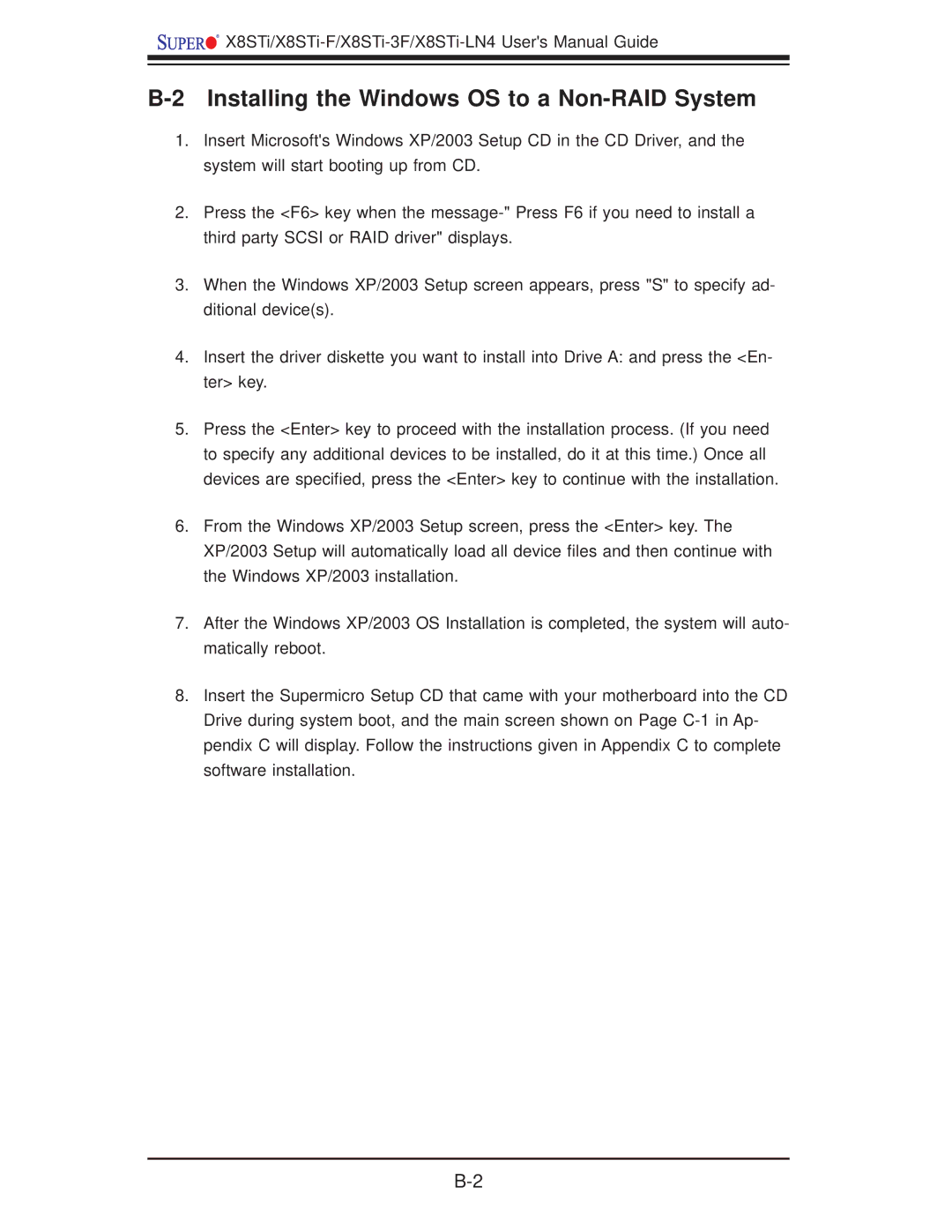![]()
![]()
![]()
B-2 Installing the Windows OS to a Non-RAID System
1.Insert Microsoft's Windows XP/2003 Setup CD in the CD Driver, and the system will start booting up from CD.
2.Press the <F6> key when the
3.When the Windows XP/2003 Setup screen appears, press "S" to specify ad- ditional device(s).
4.Insert the driver diskette you want to install into Drive A: and press the <En- ter> key.
5.Press the <Enter> key to proceed with the installation process. (If you need to specify any additional devices to be installed, do it at this time.) Once all devices are specified, press the <Enter> key to continue with the installation.
6.From the Windows XP/2003 Setup screen, press the <Enter> key. The XP/2003 Setup will automatically load all device files and then continue with the Windows XP/2003 installation.
7.After the Windows XP/2003 OS Installation is completed, the system will auto- matically reboot.
8.Insert the Supermicro Setup CD that came with your motherboard into the CD Drive during system boot, and the main screen shown on Page