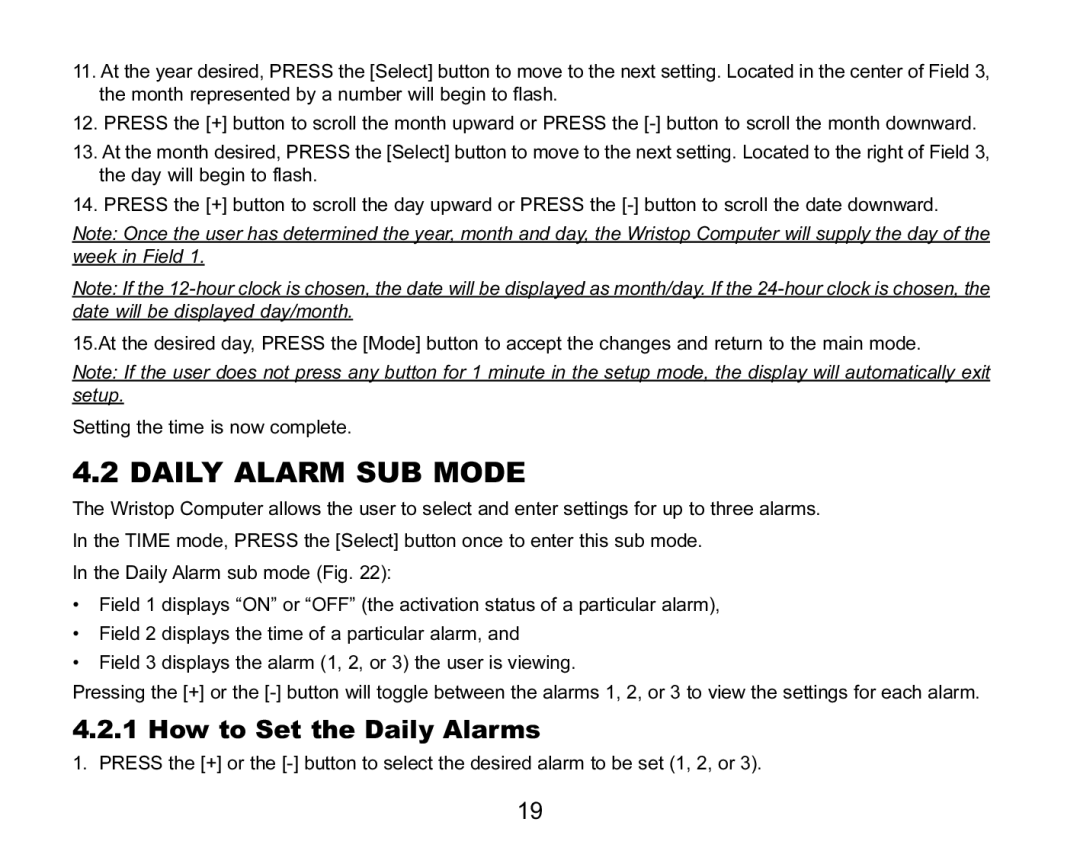11.At the year desired, PRESS the [Select] button to move to the next setting. Located in the center of Field 3, the month represented by a number will begin to flash.
12.PRESS the [+] button to scroll the month upward or PRESS the
13.At the month desired, PRESS the [Select] button to move to the next setting. Located to the right of Field 3, the day will begin to flash.
14.PRESS the [+] button to scroll the day upward or PRESS the
Note: Once the user has determined the year, month and day, the Wristop Computer will supply the day of the week in Field 1.
Note: If the
15.At the desired day, PRESS the [Mode] button to accept the changes and return to the main mode.
Note: If the user does not press any button for 1 minute in the setup mode, the display will automatically exit setup.
Setting the time is now complete.
4.2 DAILY ALARM SUB MODE
The Wristop Computer allows the user to select and enter settings for up to three alarms. In the TIME mode, PRESS the [Select] button once to enter this sub mode.
In the Daily Alarm sub mode (Fig. 22):
•Field 1 displays “ON” or “OFF” (the activation status of a particular alarm),
•Field 2 displays the time of a particular alarm, and
•Field 3 displays the alarm (1, 2, or 3) the user is viewing.
Pressing the [+] or the
4.2.1 How to Set the Daily Alarms
1. PRESS the [+] or the
19