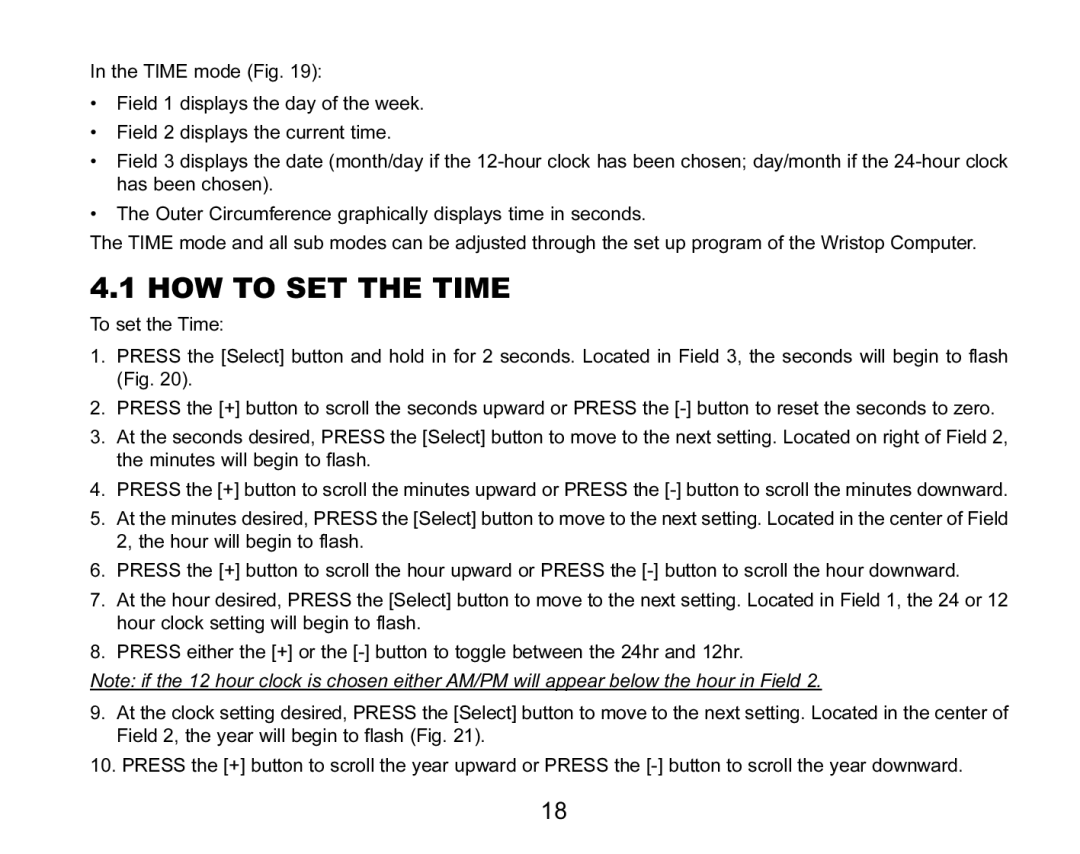In the TIME mode (Fig. 19):
•Field 1 displays the day of the week.
•Field 2 displays the current time.
•Field 3 displays the date (month/day if the
•The Outer Circumference graphically displays time in seconds.
The TIME mode and all sub modes can be adjusted through the set up program of the Wristop Computer.
4.1 HOW TO SET THE TIME
To set the Time:
1.PRESS the [Select] button and hold in for 2 seconds. Located in Field 3, the seconds will begin to flash (Fig. 20).
2.PRESS the [+] button to scroll the seconds upward or PRESS the
3.At the seconds desired, PRESS the [Select] button to move to the next setting. Located on right of Field 2, the minutes will begin to flash.
4.PRESS the [+] button to scroll the minutes upward or PRESS the
5.At the minutes desired, PRESS the [Select] button to move to the next setting. Located in the center of Field 2, the hour will begin to flash.
6.PRESS the [+] button to scroll the hour upward or PRESS the
7.At the hour desired, PRESS the [Select] button to move to the next setting. Located in Field 1, the 24 or 12 hour clock setting will begin to flash.
8.PRESS either the [+] or the
Note: if the 12 hour clock is chosen either AM/PM will appear below the hour in Field 2.
9.At the clock setting desired, PRESS the [Select] button to move to the next setting. Located in the center of Field 2, the year will begin to flash (Fig. 21).
10.PRESS the [+] button to scroll the year upward or PRESS the
18