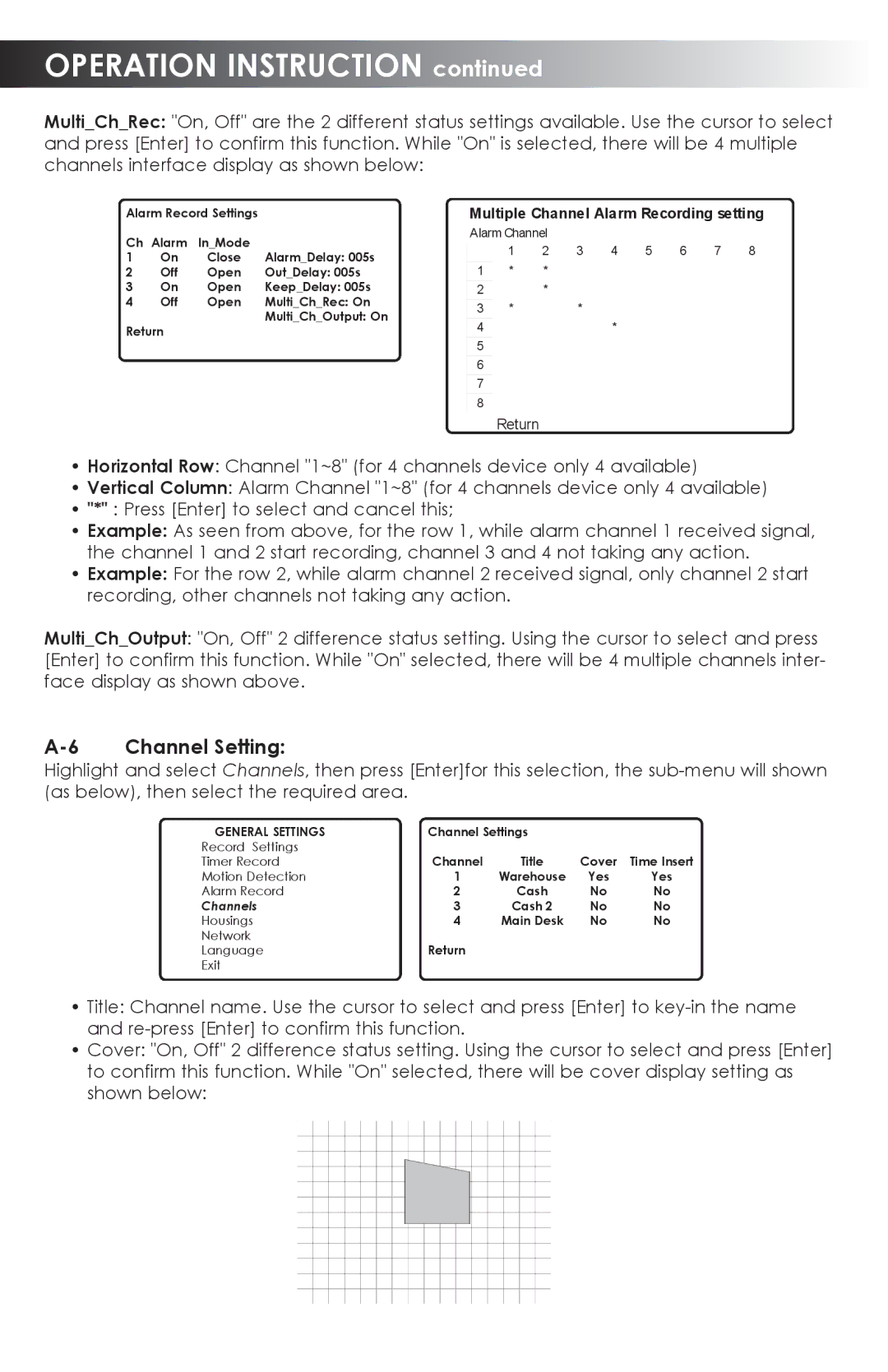OPERATION INSTRUCTION continued
Multi_Ch_Rec: "On, Off" are the 2 different status settings available. Use the cursor to select and press [Enter] to confirm this function. While "On" is selected, there will be 4 multiple channels interface display as shown below:
Alarm Record Settings |
| ||
Ch Alarm In_Mode |
| ||
1 | On | Close | Alarm_Delay: 005s |
2 | Off | Open | Out_Delay: 005s |
3 | On | Open | Keep_Delay: 005s |
4 | Off | Open | Multi_Ch_Rec: On |
Return |
| Multi_Ch_Output: On | |
|
| ||
Multiple Channel Alarm Recording setting
Alarm Channel
1 2 3 4 5 6 7 8
1 | * | * |
2 |
| * |
3 | * | * |
4*
Return
•Horizontal Row: Channel "1~8" (for 4 channels device only 4 available)
•Vertical Column: Alarm Channel "1~8" (for 4 channels device only 4 available)
•"*" : Press [Enter] to select and cancel this;
•Example: As seen from above, for the row 1, while alarm channel 1 received signal, the channel 1 and 2 start recording, channel 3 and 4 not taking any action.
•Example: For the row 2, while alarm channel 2 received signal, only channel 2 start recording, other channels not taking any action.
Multi_Ch_Output: "On, Off" 2 difference status setting. Using the cursor to select and press [Enter] to confirm this function. While "On" selected, there will be 4 multiple channels inter- face display as shown above.
A-6 Channel Setting:
Highlight and select Channels, then press [Enter]for this selection, the
GENERAL SETTINGS | Channel Settings |
|
| |
Record Settings | Channel | Title | Cover | Time Insert |
Timer Record | ||||
Motion Detection | 1 | Warehouse | Yes | Yes |
Alarm Record | 2 | Cash | No | No |
Channels | 3 | Cash 2 | No | No |
Housings | 4 | Main Desk | No | No |
Network | Return |
|
|
|
Language |
|
|
| |
Exit |
|
|
|
|
•Title: Channel name. Use the cursor to select and press [Enter] to
•Cover: "On, Off" 2 difference status setting. Using the cursor to select and press [Enter] to confirm this function. While "On" selected, there will be cover display setting as shown below: