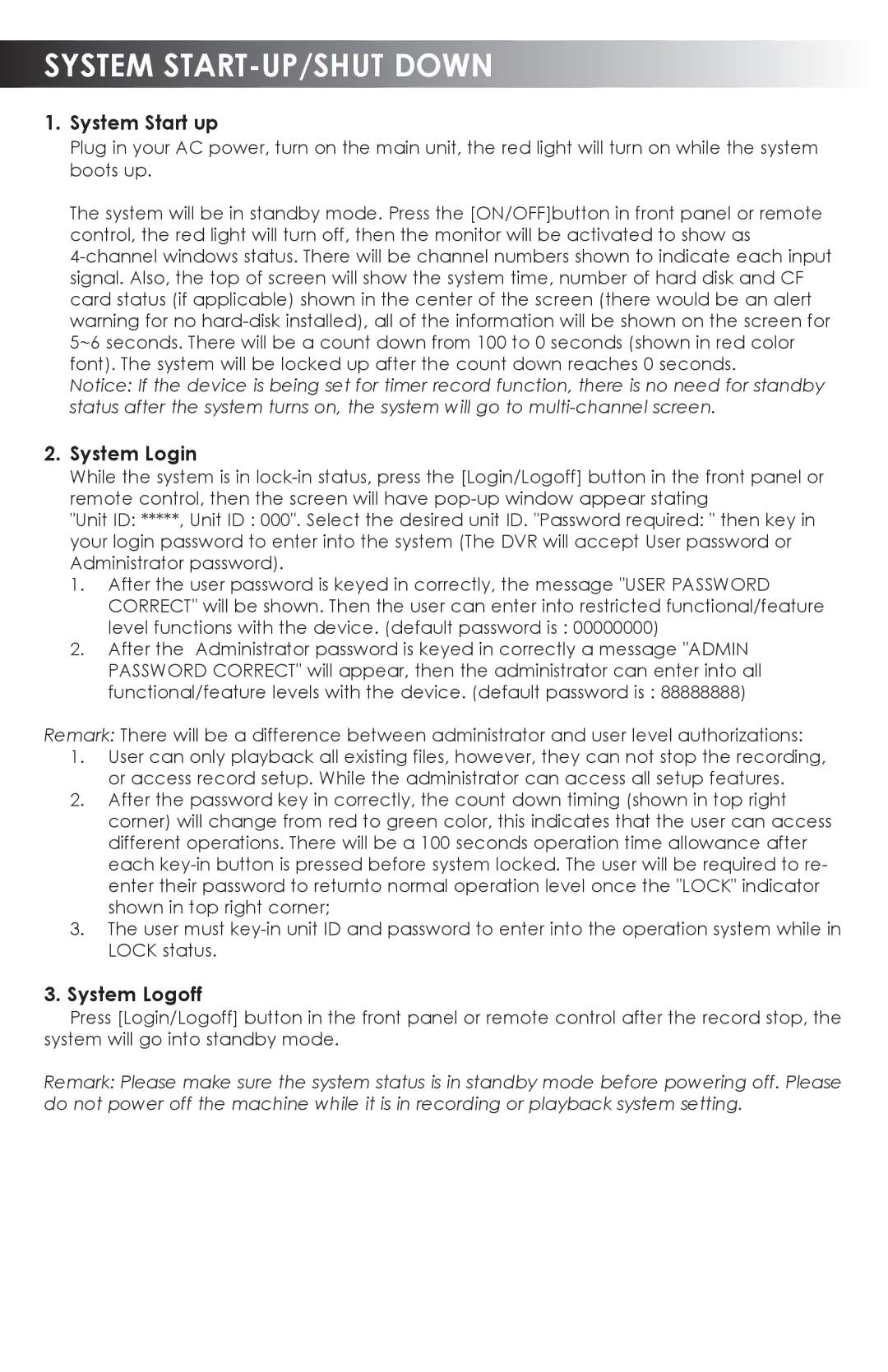SYSTEM START-UP/SHUT DOWN
1.System Start up
Plug in your AC power, turn on the main unit, the red light will turn on while the system boots up.
The system will be in standby mode. Press the [ON/OFF]button in front panel or remote control, the red light will turn off, then the monitor will be activated to show as
Notice: If the device is being set for timer record function, there is no need for standby status after the system turns on, the system will go to
2.System Login
While the system is in
"Unit ID: *****, Unit ID : 000". Select the desired unit ID. "Password required: " then key in your login password to enter into the system (The DVR will accept User password or Administrator password).
1.After the user password is keyed in correctly, the message "USER PASSWORD CORRECT" will be shown. Then the user can enter into restricted functional/feature level functions with the device. (default password is : 00000000)
2.After the Administrator password is keyed in correctly a message "ADMIN PASSWORD CORRECT" will appear, then the administrator can enter into all functional/feature levels with the device. (default password is : 88888888)
Remark: There will be a difference between administrator and user level authorizations:
1.User can only playback all existing files, however, they can not stop the recording, or access record setup. While the administrator can access all setup features.
2.After the password key in correctly, the count down timing (shown in top right corner) will change from red to green color, this indicates that the user can access different operations. There will be a 100 seconds operation time allowance after each
3.The user must
3.System Logoff
Press [Login/Logoff] button in the front panel or remote control after the record stop, the system will go into standby mode.
Remark: Please make sure the system status is in standby mode before powering off. Please do not power off the machine while it is in recording or playback system setting.