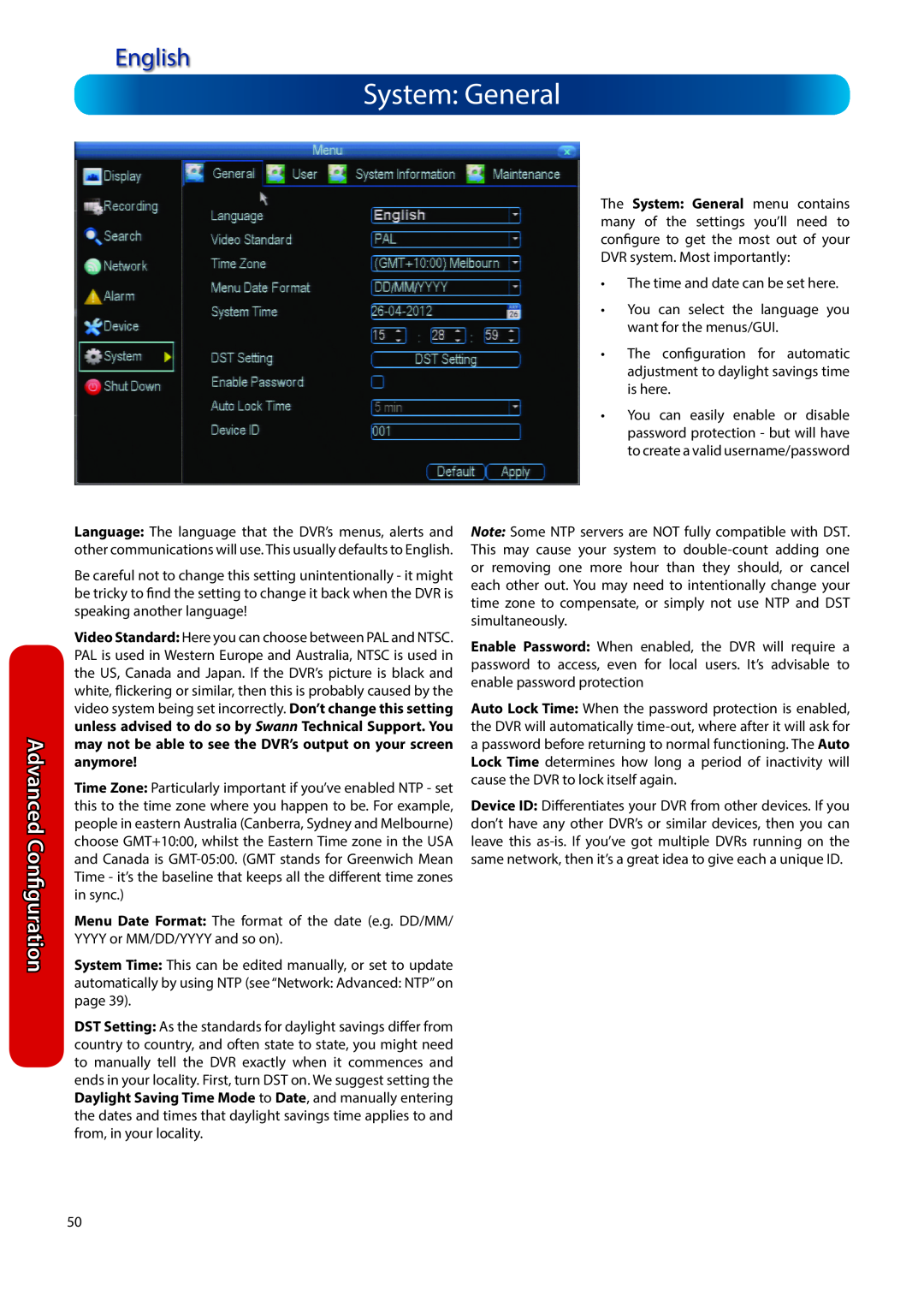English
English
4 or 8 Channel H.264 DVR
DEFAULT PASSWORD INFORMATION
Before You Begin
IMPORTANT SAFETY INSTRUCTIONS
English
Introduction
Contents
English
Reference
Getting the DVR Setup
Introduction
The Basic Setup
Stage 1. Connecting the DVR page 6 to page
• Use only the supplied power adapter
Installation Guidelines
• Only install the DVR in a well ventilated space
English
English
Front Panel of the DVR
Connecting the DVR
The Rear Panel of the DVR
English
English
Connection Diagram
Connecting the DVR
English
Connecting Additional Devices
Connecting the DVR
Basic Setup
Default Password Information
Basic DVR Operation
The Remote Control
•Setting the Date, Time and your Time Zone
Basic Setup: General
Basic Setup
Setting up a Dynamic DNS for remote access
Network Access
Basic Setup: HDD & Networking
Basic Setup
English
Enable SSL or TLS: Enable
Basic Setup: DDNS & Email
Basic Setup
English
DST Configuration
Basic Setup: NTP & DST
Basic Setup
English
Account Configuration
Basic Setup: Account Configuration & Completion
Basic Setup
Finishing the Setup Wizard
Basic Setup
Basic Setup: Installing MyDVR on PC
Got a Mac?
How to install MyDVR
Basic Setup
MyDVR: Logging In
Default Password Information
If you’re accessing the DVR via the Internet
Basic Setup
MyDVR Interface
Need more details?
English
Basic Setup
MyDVR: Local Configuration
Playback Problems?
English
Display: Channel Settings see page
MyDVR Configuration Overview
Basic Setup
Recording: Advanced Config see page
•NTP Setup see page
Basic Setup
Network: Advanced Config see page
•Email Setting see page
Alarm: Video Loss see page
Basic Setup
Alarm: Motion Detection see page
Alarm: Exception see page
Device: PTZ see page
Basic Setup
English
System General see page
English
Remote Access From a Mobile Device
Basic Setup
Basic Setup
Default Password Information
Operating the DVR Locally
English
English
Menu Layout
BasicSetup
Shutdown
By Default
Advanced Configuration
Advanced Configuration
Advanced Configuration include
English
Display: Camera
Advanced Configuration
English
Display: Output
Advanced Configuration
Standard 4:3 - 1024 x
English
Recording: Encode
Advanced Configuration
English
Recording: Option
Advanced Configuration
English
Recording: Schedule
Advanced Configuration
Important Guidelines
using at the time
Search: Playback
Advanced Configuration
English
To backup footage
Search: Backup
Advanced Configuration
The Backup File List
Advanced Configuration
Search: Event
Search: Log Search
English
English
The Playback Interface
Advanced Configuration
Remember: Playback Limitations
English
Network: General
Advanced Configuration
English
Network: Advanced
Advanced Configuration
What port numbers should I use?
Configuration
Network: Advanced: DDNS
Network: Advanced: NTP
English
Advanced Configuration
Network: Advanced: IP Filter
Network: Network Status
English
English
Network: Advanced: Email Settings
Advanced Configuration
Gmail Google
English
Alarm: Motion
Advanced Configuration
How Motion Detection Works
English
Alarm: Motion Detection Configuration
Advanced Configuration
To set the MOTION DETECTION AREA
English
Alarm: Motion Detection Notes
Advanced Configuration
Motion Detection Compatibility
Advanced Configuration
Alarm: Motion Detection - Action
Alarm: Video Loss
Alarm: Video Loss
English
Alarm: Exception
Advanced Configuration
Advanced Configuration
Device: HDD
Device: S.M.A.R.T
English
PTZ Settings
Device: PTZ
Advanced Configuration
Note for Remote Access and Mobile Device users
PTZ Controls
Advanced Configuration
English
support this function
English
System: General
Advanced Configuration
English
System User
Advanced Configuration
English
System: System Information
Advanced Configuration
To export your settings
System: Maintenance
Advanced Configuration
•Choose Configuration: Import/Export
Reference
Troubleshooting
English
Reference
Addendum: Third Party Hardware
English
Routers
English
Technical Specifications
Get up to Date Information
Reference
English
Warranty Information
Warranty Terms & Conditions
Reference
Notes
English
English
Swann Technical Support
Helpdesk / TechnicalSupport Details
English
AllCountries E-mail:tech@swann.com