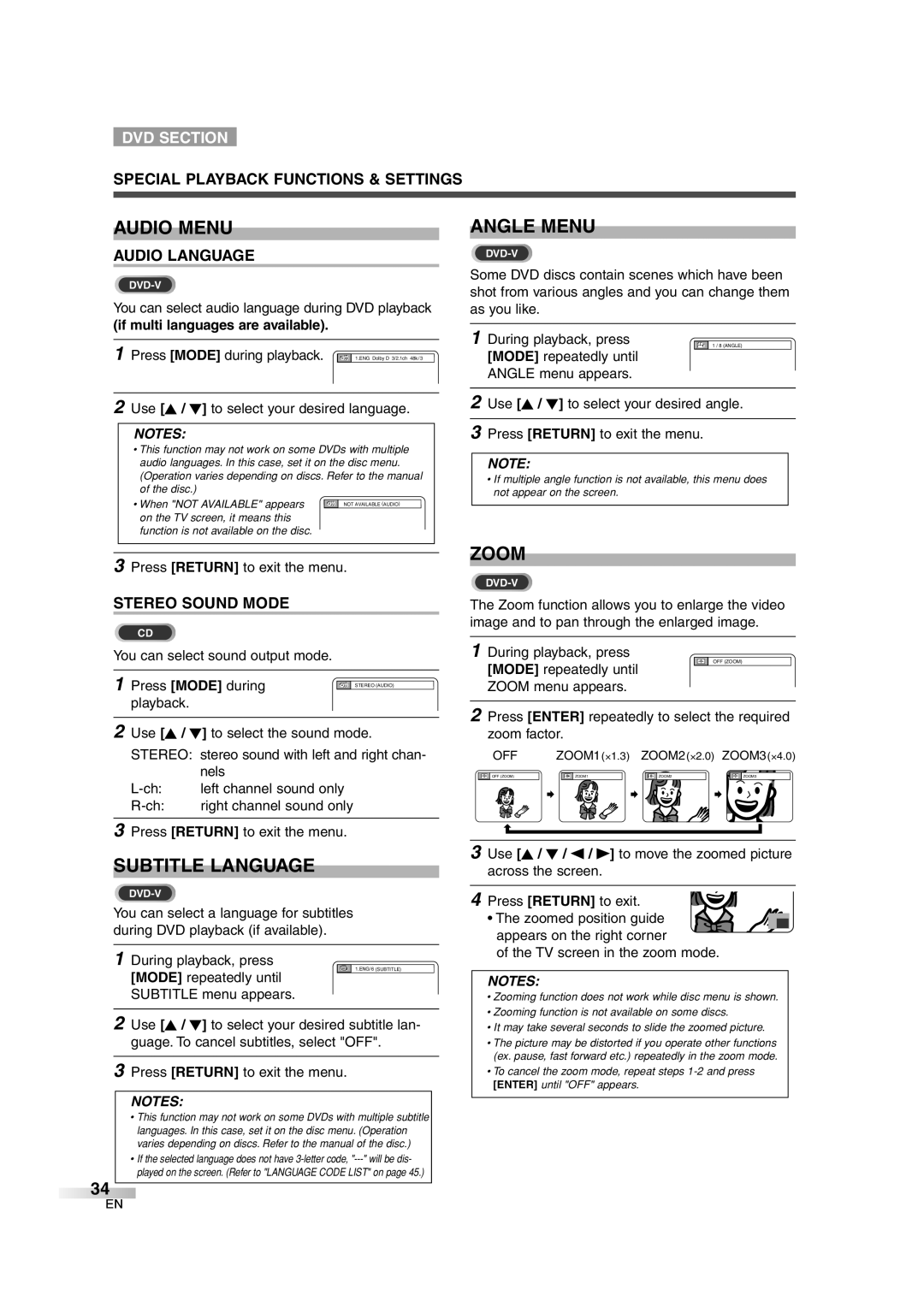DVD SECTION
SPECIAL PLAYBACK FUNCTIONS & SETTINGS
AUDIO MENU
AUDIO LANGUAGE
You can select audio language during DVD playback
(if multi languages are available).
1 Press [MODE] during playback. | 1.ENG Dolby D 3/2.1ch 48k/3 |
2Use [K / L] to select your desired language.
NOTES:
•This function may not work on some DVDs with multiple audio languages. In this case, set it on the disc menu. (Operation varies depending on discs. Refer to the manual of the disc.)
• When "NOT AVAILABLE" appears | NOT AVAILABLE (AUDIO) |
on the TV screen, it means this function is not available on the disc.
ANGLE MENU
Some DVD discs contain scenes which have been shot from various angles and you can change them as you like.
1 During playback, press | 1 / 8 (ANGLE) |
[MODE] repeatedly until ANGLE menu appears.
2Use [K / L] to select your desired angle.
3Press [RETURN] to exit the menu.
NOTE:
•If multiple angle function is not available, this menu does not appear on the screen.
3Press [RETURN] to exit the menu.
STEREO SOUND MODE
CD
You can select sound output mode. |
|
|
|
1 Press [MODE] during | STEREO (AUDIO) |
playback. |
|
2Use [K / L] to select the sound mode. STEREO: stereo sound with left and right chan-
| nels |
left channel sound only | |
right channel sound only |
ZOOM
The Zoom function allows you to enlarge the video image and to pan through the enlarged image.
1During playback, press
OFF (ZOOM)
[MODE] repeatedly until ZOOM menu appears.
2Press [ENTER] repeatedly to select the required zoom factor.
OFF | ZOOM1(⋅1.3) | ZOOM2(⋅2.0) ZOOM3(⋅4.0) | |
OFF (ZOOM) | ZOOM1 | ZOOM2 | ZOOM3 |
3Press [RETURN] to exit the menu.
SUBTITLE LANGUAGE
You can select a language for subtitles during DVD playback (if available).
1During playback, press
1.ENG/6 (SUBTITLE)
[MODE] repeatedly until SUBTITLE menu appears.
2Use [K / L] to select your desired subtitle lan- guage. To cancel subtitles, select "OFF".
3Press [RETURN] to exit the menu.
NOTES:
•This function may not work on some DVDs with multiple subtitle languages. In this case, set it on the disc menu. (Operation varies depending on discs. Refer to the manual of the disc.)
•If the selected language does not have
34
3Use [K / L / s / B] to move the zoomed picture across the screen.
4 Press [RETURN] to exit.
• The zoomed position guide appears on the right corner
of the TV screen in the zoom mode.
NOTES:
•Zooming function does not work while disc menu is shown.
•Zooming function is not available on some discs.
•It may take several seconds to slide the zoomed picture.
•The picture may be distorted if you operate other functions (ex. pause, fast forward etc.) repeatedly in the zoom mode.
•To cancel the zoom mode, repeat steps
EN