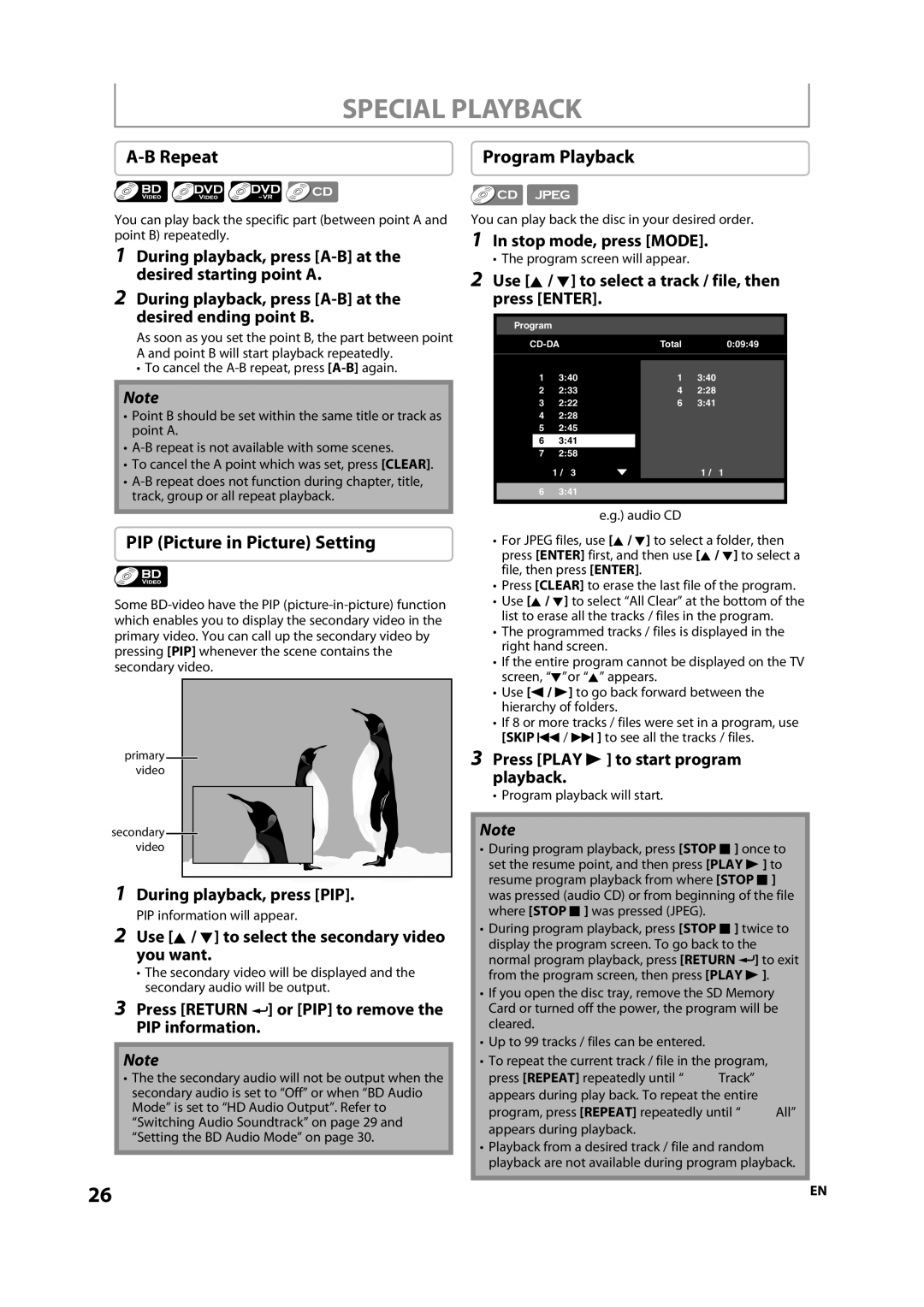SPECIAL PLAYBACK
| Program Playback |
You can play back the specific part (between point A and point B) repeatedly.
1During playback, press
2During playback, press
As soon as you set the point B, the part between point A and point B will start playback repeatedly.
• To cancel the
Note
•Point B should be set within the same title or track as point A.
•
•To cancel the A point which was set, press [CLEAR].
•
PIP (Picture in Picture) Setting
Some
primary![]() video
video
secondary![]() video
video
1During playback, press [PIP].
PIP information will appear.
2Use [K / L] to select the secondary video you want.
•The secondary video will be displayed and the secondary audio will be output.
3Press [RETURN  ] or [PIP] to remove the PIP information.
] or [PIP] to remove the PIP information.
Note
•The the secondary audio will not be output when the secondary audio is set to “Off” or when “BD Audio Mode” is set to “HD Audio Output”. Refer to “Switching Audio Soundtrack” on page 29 and “Setting the BD Audio Mode” on page 30.
You can play back the disc in your desired order.
1In stop mode, press [MODE].
• The program screen will appear.
2Use [K / L] to select a track / file, then press [ENTER].
Program
|
| Total | 0:09:49 | |||
|
|
|
|
|
|
|
|
|
|
|
| ||
1 | 3:40 |
| 1 | 3:40 | ||
2 | 2:33 |
| 4 | 2:28 | ||
3 | 2:22 |
| 6 | 3:41 | ||
4 | 2:28 |
|
|
| ||
5 | 2:45 |
|
|
| ||
| 6 | 3:41 |
|
|
| |
|
|
|
|
|
| |
7 | 2:58 |
|
|
| ||
|
|
| 1 / 3 |
|
| 1 / 1 |
|
|
|
|
|
|
|
| 6 | 3:41 |
|
|
| |
|
|
|
|
|
|
|
e.g.) audio CD
•For JPEG files, use [K / L] to select a folder, then press [ENTER] first, and then use [K / L] to select a file, then press [ENTER].
•Press [CLEAR] to erase the last file of the program.
•Use [K / L] to select “All Clear” at the bottom of the list to erase all the tracks / files in the program.
•The programmed tracks / files is displayed in the right hand screen.
•If the entire program cannot be displayed on the TV screen, “L”or “K” appears.
•Use [s / B] to go back forward between the hierarchy of folders.
•If 8 or more tracks / files were set in a program, use [SKIP H / G ] to see all the tracks / files.
3Press [PLAY B ] to start program playback.
• Program playback will start.
Note
•During program playback, press [STOP C ] once to set the resume point, and then press [PLAY B ] to resume program playback from where [STOP C ] was pressed (audio CD) or from beginning of the file where [STOP C ] was pressed (JPEG).
•During program playback, press [STOP C ] twice to display the program screen. To go back to the normal program playback, press [RETURN ![]() ] to exit from the program screen, then press [PLAY B ].
] to exit from the program screen, then press [PLAY B ].
•If you open the disc tray, remove the SD Memory Card or turned off the power, the program will be cleared.
•Up to 99 tracks / files can be entered.
•To repeat the current track / file in the program,
press [REPEAT] repeatedly until “ ![]() Track” appears during play back. To repeat the entire
Track” appears during play back. To repeat the entire
program, press [REPEAT] repeatedly until “ ![]() All” appears during playback.
All” appears during playback.
•Playback from a desired track / file and random playback are not available during program playback.
26 | EN |