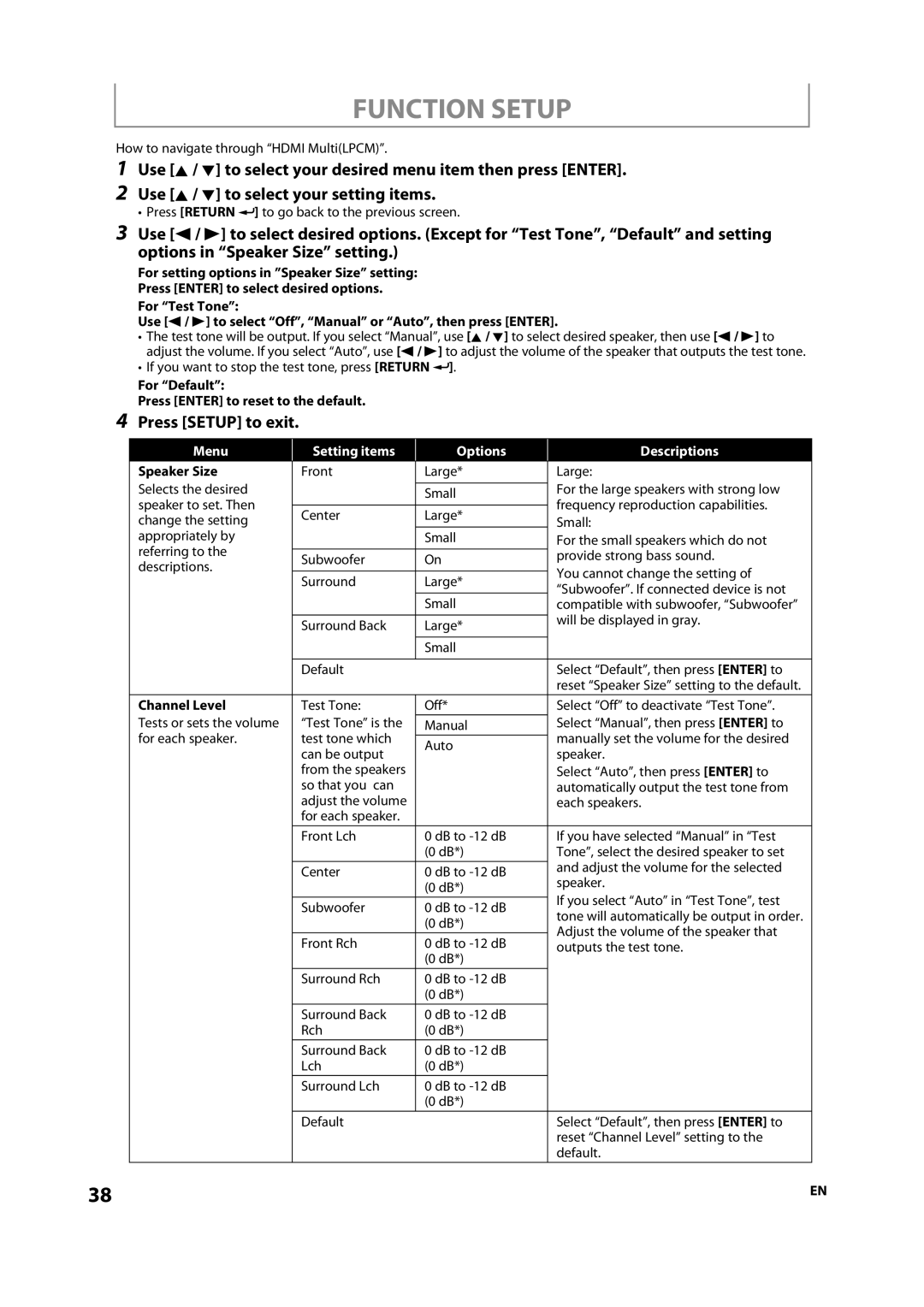FUNCTION SETUP
How to navigate through “HDMI Multi(LPCM)”.
1
2
Use [K / L] to select your desired menu item then press [ENTER]. Use [K / L] to select your setting items.
• Press [RETURN ![]() ] to go back to the previous screen.
] to go back to the previous screen.
3Use [s / B] to select desired options. (Except for “Test Tone”, “Default” and setting options in “Speaker Size” setting.)
For setting options in ”Speaker Size” setting:
Press [ENTER] to select desired options.
For “Test Tone”:
Use [s / B] to select “Off”, “Manual” or “Auto”, then press [ENTER].
•The test tone will be output. If you select “Manual”, use [K / L] to select desired speaker, then use [s / B] to adjust the volume. If you select “Auto”, use [s / B] to adjust the volume of the speaker that outputs the test tone.
•If you want to stop the test tone, press [RETURN ![]() ].
].
For “Default”:
Press [ENTER] to reset to the default.
4Press [SETUP] to exit.
| Menu | Setting items | Options | Descriptions |
|
| Speaker Size | Front | Large* | Large: |
|
| Selects the desired |
|
| For the large speakers with strong low |
|
|
| Small | |||
| speaker to set. Then |
| frequency reproduction capabilities. |
| |
|
|
|
| ||
| Center | Large* | |||
| change the setting | Small: |
| ||
|
|
|
| ||
| appropriately by |
| Small | For the small speakers which do not |
|
| referring to the |
|
| provide strong bass sound. |
|
| Subwoofer | On |
| ||
| descriptions. |
| |||
|
|
| You cannot change the setting of |
| |
|
| Surround | Large* |
| |
|
| “Subwoofer”. If connected device is not |
| ||
|
|
|
|
| |
|
|
| Small | compatible with subwoofer, “Subwoofer” |
|
|
|
|
| will be displayed in gray. |
|
|
| Surround Back | Large* | ||
|
|
|
| ||
|
|
|
|
|
|
|
|
| Small |
|
|
|
|
|
|
|
|
|
| Default |
| Select “Default”, then press [ENTER] to |
|
|
|
|
| reset “Speaker Size” setting to the default. |
|
| Channel Level | Test Tone: | Off* | Select “Off” to deactivate “Test Tone”. |
|
| Tests or sets the volume | “Test Tone” is the | Manual | Select “Manual”, then press [ENTER] to |
|
| for each speaker. | test tone which |
| manually set the volume for the desired |
|
| Auto | ||||
|
| can be output | speaker. |
| |
|
|
|
| ||
|
| from the speakers |
| Select “Auto”, then press [ENTER] to |
|
|
| so that you can |
| automatically output the test tone from |
|
|
| adjust the volume |
| each speakers. |
|
|
| for each speaker. |
|
|
|
|
| Front Lch | 0 dB to | If you have selected “Manual” in “Test |
|
|
|
| (0 dB*) | Tone”, select the desired speaker to set |
|
|
|
|
| and adjust the volume for the selected |
|
|
| Center | 0 dB to | ||
|
| speaker. |
| ||
|
|
| (0 dB*) |
| |
|
|
| If you select “Auto” in “Test Tone”, test |
| |
|
| Subwoofer | 0 dB to |
| |
|
| tone will automatically be output in order. |
| ||
|
|
| (0 dB*) |
| |
|
|
| Adjust the volume of the speaker that |
| |
|
| Front Rch | 0 dB to |
| |
|
| outputs the test tone. |
| ||
|
|
| (0 dB*) |
|
|
|
| Surround Rch | 0 dB to |
|
|
|
|
| (0 dB*) |
|
|
|
| Surround Back | 0 dB to |
|
|
|
| Rch | (0 dB*) |
|
|
|
| Surround Back | 0 dB to |
|
|
|
| Lch | (0 dB*) |
|
|
|
| Surround Lch | 0 dB to |
|
|
|
|
| (0 dB*) |
|
|
|
| Default |
| Select “Default”, then press [ENTER] to |
|
|
|
|
| reset “Channel Level” setting to the |
|
|
|
|
| default. |
|
38 |
|
|
| EN | |