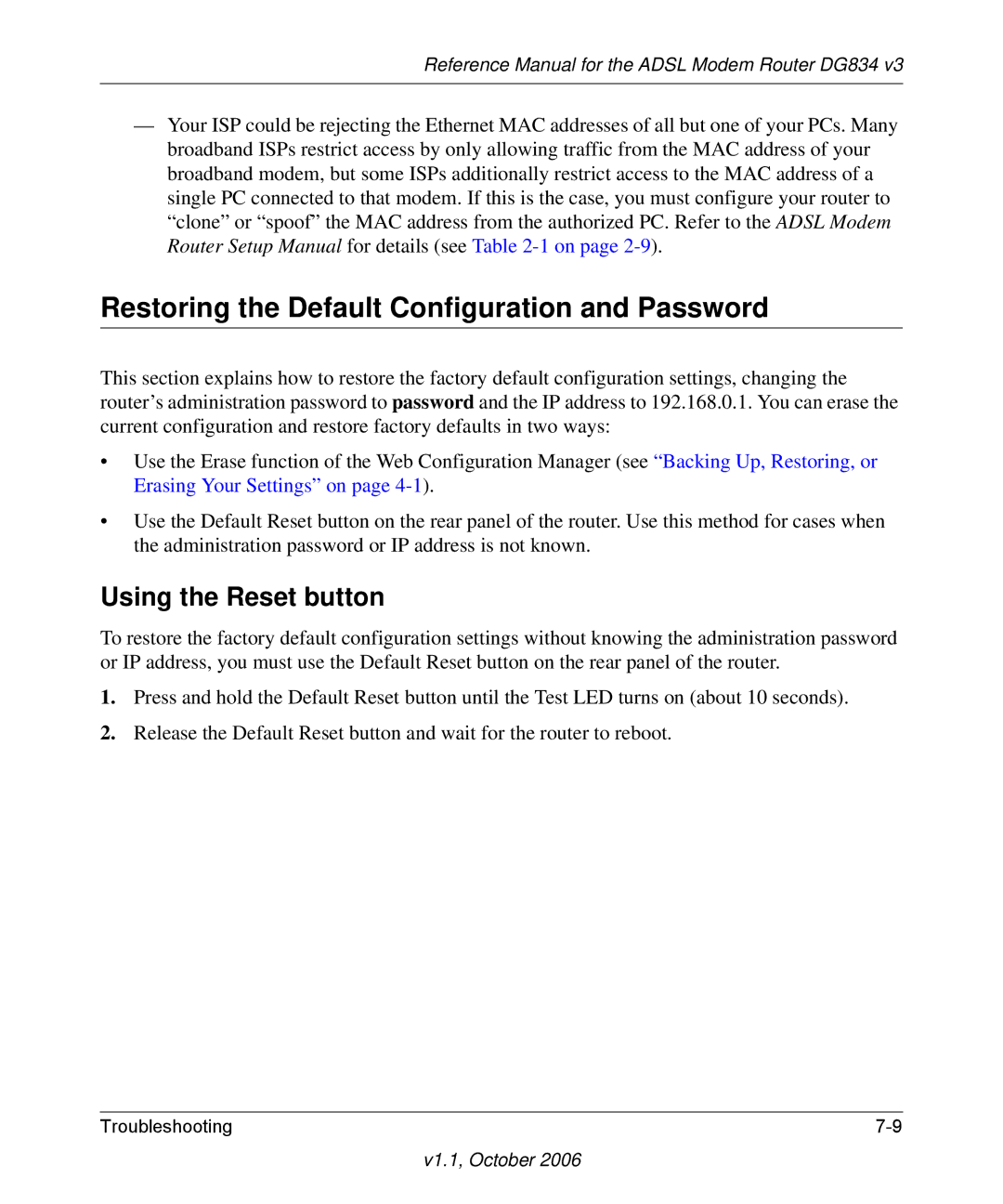Reference Manual for the ADSL Modem Router DG834 v3
—Your ISP could be rejecting the Ethernet MAC addresses of all but one of your PCs. Many broadband ISPs restrict access by only allowing traffic from the MAC address of your broadband modem, but some ISPs additionally restrict access to the MAC address of a single PC connected to that modem. If this is the case, you must configure your router to “clone” or “spoof” the MAC address from the authorized PC. Refer to the ADSL Modem Router Setup Manual for details (see Table
Restoring the Default Configuration and Password
This section explains how to restore the factory default configuration settings, changing the router’s administration password to password and the IP address to 192.168.0.1. You can erase the current configuration and restore factory defaults in two ways:
•Use the Erase function of the Web Configuration Manager (see “Backing Up, Restoring, or Erasing Your Settings” on page
•Use the Default Reset button on the rear panel of the router. Use this method for cases when the administration password or IP address is not known.
Using the Reset button
To restore the factory default configuration settings without knowing the administration password or IP address, you must use the Default Reset button on the rear panel of the router.
1.Press and hold the Default Reset button until the Test LED turns on (about 10 seconds).
2.Release the Default Reset button and wait for the router to reboot.
Troubleshooting |