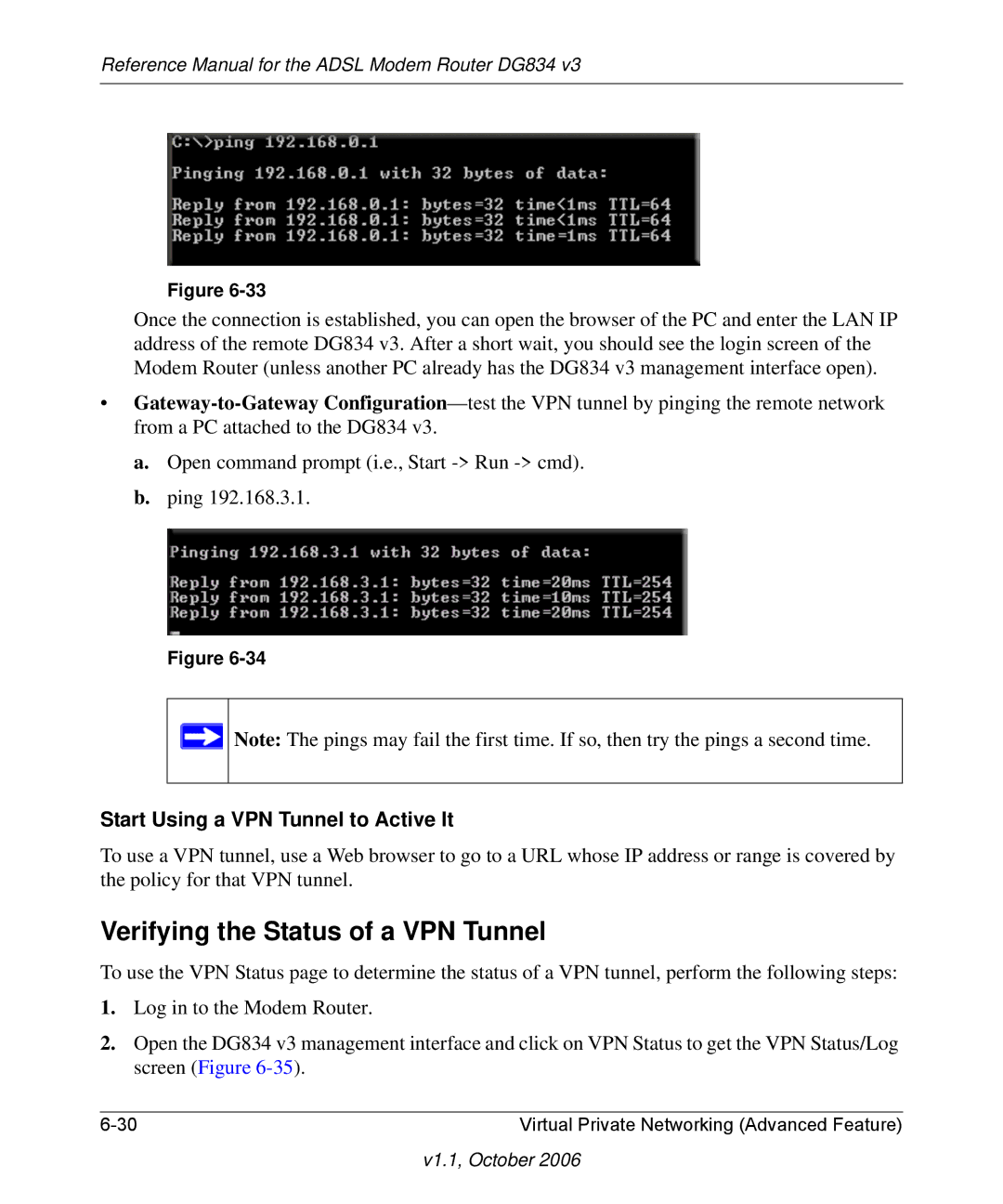Reference Manual for the ADSL Modem Router DG834 v3
Figure
Once the connection is established, you can open the browser of the PC and enter the LAN IP address of the remote DG834 v3. After a short wait, you should see the login screen of the Modem Router (unless another PC already has the DG834 v3 management interface open).
•
a.Open command prompt (i.e., Start
b.ping 192.168.3.1.
Figure
![]() Note: The pings may fail the first time. If so, then try the pings a second time.
Note: The pings may fail the first time. If so, then try the pings a second time.
Start Using a VPN Tunnel to Active It
To use a VPN tunnel, use a Web browser to go to a URL whose IP address or range is covered by the policy for that VPN tunnel.
Verifying the Status of a VPN Tunnel
To use the VPN Status page to determine the status of a VPN tunnel, perform the following steps:
1.Log in to the Modem Router.
2.Open the DG834 v3 management interface and click on VPN Status to get the VPN Status/Log screen (Figure
Virtual Private Networking (Advanced Feature) |