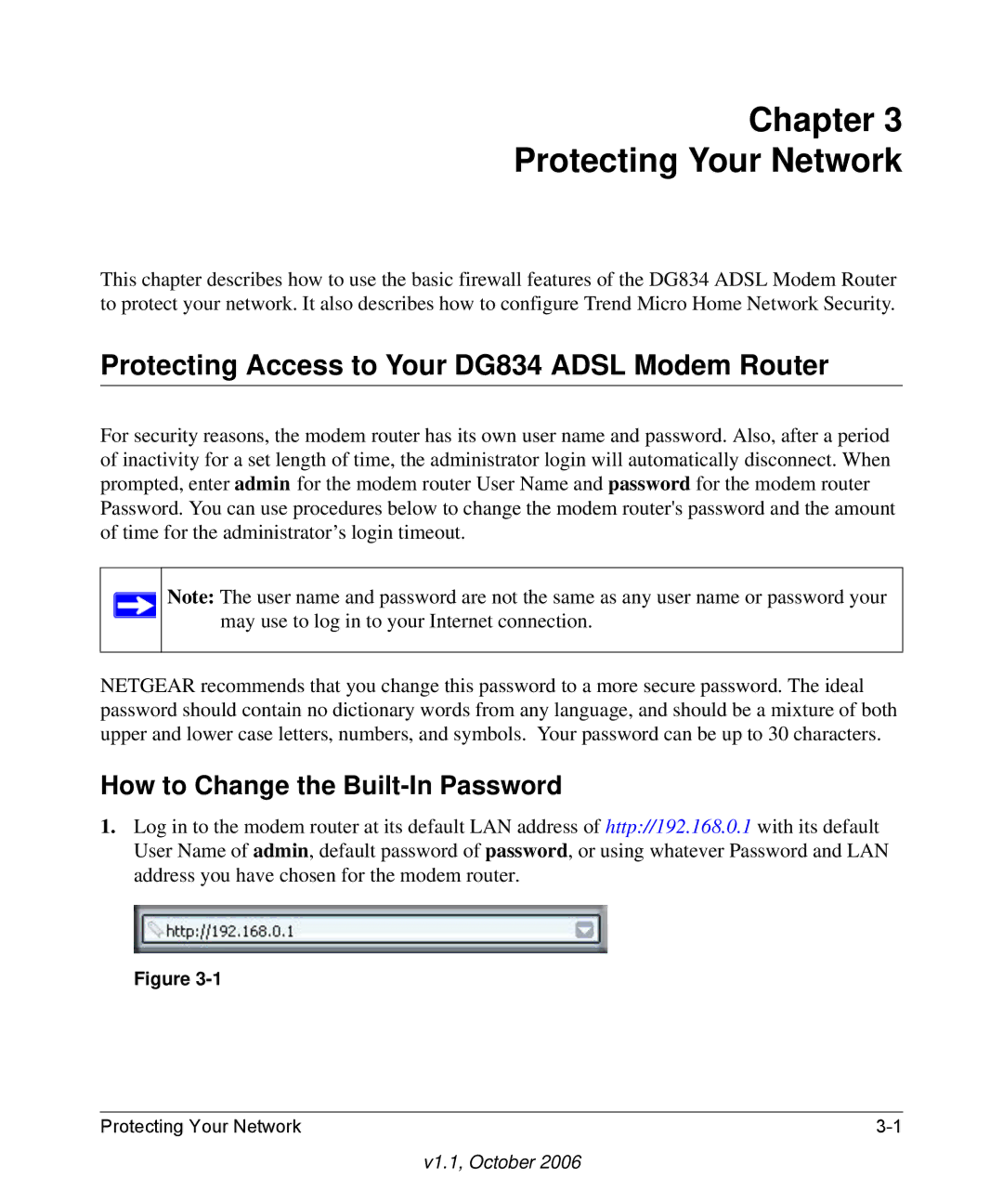Reference Manual for the Adsl Modem Router DG834
Trademarks
European Union Statement of Compliance
Bestätigung des Herstellers/Importeurs
Change History
WProduct and Publication Details
V1.1, October
Contents
Chapter Managing Your Network
Chapter Virtual Private Networking Advanced Feature
Appendix C Related Documents
Audience, Scope, Conventions, and Formats
Chapter About This Manual
Printing the Full Manual
How to Print this Manual
Printing a Page in the Html View
Printing a Chapter
About the Modem Router
Chapter Introduction
Powerful, True Firewall
Key Features
Protocol Support
Easy Installation and Management
Reference Manual for the Adsl Modem Router DG834
Trend Micro Home Network Security
Content Filtering
Virtual Private Networking VPN
Auto Sensing and Auto Uplink LAN Ethernet Connections
Router-based Parental Controls
What’s in the Box?
Trend Micro Internet Security
DG834
Router’s Rear Panel
Connecting the Router to the Internet
Reference Manual for the Adsl Modem Router DG834
How to Change the Built-In Password
Protecting Access to Your DG834 Adsl Modem Router
Changing the Administrator Login Timeout
How to Block Keywords and Sites
Configuring Basic Firewall Services
Blocking Keywords, Sites, and Services
Reference Manual for the Adsl Modem Router DG834
Firewall Rules
Inbound Rules Port Forwarding
Inbound Rule Example a Local Public Web Server
Inbound Rule Example Allowing Videoconferencing
Considerations for Inbound Rules
Outbound Rules Service Blocking
Outbound Rule Example Blocking Instant Messenger
Order of Precedence for Rules
How to Define Services
Services
How to Set Your Time Zone
Setting Times and Scheduling Firewall Services
Reference Manual for the Adsl Modem Router DG834
Trend Micro Home Network Security
How to Schedule Firewall Services
Security Service Settings
Reference Manual for the Adsl Modem Router DG834
To configure Parental Controls
Parental Controls Settings
To configure Per-User mode
To select Parental Controls Mode
To configure General mode
Blocking criteria for potentially offensive categories
Parental Controls Logs
Reference Manual for the Adsl Modem Router DG834
Reference Manual for the Adsl Modem Router DG834
How to Back Up the Configuration to a File
Backing Up, Restoring, or Erasing Your Settings
Upgrading the Modem Router’s Firmware
How to Restore the Configuration from a File
How to Erase the Configuration
How to Upgrade the Modem Router Firmware
Viewing Modem Router Status and Usage Statistics
Network Management Information
Menu 3.2 Modem Router Status Fields
Router Statistics Fields
Connection Status Fields for PPPoA
Viewing, Selecting, and Saving Logged Information
Viewing Attached Devices
Reference Manual for the Adsl Modem Router DG834
Selecting What Information to Log
Dropped Packets
Activation and Administration
Examples of Log Messages
Saving Log Files on a Server
Send alerts and logs via email
Enabling Security Event E-mail Notification
Running Diagnostic Utilities and Rebooting the Modem Router
Enabling Remote Management
Configuring Remote Management
Reference Manual for the Adsl Modem Router DG834
Configuring Advanced Security
Chapter Advanced Configuration
How to Configure a Default DMZ Server
Setting Up a Default DMZ Server
Connect Automatically, as Required
Disable Port Scan and DOS Protection
MTU Size
Configuring LAN IP Settings
Respond to Ping on Internet WAN Port
Reference Manual for the Adsl Modem Router DG834
Use Router as Dhcp server
Dhcp
Reserved IP addresses
Configuring Dynamic DNS
How to Configure LAN TCP/IP Settings
How to Configure Dynamic DNS
Static Route Example
Using Static Routes
How to Configure Static Routes
Reference Manual for the Adsl Modem Router DG834
Universal Plug and Play UPnP
Reference Manual for the Adsl Modem Router DG834
Overview of VPN Configuration
Virtual Private Networking Advanced Feature
VPN Tunnel
Planning a VPN
VPN Tunnel Configuration Worksheet
Parameter Factory Default
VPN Tunnel Configuration
VPN Tunnel
3600 1 hour
28800 8 hours
Remote VPN client single PC
Summary screen below displays
Hour
Configuring the Netgear ProSafe VPN Client on the Remote PC
Reference Manual for the Adsl Modem Router DG834
Reference Manual for the Adsl Modem Router DG834
Reference Manual for the Adsl Modem Router DG834
Reference Manual for the Adsl Modem Router DG834
Reference Manual for the Adsl Modem Router DG834
Reference Manual for the Adsl Modem Router DG834
Reference Manual for the Adsl Modem Router DG834
Reference Manual for the Adsl Modem Router DG834
VPN Tunnel
192.168.0.x
Remote VPN Gateway
Reference Manual for the Adsl Modem Router DG834
Summary screen below displays
Hour
Reference Manual for the Adsl Modem Router DG834
Activating a VPN Tunnel
VPN Tunnel Control
Using the VPN Status Page to Activate a VPN Tunnel
Activate the VPN Tunnel by Pinging the Remote Endpoint
Verifying the Status of a VPN Tunnel
Start Using a VPN Tunnel to Active It
Reference Manual for the Adsl Modem Router DG834
Deactivating a VPN Tunnel
Using the VPN Status Page to Deactivate a VPN Tunnel
To delete a VPN tunnel
Deleting a VPN Tunnel
Reference Manual for the Adsl Modem Router DG834
Configuring VPN Network Connection Parameters
How to Set Up VPN Tunnels in Special Circumstances
Using Auto Policy to Configure VPN Tunnels
Reference Manual for the Adsl Modem Router DG834
Reference Manual for the Adsl Modem Router DG834
Fully Qualified Domain Name-your domain name
Reference Manual for the Adsl Modem Router DG834
VPN Tunnel
IKE
Pre-shared Key =
Reference Manual for the Adsl Modem Router DG834
Reference Manual for the Adsl Modem Router DG834
Using Manual Policy to Configure VPN Tunnels
Reference Manual for the Adsl Modem Router DG834
Reference Manual for the Adsl Modem Router DG834
Reference Manual for the Adsl Modem Router DG834
Reference Manual for the Adsl Modem Router DG834
Basic Functioning
Chapter Troubleshooting
LAN or Internet Port LEDs Not On
Power LED Not On
Test LED Never Turns On or Test LED Stays On
Troubleshooting the Web Configuration Interface
Internet LED Blinking Amber
Troubleshooting the ISP Connection
Adsl link
Internet LED Off
Obtaining a WAN IP Address
Troubleshooting PPPoE or PPPoA
Testing the LAN Path to Your Router
Troubleshooting a TCP/IP Network Using the Ping Utility
Troubleshooting Internet Browsing
Testing the Path from Your Computer to a Remote Device
Using the Reset button
Restoring the Default Configuration and Password
Problems with Date and Time
Appendix a Technical Specifications
Reference Manual for the Adsl Modem Router DG834
DG834 v3 to FVL328
Configuration Profile
Step-By
See How to Set Up a Gateway
Figure B-2
Click VPN Policies under Advanced VPN to invoke this screen
Reference Manual for the Adsl Modem Router DG834
Click VPN Policies under VPN to invoke this screen
Click IKE Policies under VPN to invoke this screen
Figure B-4
DG834 v3 with Fqdn to FVL328
PC/Client-to-Gateway
Use of a Fully Qualified Domain Name Fqdn
Step-By-Step Configuration
Figure B-6
Check the box Use a Dynamic DNS Service
Figure B-8
Figure B-9
Figure B-10
Figure B-11
Example
Configuration Summary Telecommuter Example
Reference Manual for the Adsl Modem Router DG834
3600
Main Mode Fully Qualified Domain Name
Subnet address
255.255.255.0 Single address
Click Apply when done to get the VPN Policies screen
Figure B-15
Select Secure in the Connection Security check box
Select the Connect using Secure Gateway Tunnel check box
Figure B-17
Figure B-18
Figure B-19
Configure the VPN Client Authentication Proposal
Figure B-20
Authentication Method menu, select Pre-Shared key
Figure B-21
Check the Encapsulation Protocol ESP checkbox
Figure B-22
Check the VPN Connection
Figure B-23
Type ping -t 192.168.0.1, and then click OK
Viewing the PC Client’s Connection Monitor and Log Viewer
Monitoring the VPN Tunnel Telecommuter Example
Figure B-26
Viewing the VPN Router’s VPN Status and Log Information
Current VPN Tunnels SAs screen
Reference Manual for the Adsl Modem Router DG834
Appendix C Related Documents
Reference Manual for the Adsl Modem Router DG834