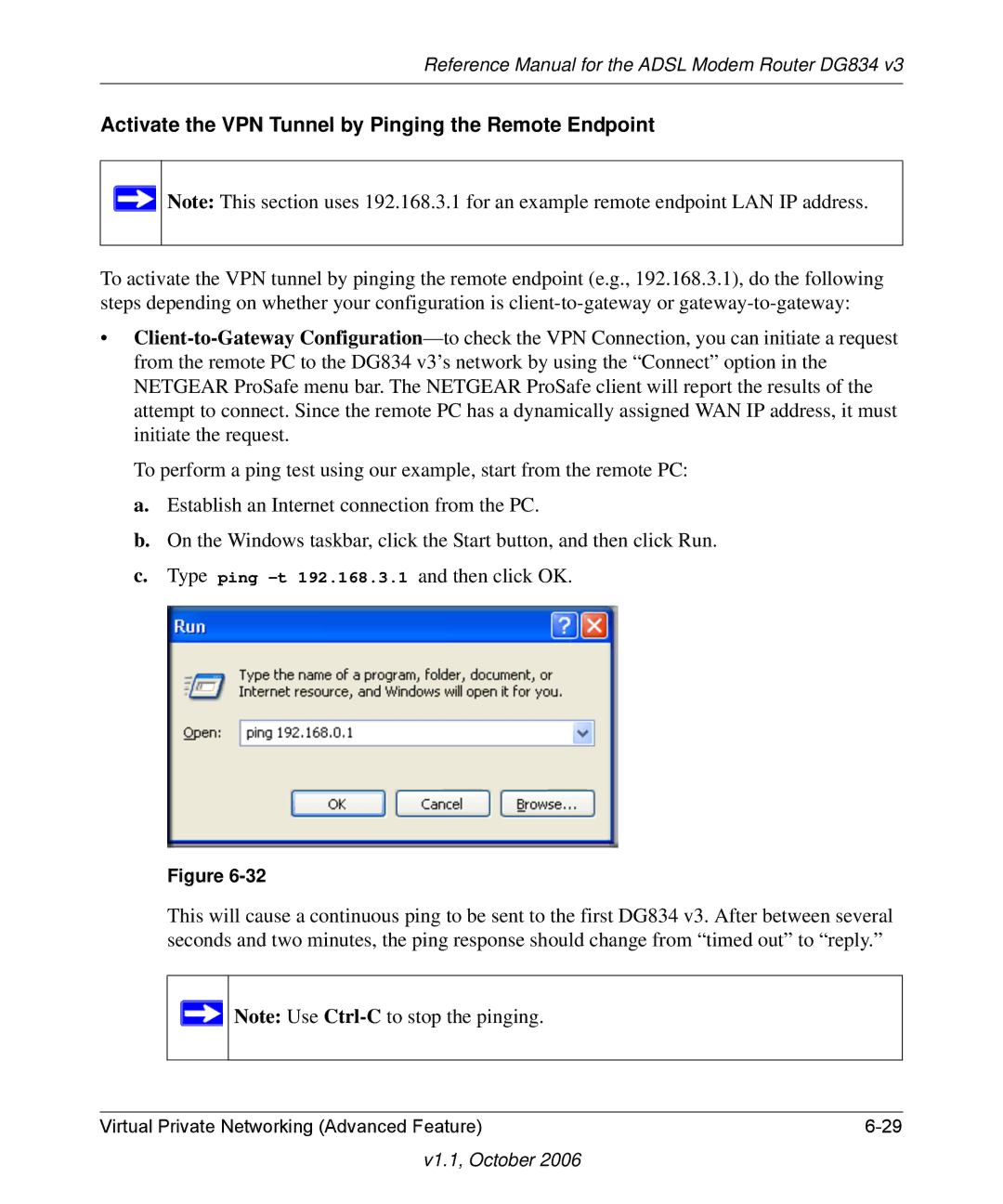Reference Manual for the ADSL Modem Router DG834 v3
Activate the VPN Tunnel by Pinging the Remote Endpoint
![]() Note: This section uses 192.168.3.1 for an example remote endpoint LAN IP address.
Note: This section uses 192.168.3.1 for an example remote endpoint LAN IP address.
To activate the VPN tunnel by pinging the remote endpoint (e.g., 192.168.3.1), do the following steps depending on whether your configuration is
•
To perform a ping test using our example, start from the remote PC:
a.Establish an Internet connection from the PC.
b.On the Windows taskbar, click the Start button, and then click Run.
c.Type ping
Figure
This will cause a continuous ping to be sent to the first DG834 v3. After between several seconds and two minutes, the ping response should change from “timed out” to “reply.”
![]() Note: Use
Note: Use
Virtual Private Networking (Advanced Feature) |