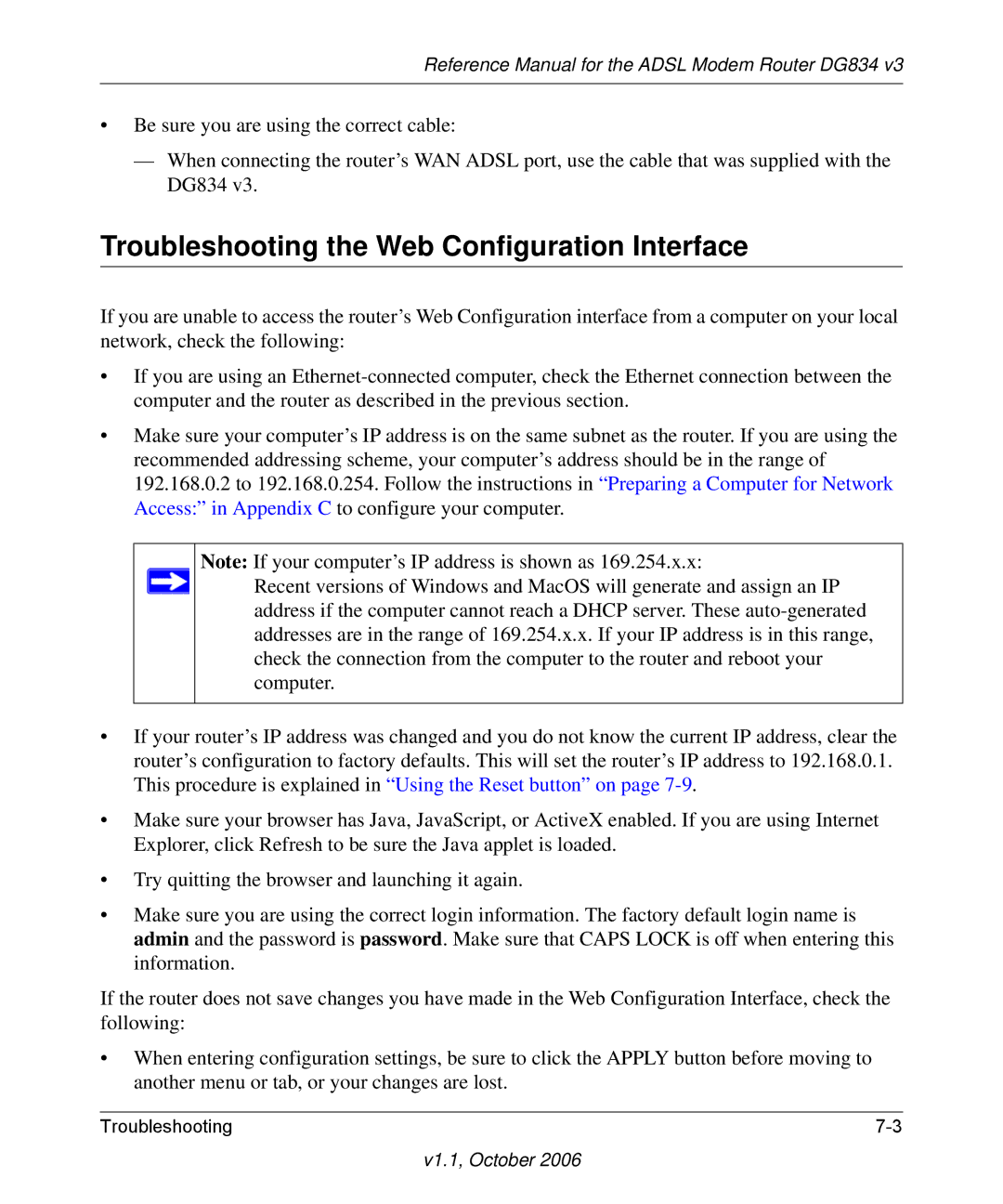Reference Manual for the ADSL Modem Router DG834 v3
•Be sure you are using the correct cable:
—When connecting the router’s WAN ADSL port, use the cable that was supplied with the DG834 v3.
Troubleshooting the Web Configuration Interface
If you are unable to access the router’s Web Configuration interface from a computer on your local network, check the following:
•If you are using an
•Make sure your computer’s IP address is on the same subnet as the router. If you are using the recommended addressing scheme, your computer’s address should be in the range of 192.168.0.2 to 192.168.0.254. Follow the instructions in “Preparing a Computer for Network Access:” in Appendix C to configure your computer.
Note: If your computer’s IP address is shown as 169.254.x.x:
Recent versions of Windows and MacOS will generate and assign an IP address if the computer cannot reach a DHCP server. These
•If your router’s IP address was changed and you do not know the current IP address, clear the router’s configuration to factory defaults. This will set the router’s IP address to 192.168.0.1. This procedure is explained in “Using the Reset button” on page
•Make sure your browser has Java, JavaScript, or ActiveX enabled. If you are using Internet Explorer, click Refresh to be sure the Java applet is loaded.
•Try quitting the browser and launching it again.
•Make sure you are using the correct login information. The factory default login name is admin and the password is password. Make sure that CAPS LOCK is off when entering this information.
If the router does not save changes you have made in the Web Configuration Interface, check the following:
•When entering configuration settings, be sure to click the APPLY button before moving to another menu or tab, or your changes are lost.
Troubleshooting |