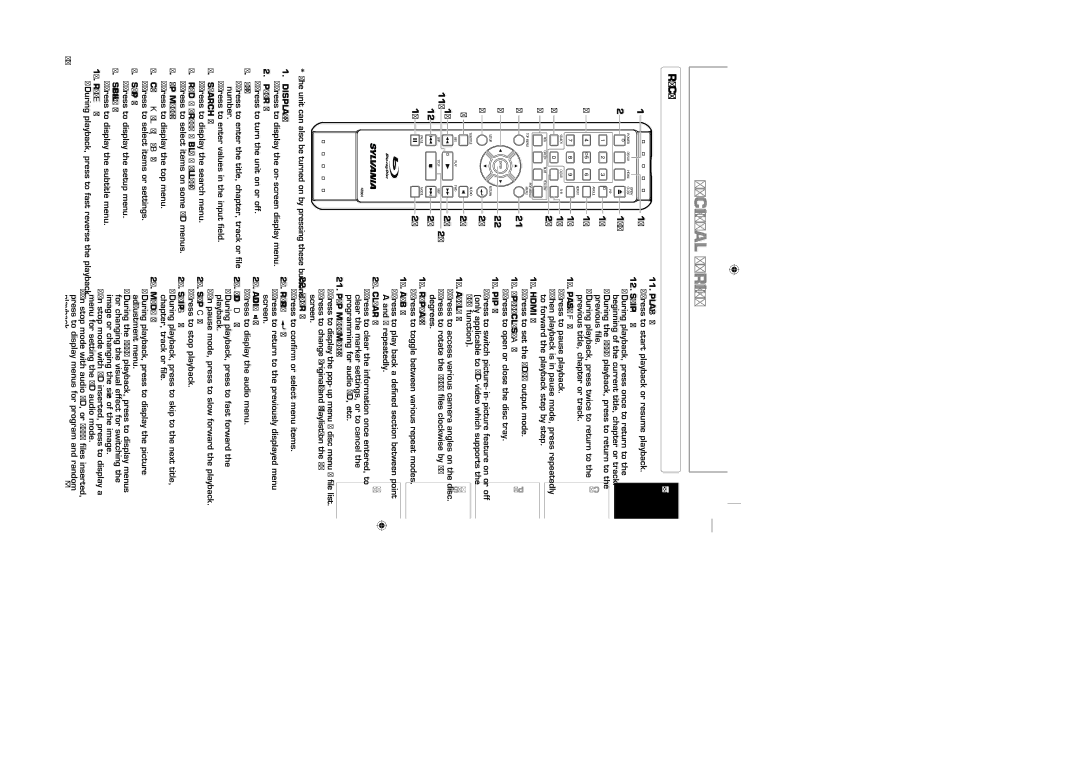FUNCTIONAL OVERVIEW
Remote Control
114
OPEN/
POWER DISPLAY HDMI CLOSE
2 ![]()
![]()
![]()
![]() 15*
15*
PIP
16
ANGLE
3 ![]()
![]()
![]()
![]() 17
17
|
| REPEAT | 18 |
|
|
| |
SEARCH | CLEAR | 19 | |
4 |
|
| 20 |
RED GREEN | BLUE | YELLOW | |
5 |
|
|
|
TOP MENU |
| POP MENU/ |
|
| MENU |
|
11.PLAY B button* |
• Press to start playback or resume playback. |
12.SKIP H button |
• During playback, press once to return to the |
beginning of the current title, chapter or track. |
• During the JPEG playback, press to return to the |
previous file. |
• During playback, press twice to return to the |
previous title, chapter or track. |
13.PAUSE F button |
• Press to pause playback. |
• When playback is in pause mode, press repeatedly |
to forward the playback step by step. |
14.HDMI button |
• Press to set the HDMI output mode. |
Introduction Connections
6 |
|
|
7 |
| ENTER |
| SETUP |
|
8 |
|
|
9 | SUBTITLE |
|
|
| |
| REV | PLAY |
11* 10 | SKIP | STOP |
12 |
|
|
PAUSE
13 ![]()
![]()
![]()
| 21 |
|
RETURN | 22 |
|
|
| |
| 23 |
|
AUDIO |
|
|
| 24 |
|
FWD |
|
|
SKIP | 25 | 26 |
27
MODE
28
15.OPEN/CLOSE A button* |
• Press to open or close the disc tray. |
16.PIP button |
• Press to switch |
(only applicable to |
PIP function). |
17.ANGLE button |
• Press to access various camera angles on the disc. |
• Press to rotate the JPEG files clockwise by 90 |
degrees. |
18.REPEAT button |
• Press to toggle between various repeat modes. |
• Press to play back a defined section between point |
A and B repeatedly. |
20.CLEAR button |
• Press to clear the information once entered, to |
clear the marker settings, or to cancel the |
programming for audio CD, etc. |
21.POP MENU/MENU button |
• Press to display the |
• Press to change “Original” and “Playlist” on the TV |
screen. |
Playback Function Setup Others
*The unit can also be turned on by pressing these buttons.
1.DISPLAY button
•Press to display the
2.POWER button
•Press to turn the unit on or off.
3.Number buttons
•Press to enter the title, chapter, track or file number.
•Press to enter values in the input field.
4.SEARCH button
•Press to display the search menu.
5.RED / GREEN / BLUE / YELLOW button
•Press to select items on some BD menus.
6.TOP MENU button
•Press to display the top menu.
7.Cursor K / L / { / B buttons
•Press to select items or settings.
8.SETUP button
•Press to display the setup menu.
9.SUBTITLE button
•Press to display the subtitle menu.
10.REV E button
•During playback, press to fast reverse the playback.
EN
22.ENTER button | |||
• Press to confirm or select menu items. | |||
23.RETURN | button | ||
• Press to return to the previously displayed menu | |||
screen. |
| ||
24.AUDIO |
|
| button |
| |||
| |||
• Press to display the audio menu. | |||
25.FWD D button | |||
• During playback, press to fast forward the | |||
playback. | |||
• In pause mode, press to slow forward the playback. | |||
26.STOP C button | |||
• Press to stop playback. | |||
27.SKIP G button | |||
• During playback, press to skip to the next title, | |||
chapter, track or file. | |||
28.MODE button | |||
• During playback, press to display the picture | |||
adjustment menu. | |||
• During the JPEG playback, press to display menus | |||
for changing the visual effect for switching the | |||
image or changing the size of the image. | |||
• In stop mode with BD inserted, press to display a | |||
menu for setting the BD audio mode. | |||
• In stop mode with audio CD, or JPEG files inserted, | |||
press to display menus for program and random | |||
playback. | |||
9