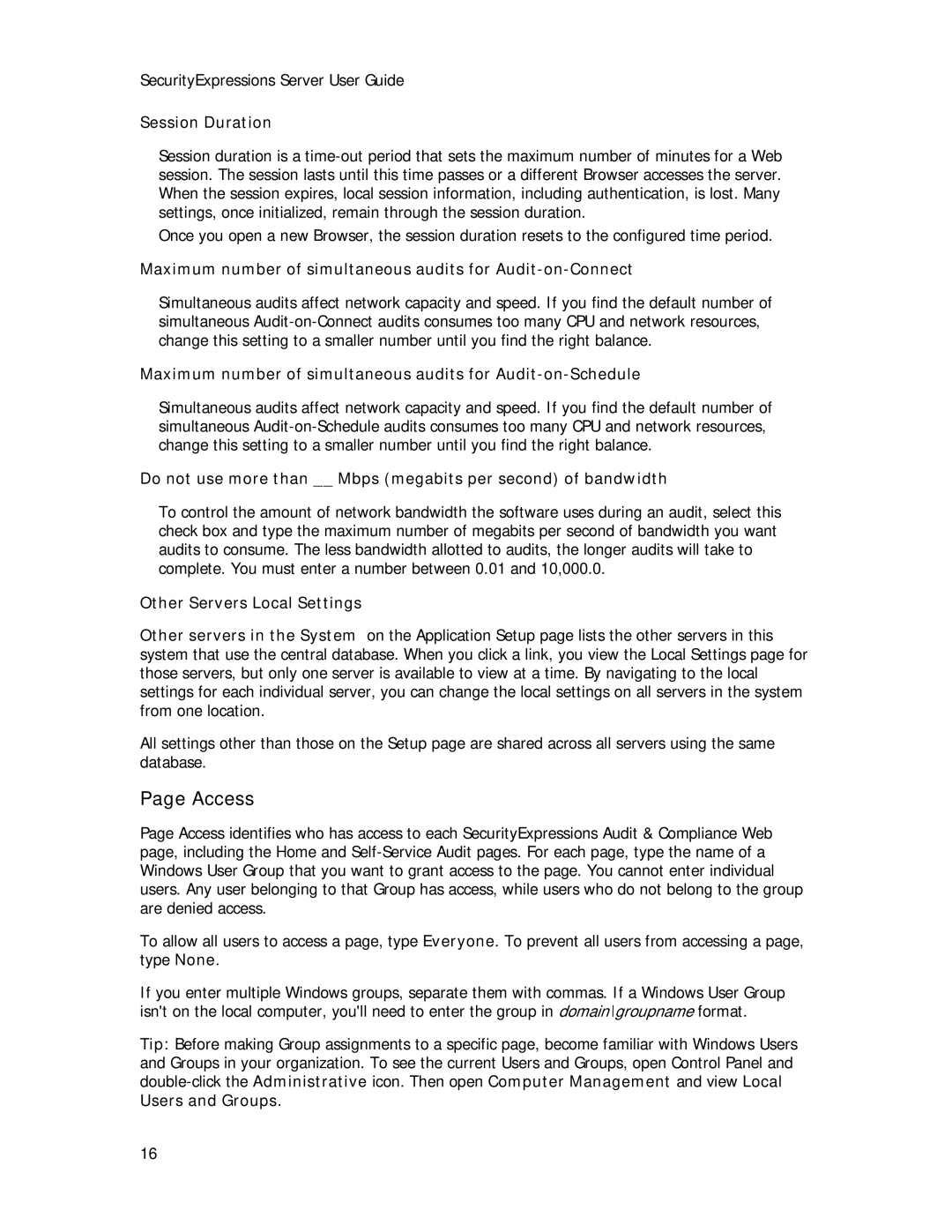SecurityExpressions Server User Guide
Session Duration
Session duration is a
Once you open a new Browser, the session duration resets to the configured time period.
Maximum number of simultaneous audits for Audit-on-Connect
Simultaneous audits affect network capacity and speed. If you find the default number of simultaneous
Maximum number of simultaneous audits for Audit-on-Schedule
Simultaneous audits affect network capacity and speed. If you find the default number of simultaneous
Do not use more than __ Mbps (megabits per second) of bandwidth
To control the amount of network bandwidth the software uses during an audit, select this check box and type the maximum number of megabits per second of bandwidth you want audits to consume. The less bandwidth allotted to audits, the longer audits will take to complete. You must enter a number between 0.01 and 10,000.0.
Other Servers Local Settings
Other servers in the System on the Application Setup page lists the other servers in this system that use the central database. When you click a link, you view the Local Settings page for those servers, but only one server is available to view at a time. By navigating to the local settings for each individual server, you can change the local settings on all servers in the system from one location.
All settings other than those on the Setup page are shared across all servers using the same database.
Page Access
Page Access identifies who has access to each SecurityExpressions Audit & Compliance Web page, including the Home and
To allow all users to access a page, type Everyone. To prevent all users from accessing a page, type None.
If you enter multiple Windows groups, separate them with commas. If a Windows User Group isn't on the local computer, you'll need to enter the group in domain\groupname format.
Tip: Before making Group assignments to a specific page, become familiar with Windows Users and Groups in your organization. To see the current Users and Groups, open Control Panel and
16