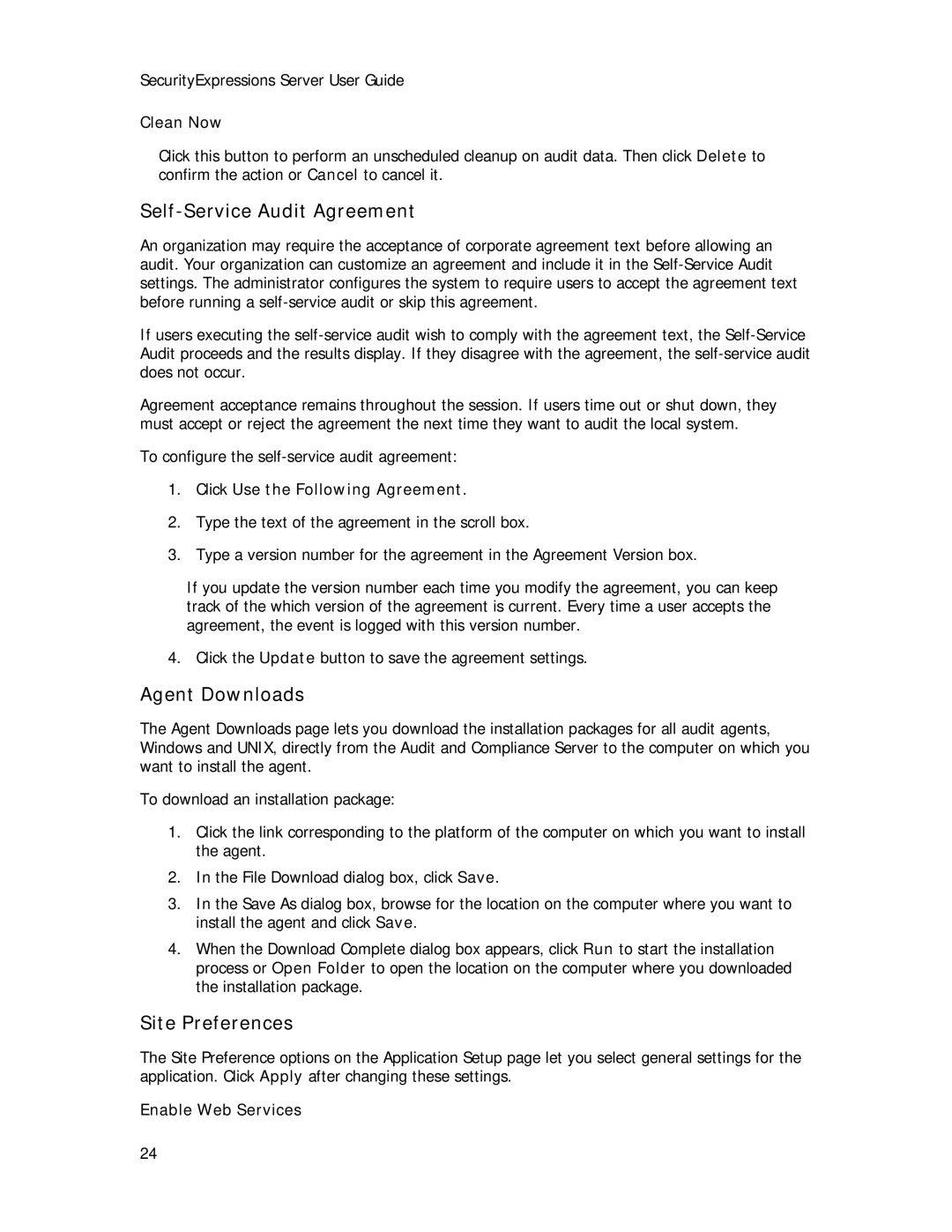SecurityExpressions Server User Guide
Clean Now
Click this button to perform an unscheduled cleanup on audit data. Then click Delete to confirm the action or Cancel to cancel it.
Self-Service Audit Agreement
An organization may require the acceptance of corporate agreement text before allowing an audit. Your organization can customize an agreement and include it in the
If users executing the
Agreement acceptance remains throughout the session. If users time out or shut down, they must accept or reject the agreement the next time they want to audit the local system.
To configure the
1.Click Use the Following Agreement.
2.Type the text of the agreement in the scroll box.
3.Type a version number for the agreement in the Agreement Version box.
If you update the version number each time you modify the agreement, you can keep track of the which version of the agreement is current. Every time a user accepts the agreement, the event is logged with this version number.
4. Click the Update button to save the agreement settings.
Agent Downloads
The Agent Downloads page lets you download the installation packages for all audit agents, Windows and UNIX, directly from the Audit and Compliance Server to the computer on which you want to install the agent.
To download an installation package:
1.Click the link corresponding to the platform of the computer on which you want to install the agent.
2.In the File Download dialog box, click Save.
3.In the Save As dialog box, browse for the location on the computer where you want to install the agent and click Save.
4.When the Download Complete dialog box appears, click Run to start the installation process or Open Folder to open the location on the computer where you downloaded the installation package.
Site Preferences
The Site Preference options on the Application Setup page let you select general settings for the application. Click Apply after changing these settings.
Enable Web Services
24