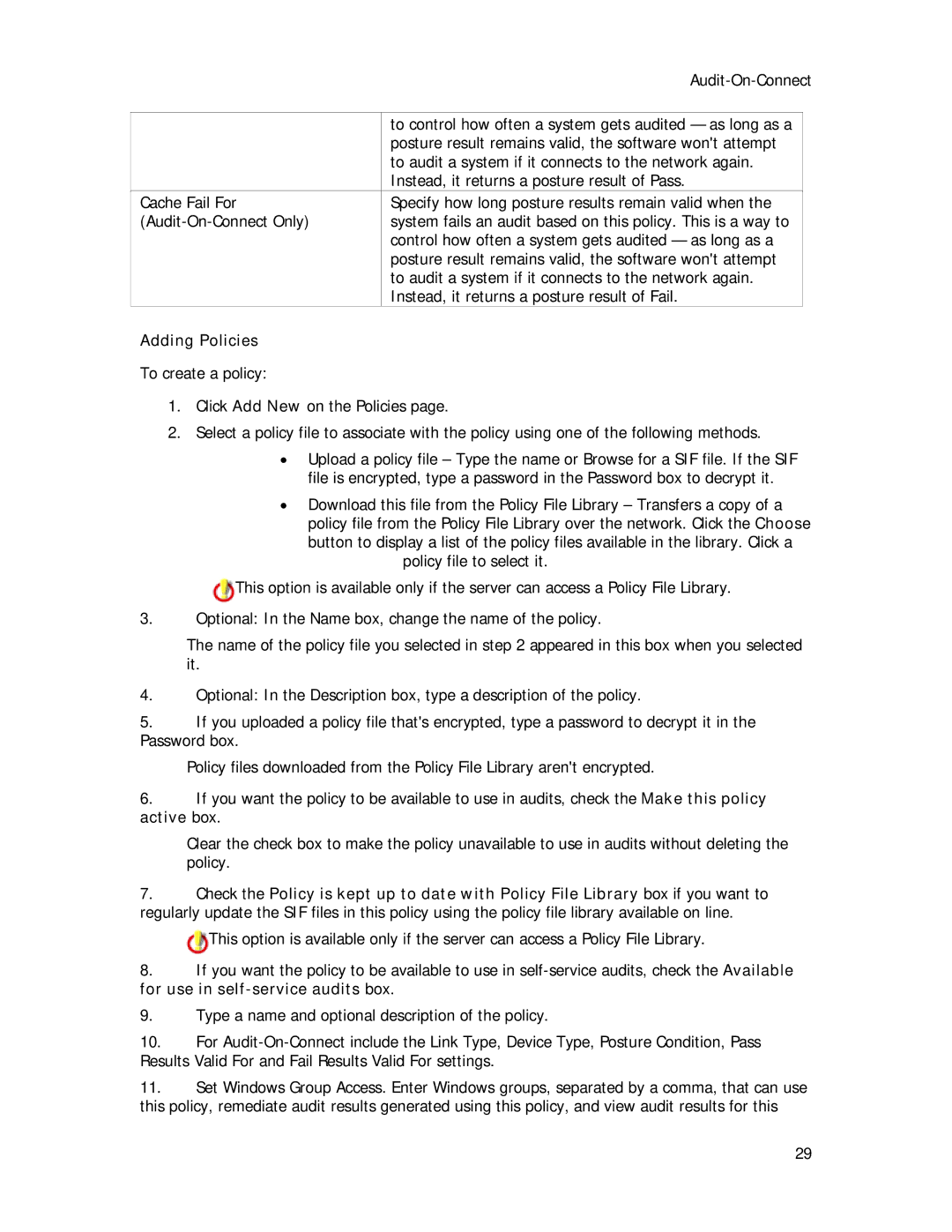| ||
|
| |
| to control how often a system gets audited — as long as a |
|
| posture result remains valid, the software won't attempt |
|
| to audit a system if it connects to the network again. |
|
| Instead, it returns a posture result of Pass. |
|
Cache Fail For | Specify how long posture results remain valid when the |
|
system fails an audit based on this policy. This is a way to |
| |
| control how often a system gets audited — as long as a |
|
| posture result remains valid, the software won't attempt |
|
| to audit a system if it connects to the network again. |
|
| Instead, it returns a posture result of Fail. |
|
Adding Policies |
|
|
To create a policy: |
|
|
1.Click Add New on the Policies page.
2.Select a policy file to associate with the policy using one of the following methods.
•Upload a policy file – Type the name or Browse for a SIF file. If the SIF file is encrypted, type a password in the Password box to decrypt it.
•Download this file from the Policy File Library – Transfers a copy of a policy file from the Policy File Library over the network. Click the Choose button to display a list of the policy files available in the library. Click a
policy file to select it.
![]() This option is available only if the server can access a Policy File Library.
This option is available only if the server can access a Policy File Library.
3.Optional: In the Name box, change the name of the policy.
The name of the policy file you selected in step 2 appeared in this box when you selected it.
4.Optional: In the Description box, type a description of the policy.
5.If you uploaded a policy file that's encrypted, type a password to decrypt it in the Password box.
Policy files downloaded from the Policy File Library aren't encrypted.
6.If you want the policy to be available to use in audits, check the Make this policy active box.
Clear the check box to make the policy unavailable to use in audits without deleting the policy.
7.Check the Policy is kept up to date with Policy File Library box if you want to regularly update the SIF files in this policy using the policy file library available on line.
![]() This option is available only if the server can access a Policy File Library.
This option is available only if the server can access a Policy File Library.
8.If you want the policy to be available to use in
9.Type a name and optional description of the policy.
10.For
11.Set Windows Group Access. Enter Windows groups, separated by a comma, that can use this policy, remediate audit results generated using this policy, and view audit results for this
29