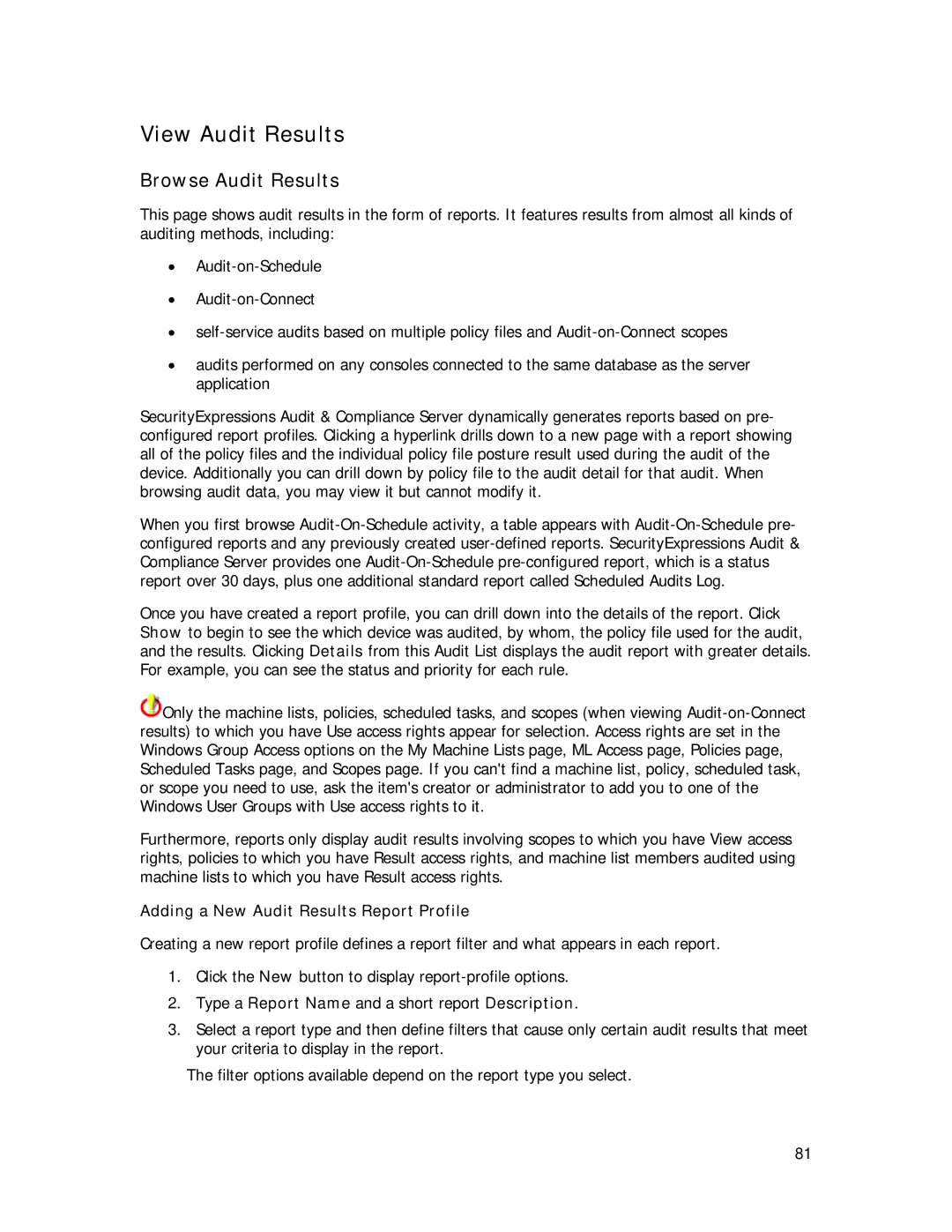View Audit Results
Browse Audit Results
This page shows audit results in the form of reports. It features results from almost all kinds of auditing methods, including:
•
•
•
•audits performed on any consoles connected to the same database as the server application
SecurityExpressions Audit & Compliance Server dynamically generates reports based on pre- configured report profiles. Clicking a hyperlink drills down to a new page with a report showing all of the policy files and the individual policy file posture result used during the audit of the device. Additionally you can drill down by policy file to the audit detail for that audit. When browsing audit data, you may view it but cannot modify it.
When you first browse
Once you have created a report profile, you can drill down into the details of the report. Click Show to begin to see the which device was audited, by whom, the policy file used for the audit, and the results. Clicking Details from this Audit List displays the audit report with greater details. For example, you can see the status and priority for each rule.
![]() Only the machine lists, policies, scheduled tasks, and scopes (when viewing
Only the machine lists, policies, scheduled tasks, and scopes (when viewing
Furthermore, reports only display audit results involving scopes to which you have View access rights, policies to which you have Result access rights, and machine list members audited using machine lists to which you have Result access rights.
Adding a New Audit Results Report Profile
Creating a new report profile defines a report filter and what appears in each report.
1.Click the New button to display
2.Type a Report Name and a short report Description.
3.Select a report type and then define filters that cause only certain audit results that meet your criteria to display in the report.
The filter options available depend on the report type you select.
81