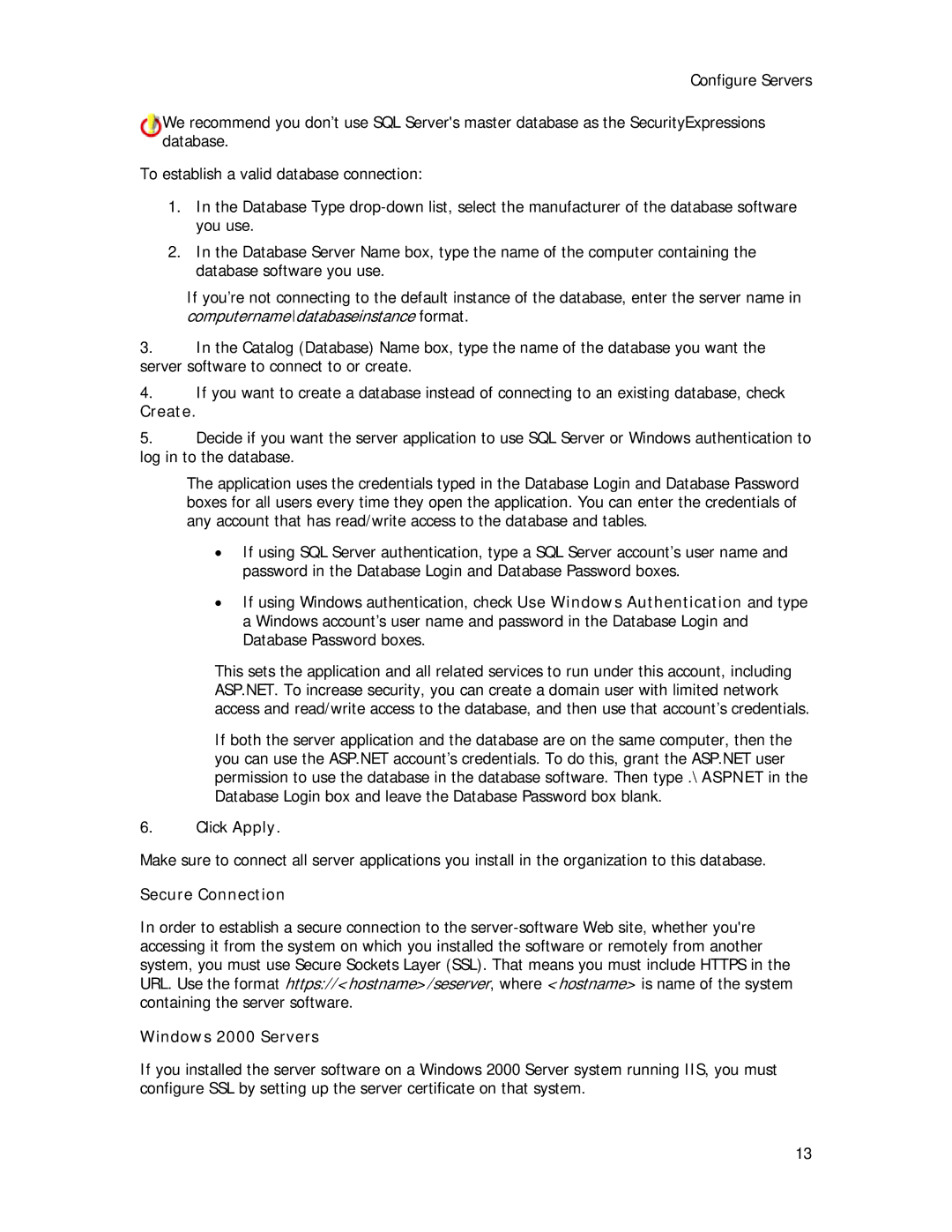Configure Servers
We recommend you don’t use SQL Server's master database as the SecurityExpressions database.
To establish a valid database connection:
1.In the Database Type
2.In the Database Server Name box, type the name of the computer containing the database software you use.
If you’re not connecting to the default instance of the database, enter the server name in computername\databaseinstance format.
3.In the Catalog (Database) Name box, type the name of the database you want the server software to connect to or create.
4.If you want to create a database instead of connecting to an existing database, check Create.
5.Decide if you want the server application to use SQL Server or Windows authentication to log in to the database.
The application uses the credentials typed in the Database Login and Database Password boxes for all users every time they open the application. You can enter the credentials of any account that has read/write access to the database and tables.
•If using SQL Server authentication, type a SQL Server account’s user name and password in the Database Login and Database Password boxes.
•If using Windows authentication, check Use Windows Authentication and type a Windows account’s user name and password in the Database Login and Database Password boxes.
This sets the application and all related services to run under this account, including ASP.NET. To increase security, you can create a domain user with limited network access and read/write access to the database, and then use that account’s credentials.
If both the server application and the database are on the same computer, then the you can use the ASP.NET account’s credentials. To do this, grant the ASP.NET user permission to use the database in the database software. Then type .\ASPNET in the Database Login box and leave the Database Password box blank.
6.Click Apply.
Make sure to connect all server applications you install in the organization to this database.
Secure Connection
In order to establish a secure connection to the
Windows 2000 Servers
If you installed the server software on a Windows 2000 Server system running IIS, you must configure SSL by setting up the server certificate on that system.
13