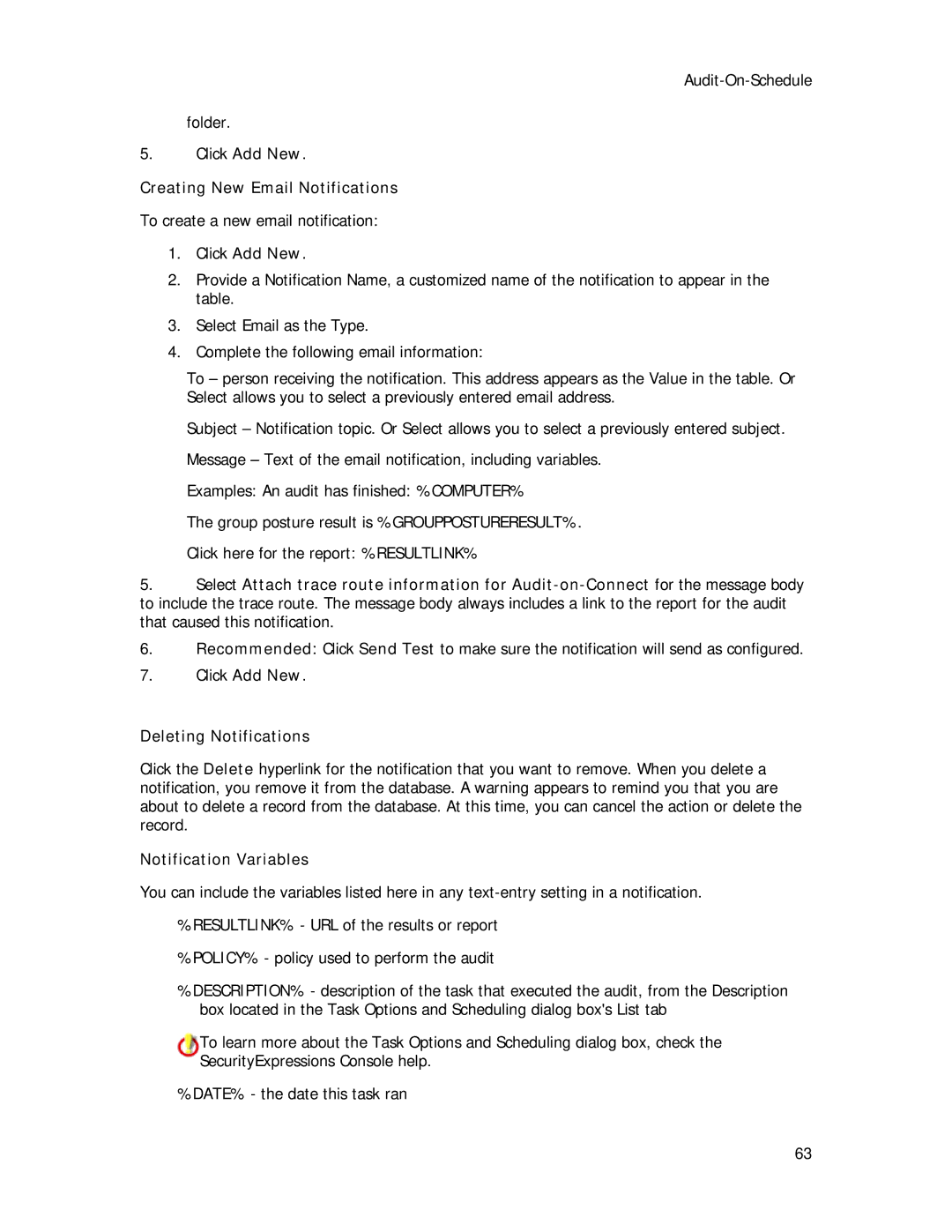folder.
5.Click Add New.
Creating New Email Notifications
To create a new email notification:
1.Click Add New.
2.Provide a Notification Name, a customized name of the notification to appear in the table.
3.Select Email as the Type.
4.Complete the following email information:
To – person receiving the notification. This address appears as the Value in the table. Or Select allows you to select a previously entered email address.
Subject – Notification topic. Or Select allows you to select a previously entered subject.
Message – Text of the email notification, including variables.
Examples: An audit has finished: %COMPUTER%
The group posture result is %GROUPPOSTURERESULT%.
Click here for the report: %RESULTLINK%
5.Select Attach trace route information for
6.Recommended: Click Send Test to make sure the notification will send as configured.
7.Click Add New.
Deleting Notifications
Click the Delete hyperlink for the notification that you want to remove. When you delete a notification, you remove it from the database. A warning appears to remind you that you are about to delete a record from the database. At this time, you can cancel the action or delete the record.
Notification Variables
You can include the variables listed here in any
%RESULTLINK% - URL of the results or report
%POLICY% - policy used to perform the audit
%DESCRIPTION% - description of the task that executed the audit, from the Description box located in the Task Options and Scheduling dialog box's List tab
To learn more about the Task Options and Scheduling dialog box, check the SecurityExpressions Console help.
%DATE% - the date this task ran
63