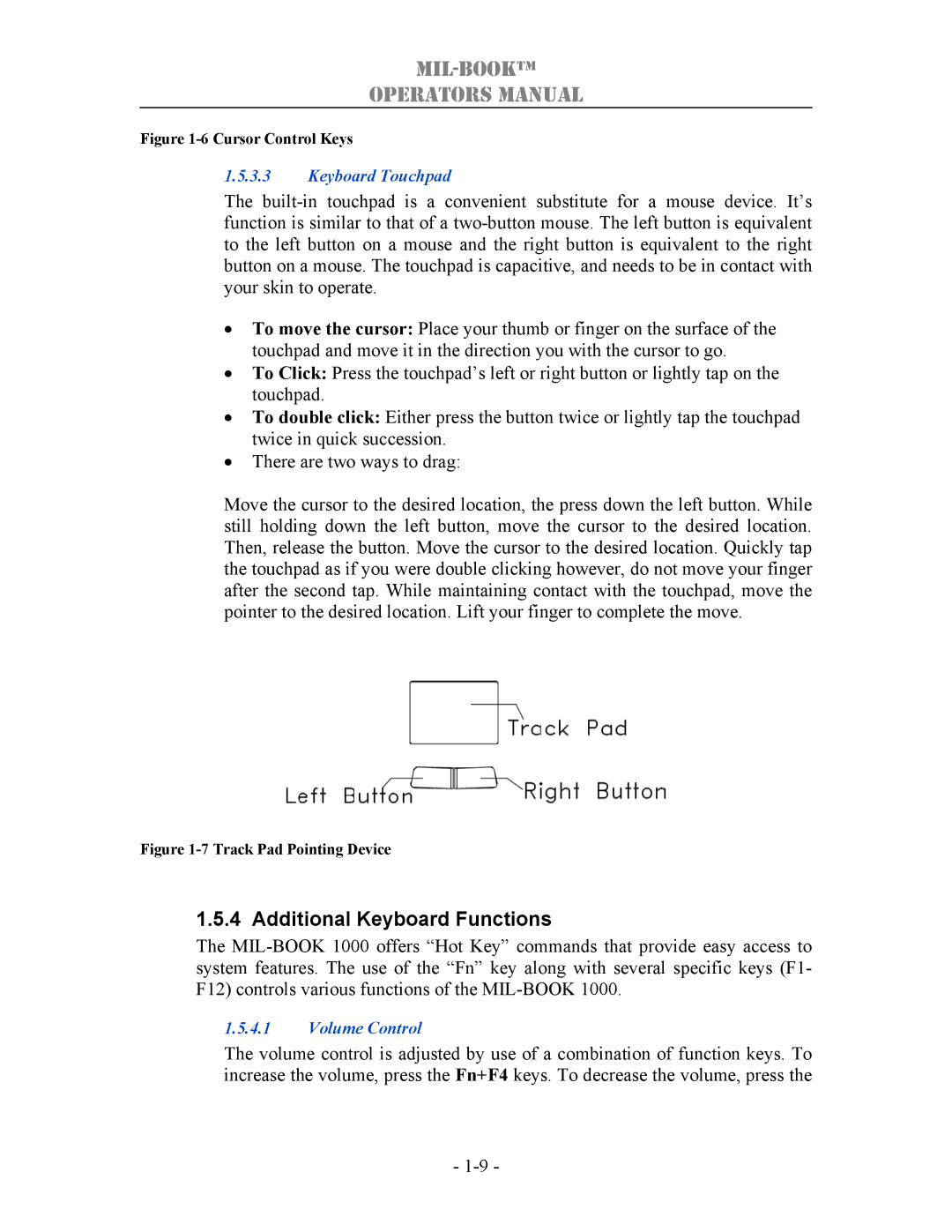MIL-BOOK™
OPERATORS MANUAL
Figure 1-6 Cursor Control Keys
1.5.3.3Keyboard Touchpad
The
•To move the cursor: Place your thumb or finger on the surface of the touchpad and move it in the direction you with the cursor to go.
•To Click: Press the touchpad’s left or right button or lightly tap on the touchpad.
•To double click: Either press the button twice or lightly tap the touchpad twice in quick succession.
•There are two ways to drag:
Move the cursor to the desired location, the press down the left button. While still holding down the left button, move the cursor to the desired location. Then, release the button. Move the cursor to the desired location. Quickly tap the touchpad as if you were double clicking however, do not move your finger after the second tap. While maintaining contact with the touchpad, move the pointer to the desired location. Lift your finger to complete the move.
Figure 1-7 Track Pad Pointing Device
1.5.4 Additional Keyboard Functions
The
1.5.4.1Volume Control
The volume control is adjusted by use of a combination of function keys. To increase the volume, press the Fn+F4 keys. To decrease the volume, press the
-