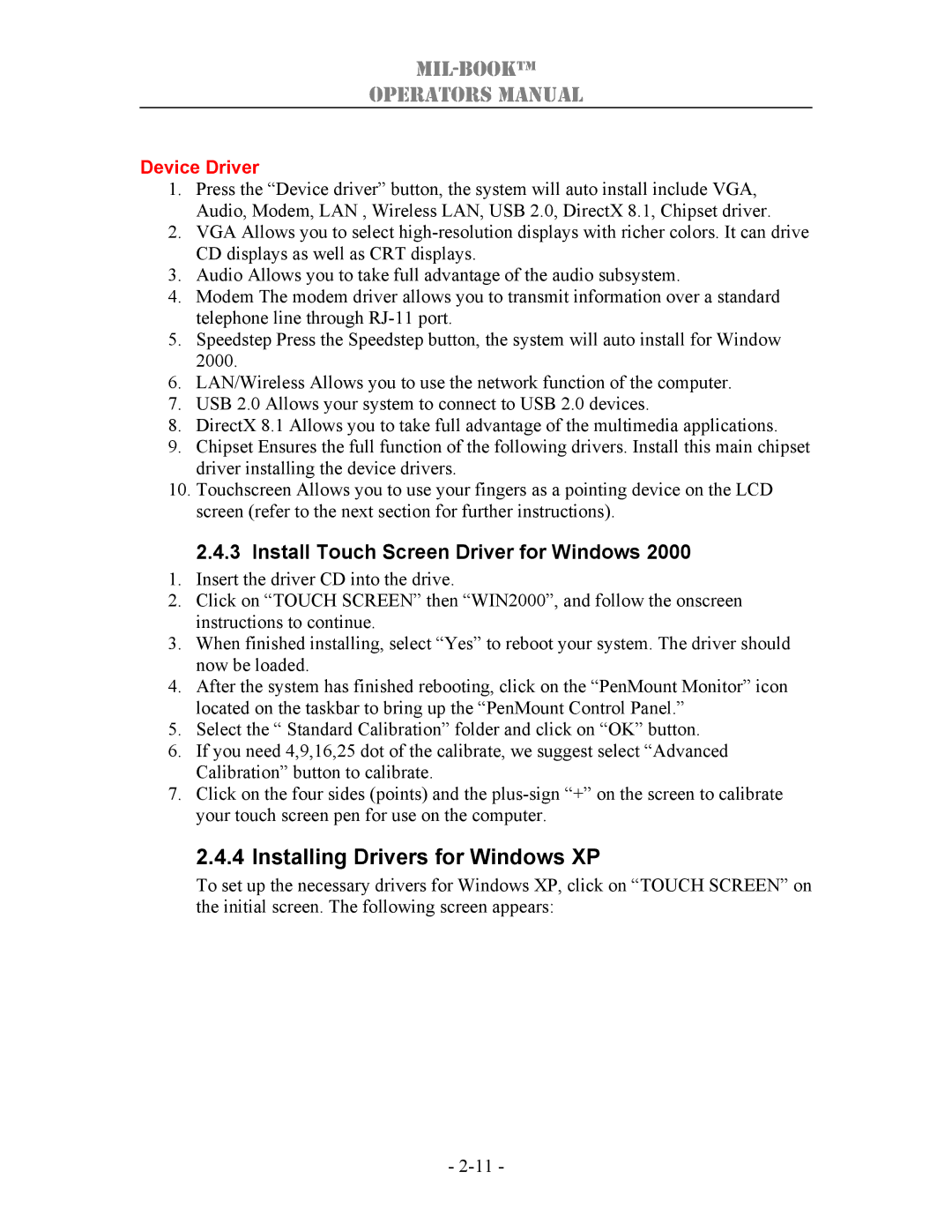MIL-BOOK™
OPERATORS MANUAL
Device Driver
1.Press the “Device driver” button, the system will auto install include VGA, Audio, Modem, LAN , Wireless LAN, USB 2.0, DirectX 8.1, Chipset driver.
2.VGA Allows you to select
3.Audio Allows you to take full advantage of the audio subsystem.
4.Modem The modem driver allows you to transmit information over a standard telephone line through
5.Speedstep Press the Speedstep button, the system will auto install for Window 2000.
6.LAN/Wireless Allows you to use the network function of the computer.
7.USB 2.0 Allows your system to connect to USB 2.0 devices.
8.DirectX 8.1 Allows you to take full advantage of the multimedia applications.
9.Chipset Ensures the full function of the following drivers. Install this main chipset driver installing the device drivers.
10.Touchscreen Allows you to use your fingers as a pointing device on the LCD screen (refer to the next section for further instructions).
2.4.3Install Touch Screen Driver for Windows 2000
1.Insert the driver CD into the drive.
2.Click on “TOUCH SCREEN” then “WIN2000”, and follow the onscreen instructions to continue.
3.When finished installing, select “Yes” to reboot your system. The driver should now be loaded.
4.After the system has finished rebooting, click on the “PenMount Monitor” icon located on the taskbar to bring up the “PenMount Control Panel.”
5.Select the “ Standard Calibration” folder and click on “OK” button.
6.If you need 4,9,16,25 dot of the calibrate, we suggest select “Advanced Calibration” button to calibrate.
7.Click on the four sides (points) and the
2.4.4Installing Drivers for Windows XP
To set up the necessary drivers for Windows XP, click on “TOUCH SCREEN” on the initial screen. The following screen appears:
-