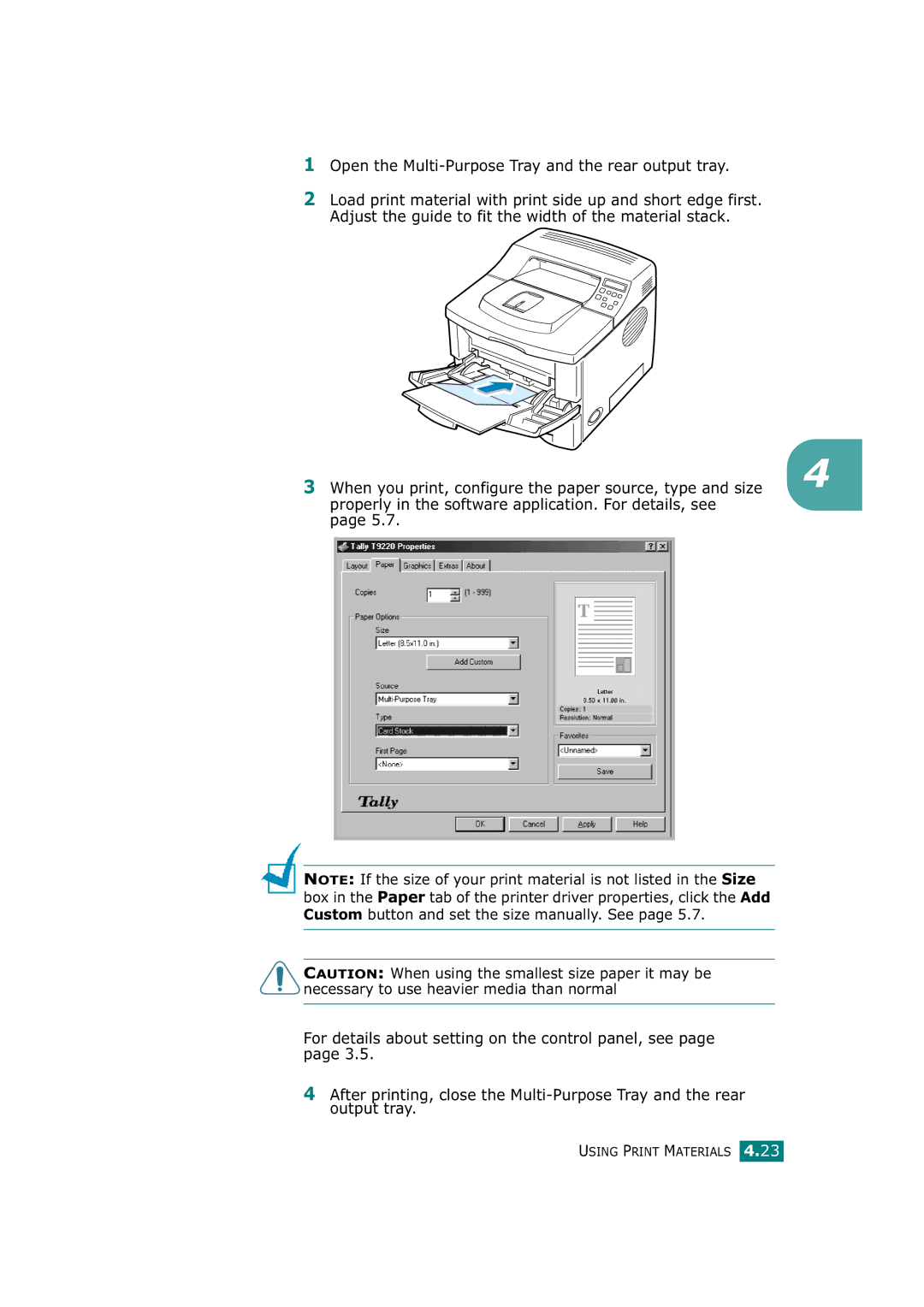T9220 specifications
The Tally Genicom T9220 is a robust printer renowned for its reliability and efficiency in high-volume printing environments. Designed for businesses that require consistent performance, the T9220 is particularly well-suited for both transactional and transport printing tasks.One of the standout features of the T9220 is its high-speed printing capability. The printer can achieve speeds of up to 600 lines per minute, making it an ideal choice for organizations that demand quick turnaround times. Its high-speed operation does not sacrifice quality; the T9220 produces crisp, clear prints with excellent detail, ensuring that even the most intricate text and graphics are rendered accurately.
The T9220 incorporates advanced dot matrix technology, which is known for its durability and longevity. This technology allows for printing on multiple copies, making it perfect for invoices, shipping labels, and other multipage documents. The printer can handle various media types, including continuous forms, labels, and envelopes, providing versatility for different business needs.
Another significant characteristic of the T9220 is its ease of use. The printer features a user-friendly interface and straightforward installation process, which minimizes downtime and allows for quick setup. Maintenance is also simplified, with a design that facilitates easy access to the print head and ribbon, ensuring that users can conduct routine checks without hassle.
Moreover, the T9220 is equipped with a wide range of connectivity options, including parallel, serial, and USB interfaces. This flexibility allows businesses to integrate the printer seamlessly into their existing systems, whether they are using older legacy systems or more modern network configurations.
Durability is another hallmark of the Tally Genicom T9220. Built to withstand the rigors of high-volume printing, it features a sturdy construction that can endure the demands of a busy workspace. Moreover, its energy-efficient design contributes to lower operating costs, making it an economical choice in the long run.
In conclusion, the Tally Genicom T9220 stands out as a formidable printer equipped with high-speed capabilities, advanced dot matrix printing technology, and versatile connectivity options. Its user-friendly design and durable construction further enhance its appeal for businesses seeking reliable and efficient printing solutions. For organizations focused on high-volume printing needs, the T9220 is undoubtedly a printer worth considering.