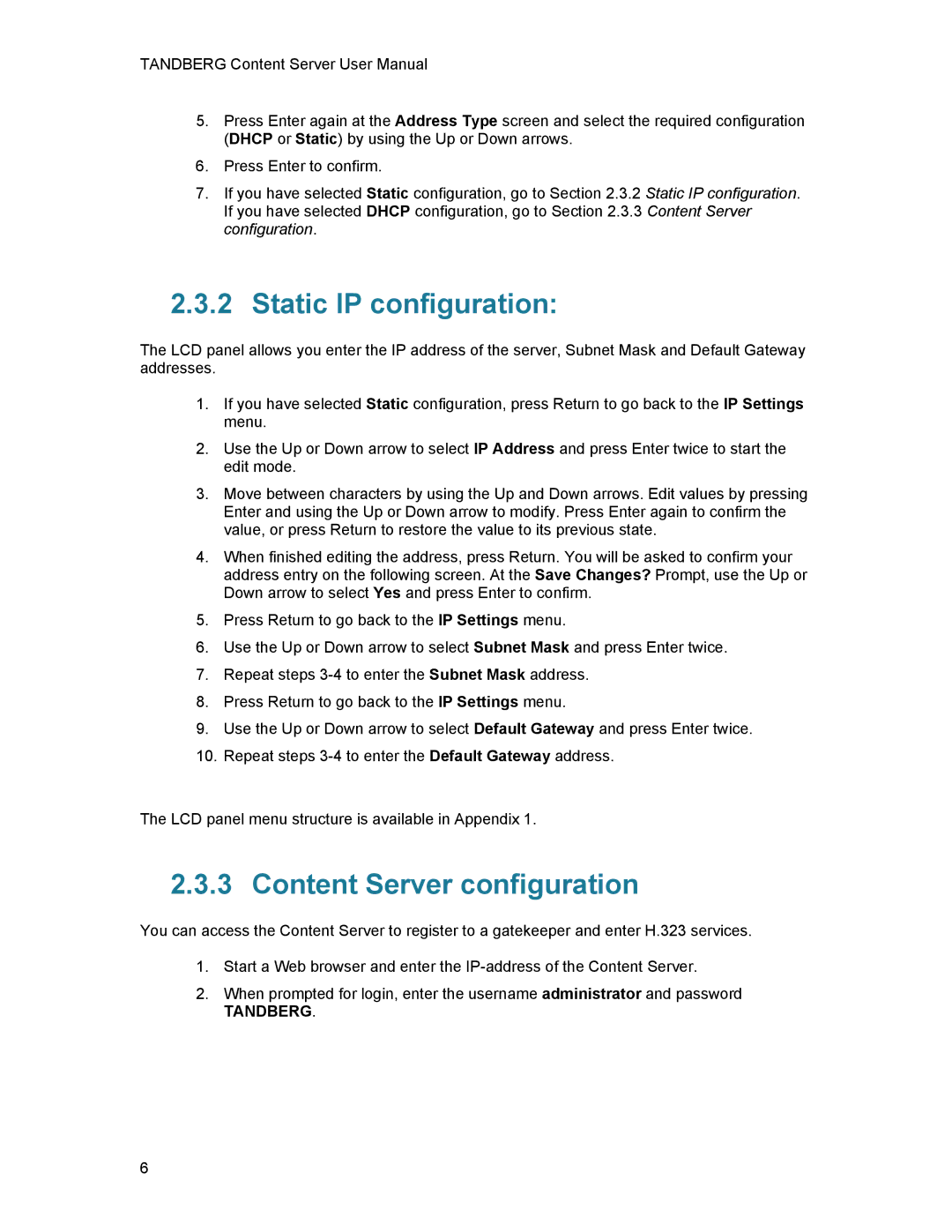TANDBERG Content Server User Manual
5.Press Enter again at the Address Type screen and select the required configuration (DHCP or Static) by using the Up or Down arrows.
6.Press Enter to confirm.
7.If you have selected Static configuration, go to Section 2.3.2 Static IP configuration. If you have selected DHCP configuration, go to Section 2.3.3 Content Server configuration.
2.3.2 Static IP configuration:
The LCD panel allows you enter the IP address of the server, Subnet Mask and Default Gateway addresses.
1.If you have selected Static configuration, press Return to go back to the IP Settings menu.
2.Use the Up or Down arrow to select IP Address and press Enter twice to start the edit mode.
3.Move between characters by using the Up and Down arrows. Edit values by pressing Enter and using the Up or Down arrow to modify. Press Enter again to confirm the value, or press Return to restore the value to its previous state.
4.When finished editing the address, press Return. You will be asked to confirm your address entry on the following screen. At the Save Changes? Prompt, use the Up or Down arrow to select Yes and press Enter to confirm.
5.Press Return to go back to the IP Settings menu.
6.Use the Up or Down arrow to select Subnet Mask and press Enter twice.
7.Repeat steps
8.Press Return to go back to the IP Settings menu.
9.Use the Up or Down arrow to select Default Gateway and press Enter twice.
10.Repeat steps
The LCD panel menu structure is available in Appendix 1.
2.3.3 Content Server configuration
You can access the Content Server to register to a gatekeeper and enter H.323 services.
1.Start a Web browser and enter the
2.When prompted for login, enter the username administrator and password
TANDBERG.
6