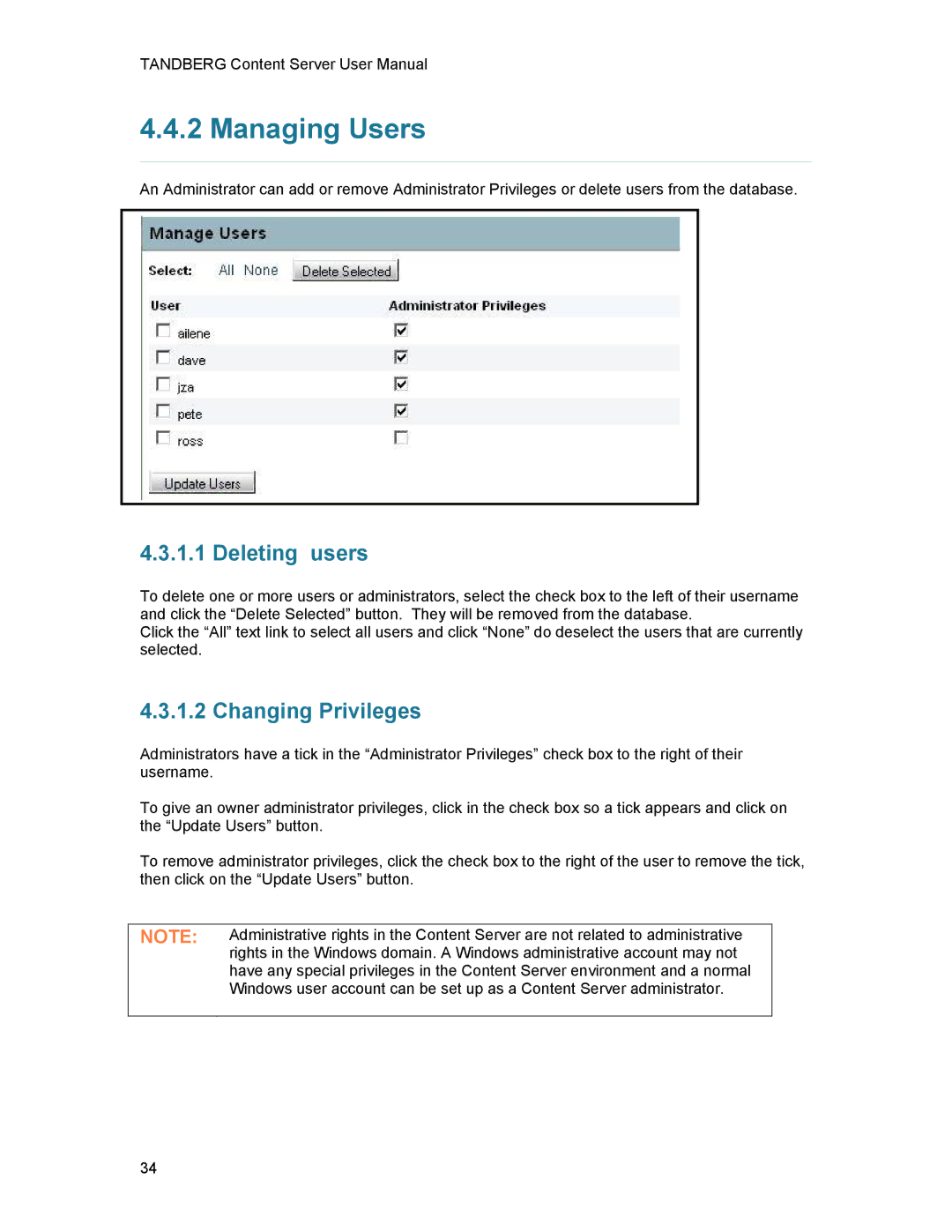TANDBERG Content Server User Manual
4.4.2 Managing Users
An Administrator can add or remove Administrator Privileges or delete users from the database.
4.3.1.1 Deleting users
To delete one or more users or administrators, select the check box to the left of their username and click the “Delete Selected” button. They will be removed from the database.
Click the “All” text link to select all users and click “None” do deselect the users that are currently selected.
4.3.1.2 Changing Privileges
Administrators have a tick in the “Administrator Privileges” check box to the right of their username.
To give an owner administrator privileges, click in the check box so a tick appears and click on the “Update Users” button.
To remove administrator privileges, click the check box to the right of the user to remove the tick, then click on the “Update Users” button.
NOTE: | Administrative rights in the Content Server are not related to administrative |
| rights in the Windows domain. A Windows administrative account may not |
| have any special privileges in the Content Server environment and a normal |
| Windows user account can be set up as a Content Server administrator. |
|
|
34