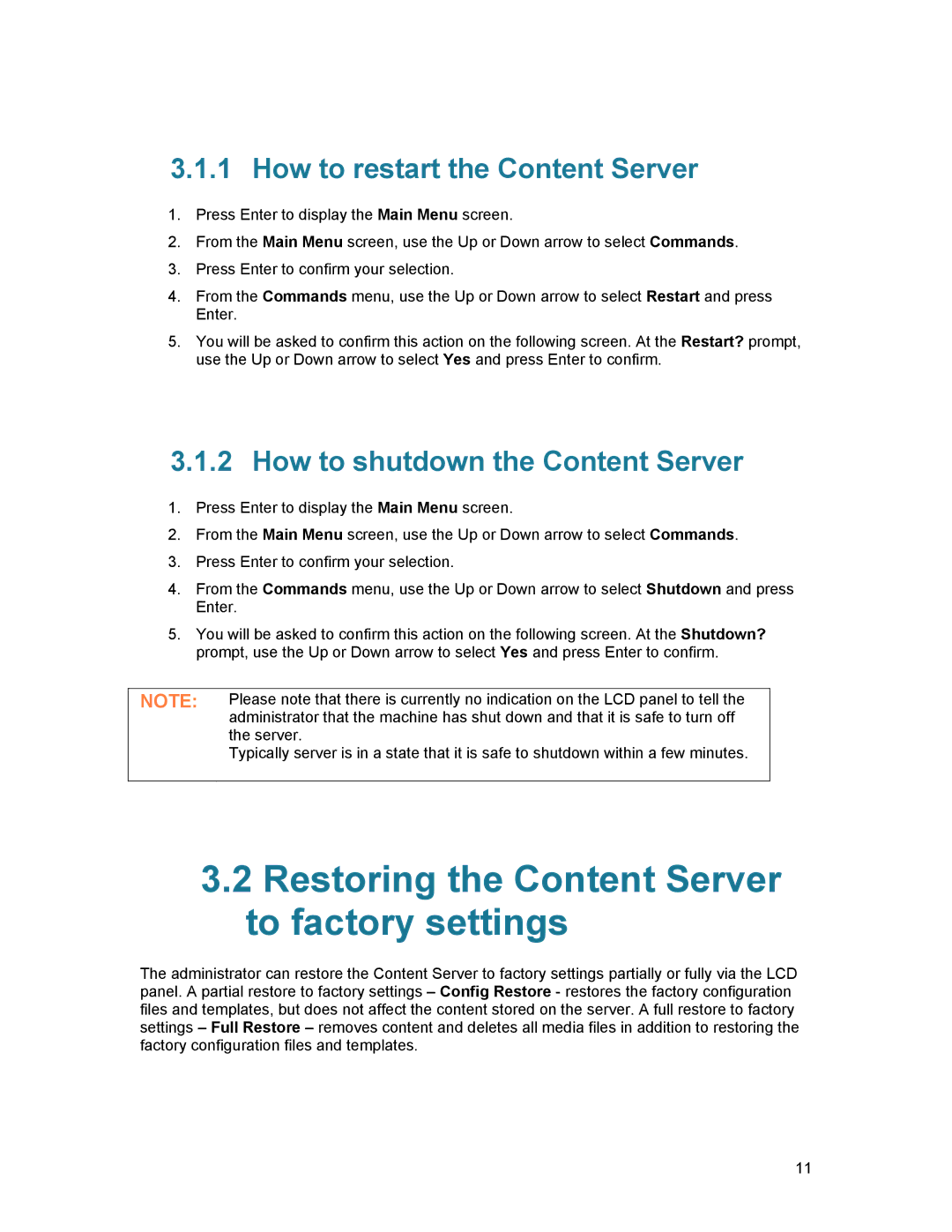3.1.1How to restart the Content Server
1.Press Enter to display the Main Menu screen.
2.From the Main Menu screen, use the Up or Down arrow to select Commands.
3.Press Enter to confirm your selection.
4.From the Commands menu, use the Up or Down arrow to select Restart and press Enter.
5.You will be asked to confirm this action on the following screen. At the Restart? prompt, use the Up or Down arrow to select Yes and press Enter to confirm.
3.1.2How to shutdown the Content Server
1.Press Enter to display the Main Menu screen.
2.From the Main Menu screen, use the Up or Down arrow to select Commands.
3.Press Enter to confirm your selection.
4.From the Commands menu, use the Up or Down arrow to select Shutdown and press Enter.
5.You will be asked to confirm this action on the following screen. At the Shutdown? prompt, use the Up or Down arrow to select Yes and press Enter to confirm.
NOTE: | Please note that there is currently no indication on the LCD panel to tell the |
| administrator that the machine has shut down and that it is safe to turn off |
| the server. |
| Typically server is in a state that it is safe to shutdown within a few minutes. |
|
|
3.2Restoring the Content Server to factory settings
The administrator can restore the Content Server to factory settings partially or fully via the LCD panel. A partial restore to factory settings – Config Restore - restores the factory configuration files and templates, but does not affect the content stored on the server. A full restore to factory settings – Full Restore – removes content and deletes all media files in addition to restoring the factory configuration files and templates.
11