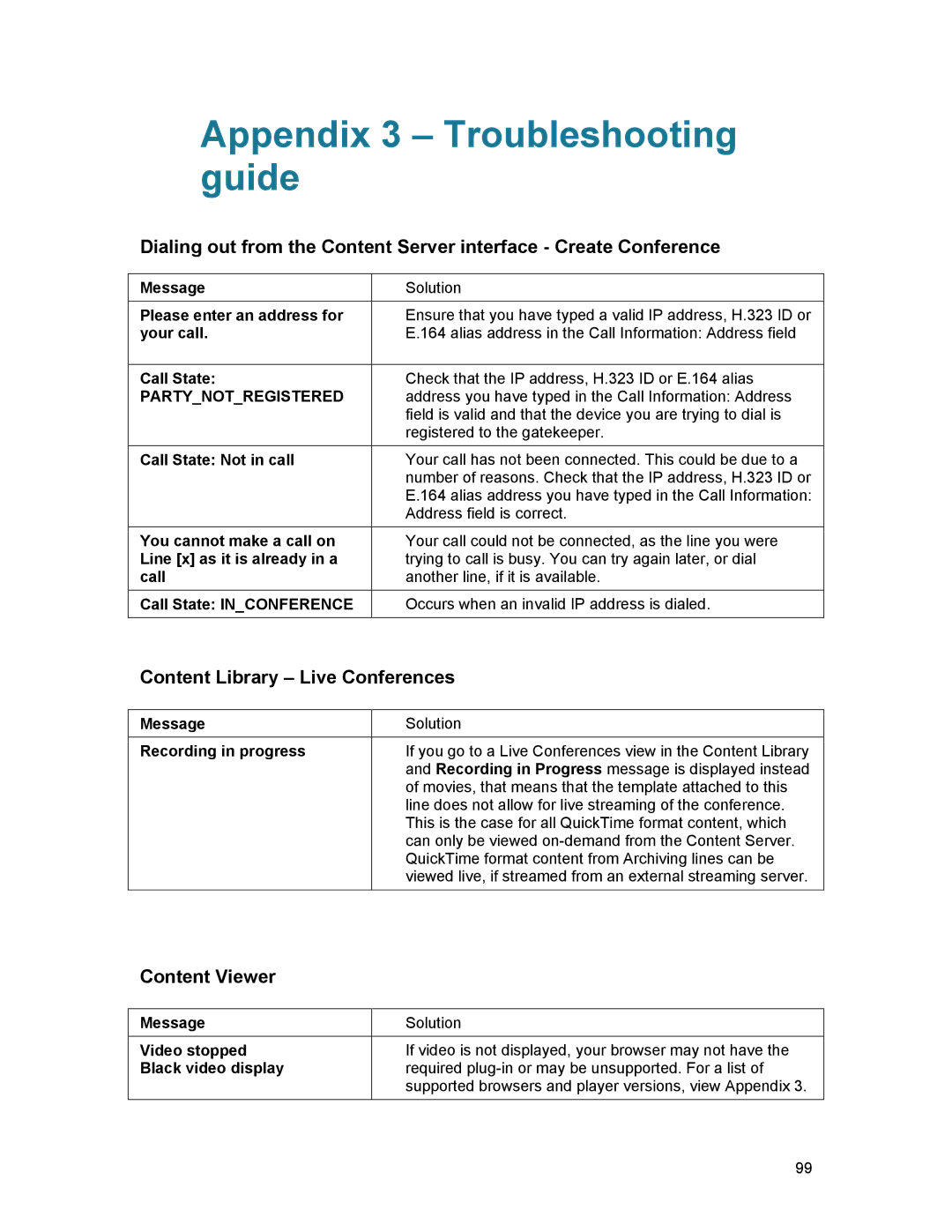Appendix 3 – Troubleshooting guide
Dialing out from the Content Server interface - Create Conference
Message | Solution |
|
|
Please enter an address for | Ensure that you have typed a valid IP address, H.323 ID or |
your call. | E.164 alias address in the Call Information: Address field |
|
|
Call State: | Check that the IP address, H.323 ID or E.164 alias |
PARTY_NOT_REGISTERED | address you have typed in the Call Information: Address |
| field is valid and that the device you are trying to dial is |
| registered to the gatekeeper. |
|
|
Call State: Not in call | Your call has not been connected. This could be due to a |
| number of reasons. Check that the IP address, H.323 ID or |
| E.164 alias address you have typed in the Call Information: |
| Address field is correct. |
You cannot make a call on | Your call could not be connected, as the line you were |
Line [x] as it is already in a | trying to call is busy. You can try again later, or dial |
call | another line, if it is available. |
Call State: IN_CONFERENCE | Occurs when an invalid IP address is dialed. |
|
|
Content Library – Live Conferences
Message | Solution |
|
|
Recording in progress | If you go to a Live Conferences view in the Content Library |
| and Recording in Progress message is displayed instead |
| of movies, that means that the template attached to this |
| line does not allow for live streaming of the conference. |
| This is the case for all QuickTime format content, which |
| can only be viewed |
| QuickTime format content from Archiving lines can be |
| viewed live, if streamed from an external streaming server. |
Content Viewer
Message | Solution |
|
|
Video stopped | If video is not displayed, your browser may not have the |
Black video display | required |
| supported browsers and player versions, view Appendix 3. |
99