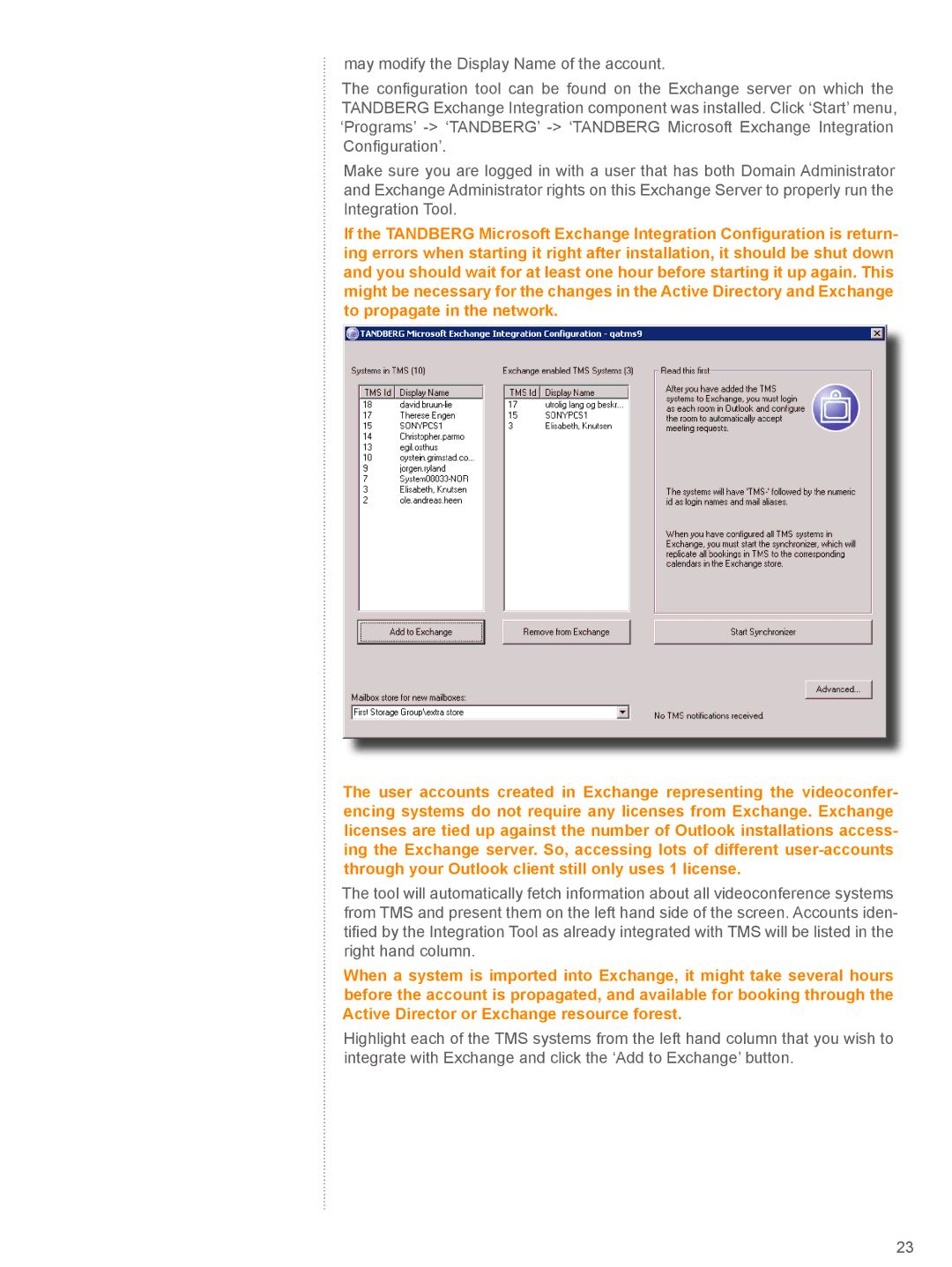may modify the Display Name of the account.
The configuration tool can be found on the Exchange server on which the TANDBERG Exchange Integration component was installed. Click ‘Start’ menu, ‘Programs’
Make sure you are logged in with a user that has both Domain Administrator and Exchange Administrator rights on this Exchange Server to properly run the Integration Tool.
If the TANDBERG Microsoft Exchange Integration Configuration is return- ing errors when starting it right after installation, it should be shut down and you should wait for at least one hour before starting it up again. This might be necessary for the changes in the Active Directory and Exchange to propagate in the network.
The user accounts created in Exchange representing the videoconfer- encing systems do not require any licenses from Exchange. Exchange licenses are tied up against the number of Outlook installations access- ing the Exchange server. So, accessing lots of different
The tool will automatically fetch information about all videoconference systems from TMS and present them on the left hand side of the screen. Accounts iden- tified by the Integration Tool as already integrated with TMS will be listed in the right hand column.
When a system is imported into Exchange, it might take several hours before the account is propagated, and available for booking through the Active Director or Exchange resource forest.
Highlight each of the TMS systems from the left hand column that you wish to integrate with Exchange and click the ‘Add to Exchange’ button.
23