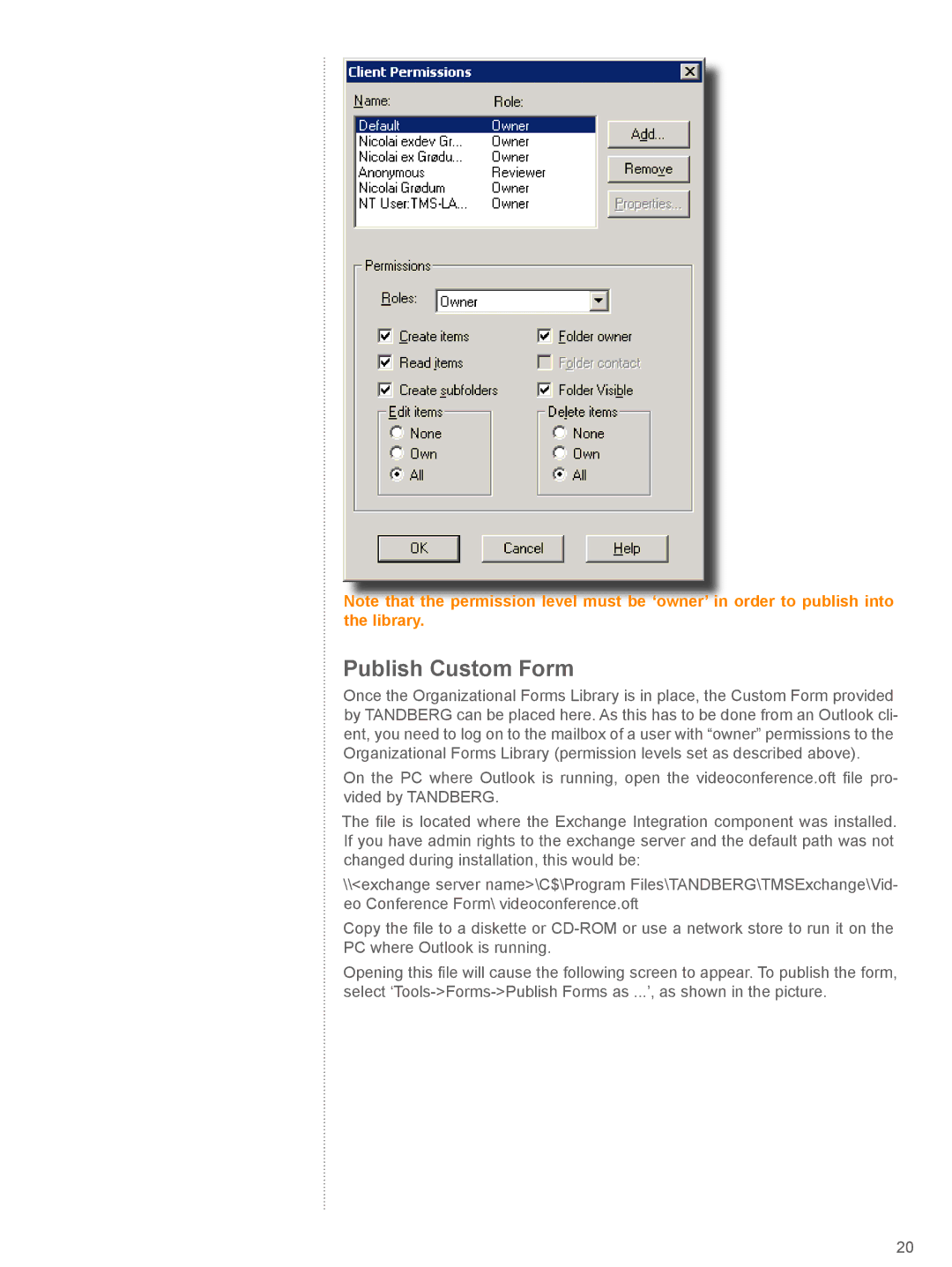Note that the permission level must be ‘owner’ in order to publish into the library.
Publish Custom Form
Once the Organizational Forms Library is in place, the Custom Form provided by TANDBERG can be placed here. As this has to be done from an Outlook cli- ent, you need to log on to the mailbox of a user with “owner” permissions to the Organizational Forms Library (permission levels set as described above).
On the PC where Outlook is running, open the videoconference.oft file pro- vided by TANDBERG.
The file is located where the Exchange Integration component was installed. If you have admin rights to the exchange server and the default path was not changed during installation, this would be:
\\<exchange server name>\C$\Program Files\TANDBERG\TMSExchange\Vid- eo Conference Form\ videoconference.oft
Copy the file to a diskette or
Opening this file will cause the following screen to appear. To publish the form, select
20